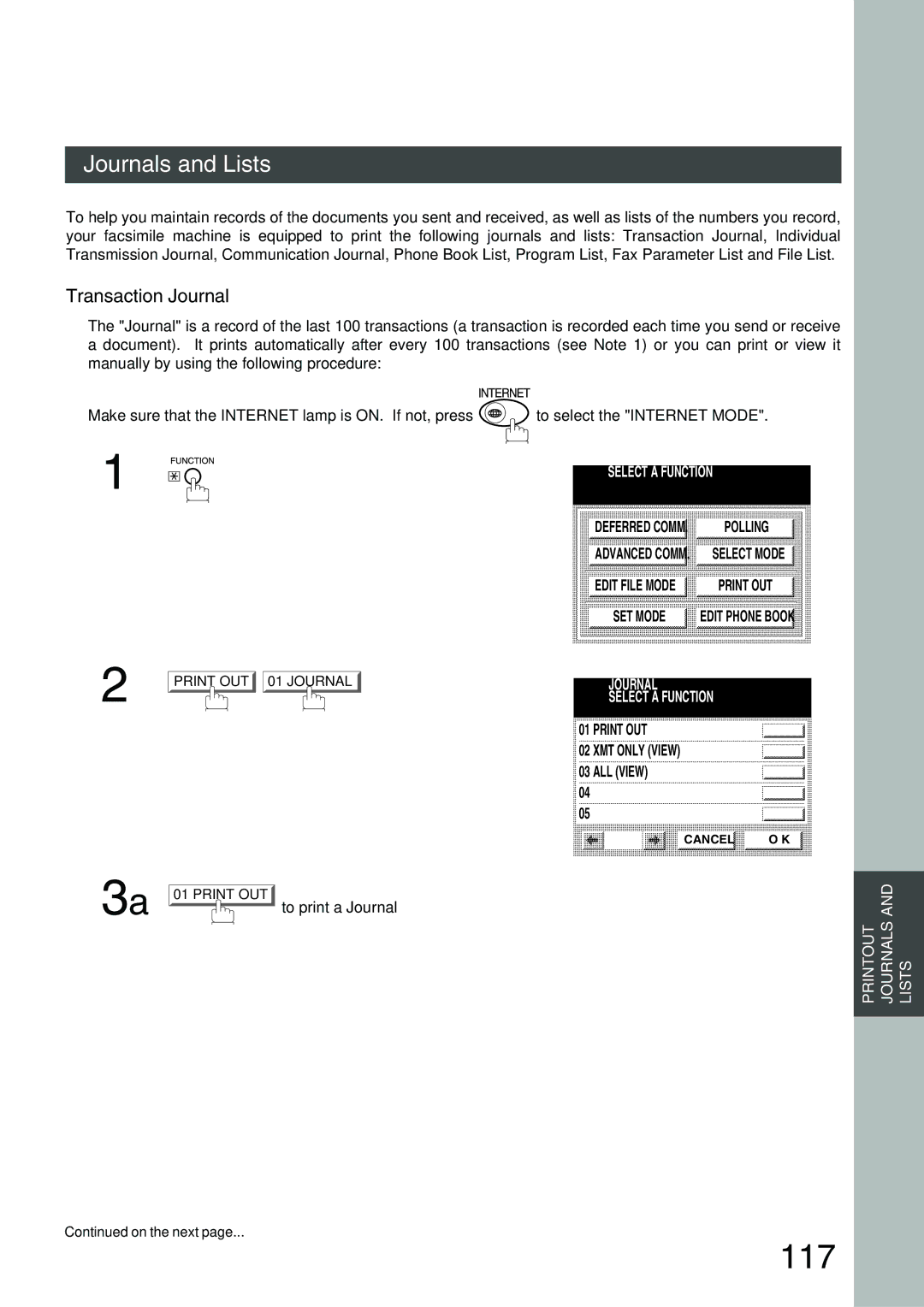English
Options
Important Information
Table of Contents
Network Features
Advanced Features
Table of Contents
Basic Operations
Problem Solving
Printout Journals and Lists
Appendix
Safety Information
Important Safety Instructions
Safety Information
Function
Function Key
Control Panel
On Line Indicator Touch Panel Display
Keypad
Function Smtp Server Setup POP3 Client Setup
Pre Installation Information
Setup as Smtp mail server
Email Transmission from the DP-2500/3000 to a PC
Email reception from a PC to the DP-2500/3000
Setup as POP3 Client
Default Subject Default Domain
Explanation of Contents
Internet Fax Transmission
Internet Communication Features
Internet Mail Reception
Internet
Inbound Routing
Network Scanner
Fax Forward
Print
Network Printer
Relayed Transmission
Important Information
Sending Document Size via LAN
Sending a Document to a PC via LAN
Internet Relayed Transmission
Link Lamp
Connecting the LAN Cables
User Parameters
Setting the User Internet Parameters
123
Setting the User Parameters for the LAN Interface
Setting the Internet Parameters
Using a PC to Input the Internet Parameters Remotely
Using Email to Program or Retrieve Parameters
Programming or Retrieving Parameters via Email
To Retrieve data, type #get parameters123456789#
To Input the Internet Parameters for the First Time
DP-2500/3000’s email address
To Retrieve the Internet Parameters for Backup
DP-2500/3000 Internet Parameters Email Sample
To Store data, type #set parameterspassword#
To Edit the Retrieved or Backup Internet Parameters File
Delete this header before sending email
Selection feature see
Using a PC to Update the Auto Dialer Remotely
Deleting the Entire Auto Dialer
@command delete @end
To Program Phone Book for the First Time
@end block
Retrieving Phone Book Data Sample
To Retrieve Phone Book Data for Backup
DP-2500/3000 Auto Dialer Email Sample
To change or update the auto dialer, follow the steps below
To Edit the Retrieved or Backup Phone Book Data File
DP-2000/3000’s email address
Using Email to Retrieve the Journal
Adding an Email Address
Phone Book
To add an email address, follow the steps below
Ex abc@panasonic.com
Phone Book Enter Name Sales Dept
To change the settings of a phone book station
Editing the Phone Book
Ex xyz@panasonic.com
Clear
Indicates that the key contains an email address
To erase an entry from the phone book
YES
Customizing Your Machine
Setting the Fax Parameters
Cancel
Fax Parameter Table
Parameter Setting Comments
Function Select Mode RCV to Memory
Print
Duplex Print
Email Header
Ifax XMT Header
Sending Documents via LAN
To enter the email address manually, follow the steps below
Manual Email Addressing
Memory XMT
Ex abc
Memory XMT
Phone Book Email Addressing
Sending Documents via LAN
SET
Multiple Email Station Addressing Broadcasting
Selectable Domains Key
Ex matsushita
Ex mgcs.co.jp
Press Cancel to cancel the operation
To send without reduction, follow the steps below
Internet Fax Ledger Size Document Transmission
Document Size Transmission
To send with reduction, follow the steps below
Ledger Email XMT = on Fax Parameter No
Document Size Set to Invalid Set to Valid
Failure Report Sample User unknown
Returned Email
Using a Mailing List
Internet Fax Received on a PC
Receiving Documents via LAN
Internet Fax Received on a PC
Setting the POP Parameters
Retrieving Email from a POP Server
To set the above POP parameters, follow the steps below
Press or to scroll the display to the desired Fax Parameter
To return to standby
Manual Email Retrieval from the POP Server
Unattended Email Retrieval from the POP Server
RCV
Program Keys
Setting the POP Email Retrieval Key
Ex 1111 OK
Ex POP1 OK
Ex POP1
Using the POP Email Retrieval Key
POP RCV No NEW Mail
Setting the Sender Selection
Sender Selection
General Description
I C Space
Ex P
Sending Document with Sender Selection
Ex 01 Sales Dept
Sender Selection List User Name Email Address
Printing the Sender Selection List
Sending Email with Subject Line Entry
Subject Line Entry
Ex FAX From Mr. Jones
Setting the Routing Parameters
Inbound Routing
Entering Phone Book Dialing Numbers for Inbound Routing
Phone Book Enter TEL. no
Phone Book Routing TSI
To return to stanby, press
Fax Forward
Setting Fax Forward
Valid
Ifax Return Receipt
To disable this feature, follow the steps below
Select the desired setting and press To return to standby
This page is intentionally left blank
Network Scanner
Network Printer
100
General Description
101
102
Relayed Transmission
Relay Network
Station Name Email Address / Telephone Number
103
104
Setting up your DP-2500/3000 as an Internet Relay Station
105
Setting Up Your Machine for Relayed Transmission
Programming the End Receiving Station into your Auto Dialer
To set a Phone Book for Relayed Transmission Request
106
107
108
Sending Documents via Internet Relay
To a Location That Has a Pre-programmed Relay Station
109
LAN Relay XMT Enter Relay Station
110
Stockholm
111
Sending Documents from a PC to a G3 Fax Machine
112
Please visit the following URL address for more details
113
Printouts and Reports
114
Relay XMT Report COMM. Journal
Transmission Journal
115
116
Journals and Lists
117
Journals and Lists
118
Sample Transaction Journal
119
120
121
Communication Journal COMM. Journal
Sample COMM. Journal
122
Phone Book List
123
Sample Phone Book List
124
125
Group and Program List
Sample Program List
FAX Parameter List
126
To print a FAX Parameter List
Sample FAX Parameter List
Sample Internet Parameter List
127
128
Troubleshooting
129
Information Codes
Error Message Sent to the Sender
Email Abbr Programming Errors
Internet FAX Return Receipt Errors Messages
130
131
Specifications
Glossary
132
133
134
135
136
Index
Name Number / Email Address
Fax Number / Email Address Directory
Warranty