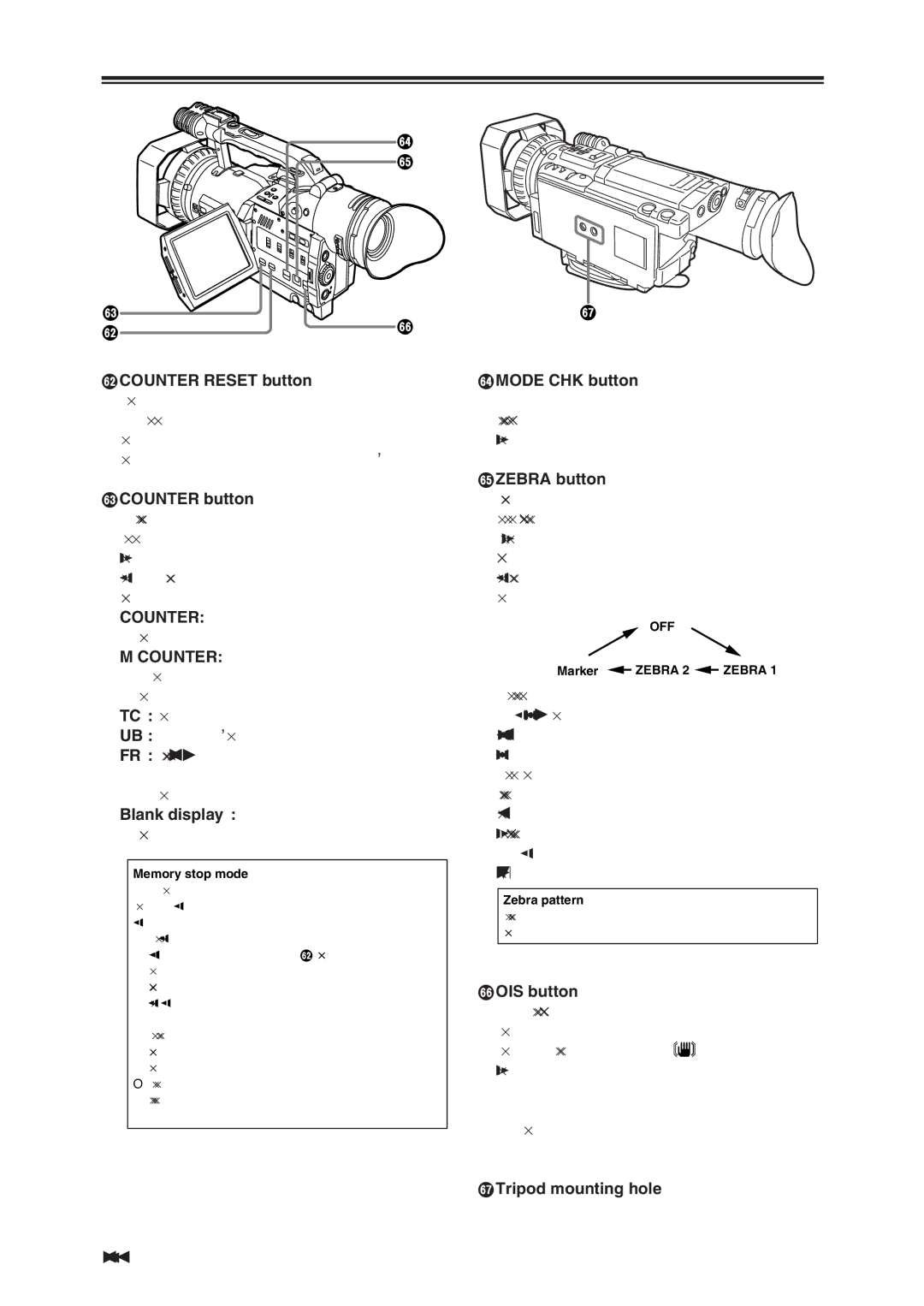Parts and their functions
p q
o
nr
nCOUNTER RESET button
This button is used to reset the counter value on the counter display and the memory counter value to zero.
It cannot reset the time code or user’s bit.
oCOUNTER button
This button is used to select what data is to be displayed on the counter display which is in the viewfinder and on the LCD monitor.
Each time it is pressed, the data to be displayed changes.
COUNTER:
The counter value is displayed.
M COUNTER:
The counter value in the memory stop mode is displayed.
TC : The time code is displayed.
UB : The user’s bit is displayed.
FR : The frame rate information (25P) when shooting is to be performed in the progressive mode is displayed.
Blank display :
No data is displayed.
Memory stop mode
The memory stop mode is established when the display is switched to M COUNTER using the COUNTER button.
1Switch the display to M COUNTER, and press the
COUNTER RESET button n at any tape position to reset the counter value.
2Proceed with playback or shooting.
3Establish the VCR mode using the CAMERA/VCR button.
4When the tape is now rewound or fast forwarded, it stops travelling automatically near where the counter
value was reset.
O If the counter value is reset at the OUT point during audio dubbing, audio dubbing can be stopped in the memory stop mode.
s
pMODE CHK button
When this button is pressed, the current camera status setting can be checked in the viewfinder and on the LCD monitor.
qZEBRA button
When this button is pressed in camera mode, a zebra pattern or marker appears in the viewfinder and on the LCD monitor, enabling the brightness of the subject to be checked.
Each time it is pressed, the display changes as shown below.
OFF
Marker ![]() ZEBRA 2
ZEBRA 2 ![]() ZEBRA 1
ZEBRA 1
The level of each zebra pattern can be set using the ZEBRA DETECT 1 item and ZEBRA DETECT 2 item on the setting menu DISPLAY SETUP screen.
The zebra pattern which has been set is displayed as a percentage for the prescribed time (approx. 2 seconds).
Display of the marker can also be switched ON/OFF with the MARKER item on this screen. (See page 47)
Zebra pattern
Parts that may be whitened out due to overexposure are displayed using a striped pattern.
rOIS button
This button is used to set camera shake
compensation to ON or OFF. When the
compensation is ON, ![]() appears in the viewfinder and on the LCD monitor.
appears in the viewfinder and on the LCD monitor.
Select ON or OFF to suit the shooting conditions.
When shooting using a tripod, the OFF setting is recommended.
sTripod mounting hole
16 (E)