Chapter 2 Power startup checks and AV disk inspections
This chapter explains the checks that must be conducted on the basic hardware settings and basic inspections of the AV disks after the unit’s power switch has been set to the ON position.
When conducting the checks and inspections described in this chapter, do not turn off the power or reset the system unnecessarily. Doing so may change or destroy the
For details on turning off the power and resetting the system, refer to the descriptions given for the items concerned.
2-1. Checking the power startup
When the unit’s power switch is set to ON, the unit’s basic test is automatically conducted, and its results can be checked out by beep tones and displays which appear on the computer monitor.
After the power switches of the computer monitor, monitor (Video) for monitoring the pictures and other peripheral devices have been set to ON, set the unit’s power switch to ON and conduct the checks described below at startup.
If trouble has been detected as a result of conducting the checks, refer to the “Troubleshooting” section in the Operating Instructions. (Refer to pages
Since it takes very little time to check the displays on the computer monitor, you will find it easier to perform the checks if you quickly glance through the whole of this section and the BIOS screen displays in Appendix A (pages
For details on how to adjust the monitor and otherwise handle any of the peripheral devices, refer to the operating instructions accompanying each device concerned.
Note:
If a monitor display which should have been checked during startup has been overlooked, the unit must be rebooted so that it can be checked.
Under no circumstances must the power be turned off or the system reset while white characters appear on a blue background during startup.
Wait until the Windows NT flag appears, and then reboot the unit using the system reset switch on the unit’s front panel.
– 8 –