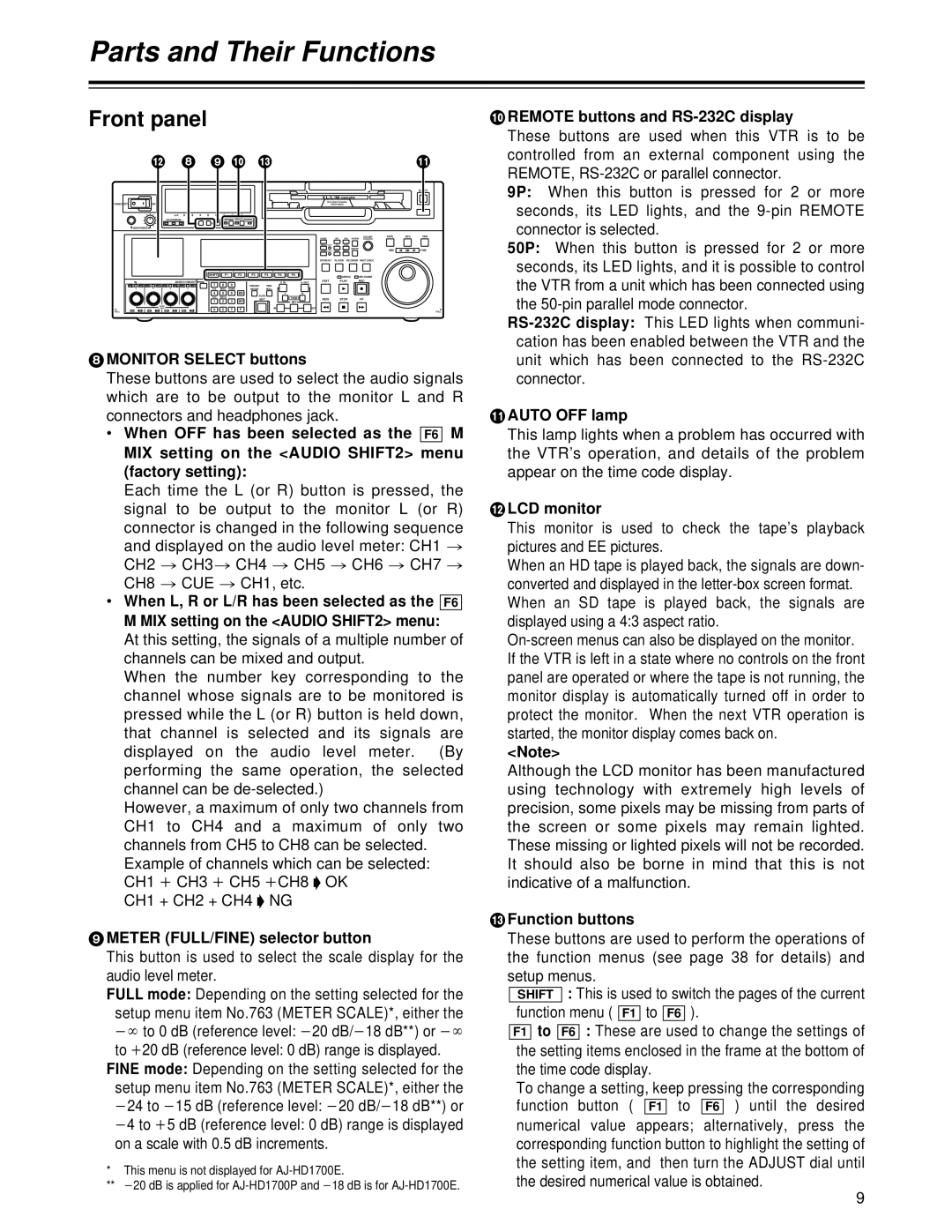Parts and Their Functions
Front panel
|
|
|
|
| < |
|
|
| 8 9 : = |
|
|
|
|
|
|
|
|
| ; | |||||||||
|
|
|
|
|
|
|
|
|
|
|
|
|
|
|
|
|
|
|
|
|
|
|
|
|
|
|
| EJECT |
|
|
|
|
|
|
|
|
|
|
|
|
|
|
|
|
|
|
|
|
| XL/L/M | - cassette |
|
|
|
| ||
POWER | OFF |
|
|
| ON |
|
|
|
|
|
|
|
|
|
|
|
|
|
|
|
| Do not insert |
|
|
|
|
| |
|
|
|
|
|
|
|
|
|
|
|
|
|
|
|
|
|
|
|
| without adapter |
|
|
|
|
| |||
|
|
|
|
|
|
| CH | 1 | 2 | 3 | 4 | 5 | 6 | 7 | 8 | CUE |
|
|
|
|
|
|
|
|
|
|
|
|
|
|
|
|
|
| CH CONDITION |
|
|
| MONITOR | FULL/FINE |
| REMOTE |
|
|
|
|
|
|
|
|
|
|
|
| |||
|
|
|
|
|
|
|
|
| 9P | 50P |
|
|
|
|
|
|
|
|
|
|
|
| ||||||
|
|
|
|
|
|
|
|
|
|
| L | R |
|
|
|
|
|
|
|
|
|
|
|
|
|
|
|
|
|
| HEADPHONES |
|
|
|
|
|
|
|
|
|
|
|
|
|
|
|
|
|
|
|
|
|
|
|
|
| |
|
|
|
|
|
|
|
|
|
|
|
|
|
|
|
|
|
|
|
|
| HOME |
| RF1 | RF2ASSEM | ADJUST | SHTL | JOG | VAR |
|
|
|
|
|
|
|
|
|
|
|
|
|
|
|
|
|
|
|
|
|
|
|
|
| ||||
|
|
|
|
|
|
|
|
|
|
|
|
|
|
|
|
|
|
|
|
| VIDEO | UNITY | TC | CUE |
|
|
|
|
|
|
|
|
|
|
|
|
|
|
|
|
|
|
|
|
|
|
|
|
|
|
|
| INSERT | REV |
| FWD | |
|
|
|
|
|
|
|
|
|
|
|
|
|
|
|
|
|
|
|
|
| AUDIO | UNITY | DIAG | MENU |
|
| ||
|
|
|
|
|
|
|
|
|
|
|
|
|
|
|
|
|
|
|
|
| STAND BY |
| PLAYER | RECORDER | INPUT CHECK |
|
|
|
|
|
|
|
|
|
|
|
|
|
|
| SHIFT |
| F1 |
| F2 | F3 | F4 | F5 | F6 |
|
|
| SERVO | REC INHIBIT |
|
|
|
|
|
|
|
|
|
|
| AUDIO CH SELECT |
|
|
|
|
|
|
|
|
| A IN | A OUT | EDIT |
| PLAY |
|
|
| |||
|
|
|
|
|
|
|
|
|
| ABC | DEF | GHI |
|
|
|
|
| REC |
|
|
|
| ||||||
| CH | 1 | CH | 5 CH 2 | CH 6 CH | 3 | CH | 7 CH | 4 | CH 8 |
| 7 |
| 8 | 9 |
| PREVIEW/ | PRE- |
|
|
|
|
|
|
|
|
|
|
|
|
|
|
|
|
|
|
|
|
|
| JKL | MNO | PQRS |
|
| REVIEW | ROLL |
|
|
|
|
|
|
|
|
|
|
|
|
|
|
|
|
|
|
|
|
|
| 4 |
| 5 | 6 | BS |
| AUTO |
|
|
|
|
|
|
|
|
|
|
|
|
|
|
|
|
|
|
|
|
|
| TUV | WXYZ |
|
|
|
|
| TRIM | REW |
| STOP | FF |
|
|
|
| |
|
|
|
|
|
|
|
|
|
|
|
| 1 |
| 2 | 3 | ENT |
| EDIT |
|
|
|
|
|
| ||||
|
|
|
|
|
|
|
|
|
|
|
|
|
|
|
| SET |
|
|
|
|
|
|
|
| ||||
|
|
|
|
| PUSH |
|
|
|
|
|
|
|
|
|
|
|
|
| IN |
| OUT |
|
|
|
|
|
|
|
|
|
|
|
| LOCK |
|
|
|
|
|
| 0 | C | T | F |
|
|
|
|
|
|
|
|
|
|
| ||
FULL | REC |
| P8 | REC | P8 | REC | P8 |
| REC | P8 |
|
|
|
|
|
|
|
|
|
|
|
|
| FULL | ||||
8MONITOR SELECT buttons
These buttons are used to select the audio signals which are to be output to the monitor L and R
connectors and headphones jack. |
|
|
|
|
| ||
• When OFF has been selected as the | M |
|
| ||||
F6 |
| ||||||
MIX setting on the <AUDIO SHIFT2> menu |
|
| |||||
(factory setting): |
|
|
|
|
| ||
Each time the L (or R) button is pressed, the |
|
| |||||
signal to be output to the monitor L (or R) |
|
| |||||
connector is changed in the following sequence |
| > | |||||
and displayed on the audio level meter: CH1 |
| ||||||
CH2 | > CH3 | > CH4 | > CH5 > CH6 > CH7 > | ||||
CH8 | > CUE | > CH1, etc. |
|
|
|
| |
• When L, R or L/R has been selected as the |
|
|
| ||||
|
| F6 | |||||
M MIX setting on the <AUDIO SHIFT2> menu: |
|
|
| ||||
At this setting, the signals of a multiple number of |
|
| |||||
channels can be mixed and output. |
|
|
|
| |||
When the number key corresponding to the |
|
| |||||
channel whose signals are to be monitored is |
|
| |||||
pressed while the L (or R) button is held down, |
|
| |||||
that channel is selected and its signals are |
|
| |||||
displayed on the audio level meter. | (By |
|
| ||||
performing the same operation, the selected |
|
| |||||
channel can be |
|
|
|
|
| ||
However, a maximum of only two channels from |
|
|
| ||||
CH1 | to CH4 and a maximum of | only | two |
|
| ||
channels from CH5 to CH8 can be selected. |
|
|
| ||||
Example of channels which can be selected: |
|
|
| ||||
CH1 | i CH3 | i CH5 | iCH8 | “ OK |
|
| |
CH1 + CH2 + CH4 | “ NG |
|
|
|
| ||
9METER (FULL/FINE) selector button
This button is used to select the scale display for the audio level meter.
FULL mode: Depending on the setting selected for the
setup menu item No.763 (METER SCALE)*, either the
j¶ to 0 dB (reference level: | j20 dB/ j18 dB**) or j¶ | |
to i20 dB (reference level: 0 dB) range is displayed. | ||
FINE mode: | Depending on the setting selected for the | |
setup menu item No.763 (METER SCALE)*, either the | ||
j24 to j15 dB (reference level: | j20 dB/ j18 dB**) or | |
j4 to i5 dB (reference level: 0 dB) range is displayed on a scale with 0.5 dB increments.
*This menu is not displayed for
** j20 dB is applied for | j18 dB is for |
:REMOTE buttons and RS-232C display
These buttons are used when this VTR is to be controlled from an external component using the REMOTE,
9P: When this button is pressed for 2 or more seconds, its LED lights, and the
50P: When this button is pressed for 2 or more seconds, its LED lights, and it is possible to control the VTR from a unit which has been connected using
the
unit which has been connected to the
;AUTO OFF lamp
This lamp lights when a problem has occurred with
the VTR’s operation, and details of the problem appear on the time code display.
<LCD monitor
This monitor is used to check the tape’s playback pictures and EE pictures.
When an HD tape is played back, the signals are down- converted and displayed in the
On-screen menus can also be displayed on the monitor.
If the VTR is left in a state where no controls on the front panel are operated or where the tape is not running, the monitor display is automatically turned off in order to protect the monitor. When the next VTR operation is started, the monitor display comes back on.
<Note>
Although the LCD monitor has been manufactured using technology with extremely high levels of precision, some pixels may be missing from parts of the screen or some pixels may remain lighted. These missing or lighted pixels will not be recorded.
It should also be borne in mind that this is not indicative of a malfunction.
=Function buttons
These buttons are used to perform the operations of
the function menus (see page 38 for details) and
setup menus. |
| :This is used to switch the pages of the current | ||||||||||||||
| SHIFT |
| ||||||||||||||
| function menu ( | to |
| ). |
|
|
|
|
|
|
| |||||
| F1 |
| F6 |
|
| |||||||||||
|
| to |
|
| : These | are | used to change the settings of | |||||||||
F1 | F6 | |||||||||||||||
| the setting items enclosed in the frame at the bottom of | |||||||||||||||
| the time code display. |
|
|
|
|
|
|
|
|
|
| |||||
| To change a setting, keep pressing the corresponding |
| ||||||||||||||
| function | button | ( |
|
|
|
|
| ) |
|
| the desired | ||||
|
| F1 |
| F6 | ||||||||||||
numerical value appears; alternatively, press the corresponding function button to highlight the setting of the setting item, and then turn the ADJUST dial until the desired numerical value is obtained.
9