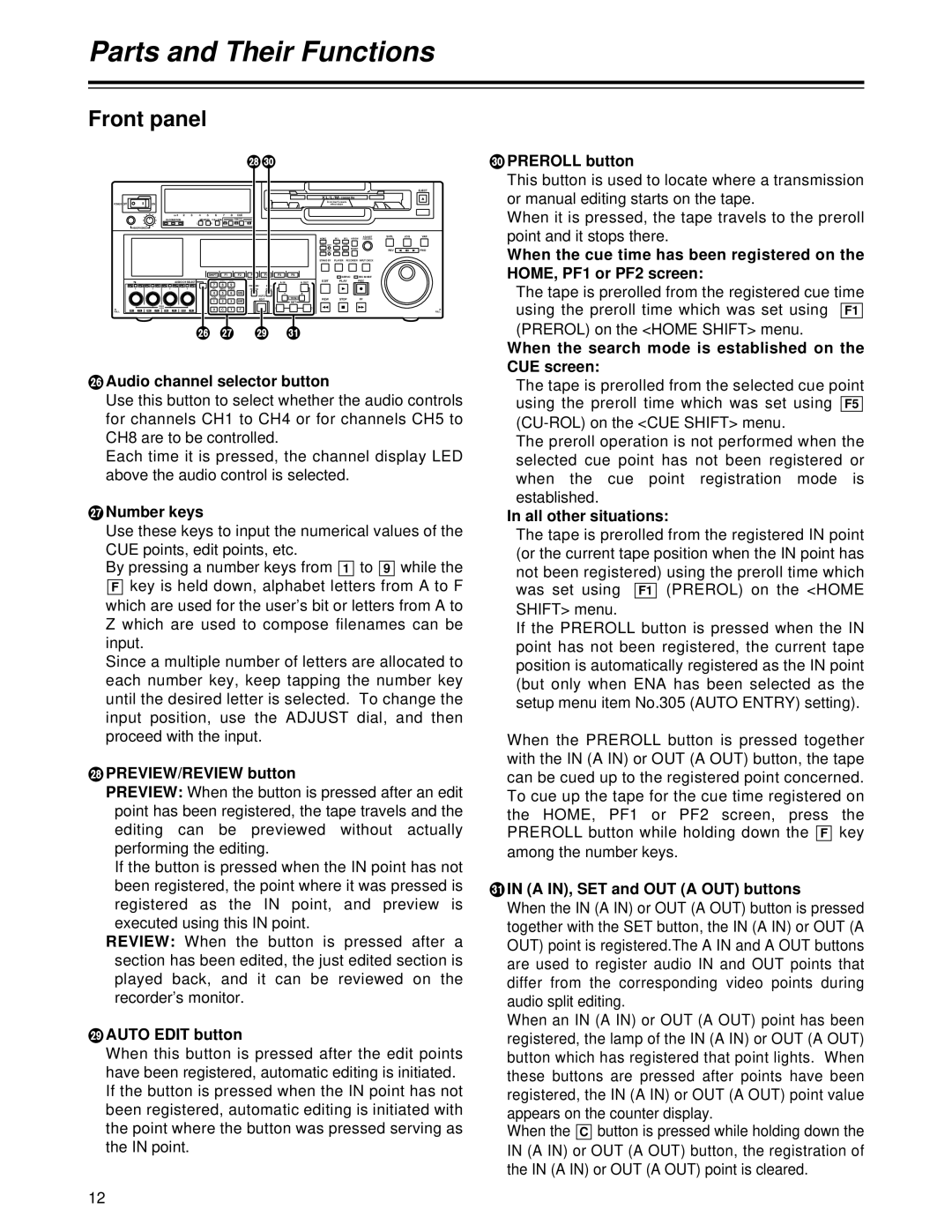Parts and Their Functions
Front panel
LN
|
|
|
|
|
|
|
|
|
|
|
|
|
|
|
|
|
|
|
|
|
|
|
|
|
|
|
| EJECT |
|
|
|
|
|
|
|
|
|
|
|
|
|
|
|
|
|
|
|
|
| XL/L/M | - cassette |
|
|
|
| ||
POWER | OFF |
|
|
| ON |
|
|
|
|
|
|
|
|
|
|
|
|
|
|
|
| Do not insert |
|
|
|
|
| |
|
|
|
|
|
|
|
|
|
|
|
|
|
|
|
|
|
|
|
| without adapter |
|
|
|
|
| |||
|
|
|
|
|
|
| CH | 1 | 2 | 3 | 4 | 5 | 6 | 7 | 8 | CUE |
|
|
|
|
|
|
|
|
|
|
|
|
|
|
|
|
|
| CH CONDITION |
|
|
| MONITOR | FULL/FINE |
| REMOTE |
|
|
|
|
|
|
|
|
|
|
|
| |||
|
|
|
|
|
|
|
|
| 9P | 50P |
|
|
|
|
|
|
|
|
|
|
|
| ||||||
|
|
|
|
|
|
|
|
|
|
| L | R |
|
|
|
|
|
|
|
|
|
|
|
|
|
|
|
|
|
| HEADPHONES |
|
|
|
|
|
|
|
|
|
|
|
|
|
|
|
|
|
|
|
|
|
|
|
|
| |
|
|
|
|
|
|
|
|
|
|
|
|
|
|
|
|
|
|
|
|
| HOME |
| RF1 | RF2ASSEM | ADJUST | SHTL | JOG | VAR |
|
|
|
|
|
|
|
|
|
|
|
|
|
|
|
|
|
|
|
|
|
|
|
|
| ||||
|
|
|
|
|
|
|
|
|
|
|
|
|
|
|
|
|
|
|
|
| VIDEO | UNITY | TC | CUE |
|
|
|
|
|
|
|
|
|
|
|
|
|
|
|
|
|
|
|
|
|
|
|
|
|
|
|
| INSERT | REV |
| FWD | |
|
|
|
|
|
|
|
|
|
|
|
|
|
|
|
|
|
|
|
|
| AUDIO | UNITY | DIAG | MENU |
|
| ||
|
|
|
|
|
|
|
|
|
|
|
|
|
|
|
|
|
|
|
|
| STAND BY |
| PLAYER | RECORDER | INPUT CHECK |
|
|
|
|
|
|
|
|
|
|
|
|
|
|
| SHIFT |
| F1 |
| F2 | F3 | F4 | F5 | F6 |
|
|
| SERVO | REC INHIBIT |
|
|
|
|
|
|
|
|
|
|
| AUDIO CH SELECT |
|
|
|
|
|
|
|
|
| A IN | A OUT | EDIT |
| PLAY |
|
|
| |||
|
|
|
|
|
|
|
|
|
| ABC | DEF | GHI |
|
|
|
|
| REC |
|
|
|
| ||||||
| CH | 1 | CH | 5 CH 2 | CH | 6 CH 3 | CH | 7 CH | 4 | CH 8 |
| 7 |
| 8 | 9 |
| PREVIEW/ | PRE- |
|
|
|
|
|
|
|
|
|
|
|
|
|
|
|
|
|
|
|
|
|
| JKL | MNO | PQRS |
|
| REVIEW | ROLL |
|
|
|
|
|
|
|
|
|
|
|
|
|
|
|
|
|
|
|
|
|
| 4 |
| 5 | 6 | BS |
| AUTO |
|
|
|
|
|
|
|
|
|
|
|
|
|
|
|
|
|
|
|
|
|
| TUV | WXYZ |
|
|
|
|
| TRIM | REW |
| STOP | FF |
|
|
|
| |
|
|
|
|
|
|
|
|
|
|
|
| 1 |
| 2 | 3 | ENT |
| EDIT |
|
|
|
|
|
| ||||
|
|
|
|
|
|
|
|
|
|
|
|
|
|
|
| SET |
|
|
|
|
|
|
|
| ||||
|
|
|
|
|
| PUSH |
|
|
|
|
|
|
|
|
|
|
|
| IN |
| OUT |
|
|
|
|
|
|
|
|
|
|
|
|
| LOCK |
|
|
|
|
| 0 | C | T | F |
|
|
|
|
|
|
|
|
|
|
| ||
FULL | REC |
| P8 | REC | P8 | REC | P8 |
| REC | P8 |
|
|
|
|
|
|
|
|
|
|
|
|
| FULL | ||||
J K M O
JAudio channel selector button
Use this button to select whether the audio controls for channels CH1 to CH4 or for channels CH5 to CH8 are to be controlled.
Each time it is pressed, the channel display LED above the audio control is selected.
KNumber keys
Use these keys to input the numerical values of the
CUE points, edit points, etc. |
|
|
|
By pressing a number keys from | to | while the1 | 9 |
Fkey is held down, alphabet letters from A to F which are used for the user’s bit or letters from A to Z which are used to compose filenames can be input.
Since a multiple number of letters are allocated to each number key, keep tapping the number key until the desired letter is selected. To change the input position, use the ADJUST dial, and then proceed with the input.
LPREVIEW/REVIEW button
PREVIEW: When the button is pressed after an edit point has been registered, the tape travels and the editing can be previewed without actually performing the editing.
If the button is pressed when the IN point has not been registered, the point where it was pressed is registered as the IN point, and preview is executed using this IN point.
REVIEW: When the button is pressed after a section has been edited, the just edited section is played back, and it can be reviewed on the recorder’s monitor.
MAUTO EDIT button
When this button is pressed after the edit points have been registered, automatic editing is initiated. If the button is pressed when the IN point has not been registered, automatic editing is initiated with the point where the button was pressed serving as
the IN point.
NPREROLL button
This button is used to locate where a transmission or manual editing starts on the tape.
When it is pressed, the tape travels to the preroll point and it stops there.
When the cue time has been registered on the HOME, PF1 or PF2 screen:
The tape is prerolled from the registered cue time |
|
| |||||
using the preroll time which was set using | . |
| |||||
F1 | |||||||
(PREROL) on the <HOME SHIFT> menu. |
|
| |||||
When the search mode is established on the |
|
| |||||
CUE screen: |
|
|
|
|
|
| |
The tape is prerolled from the selected cue point |
|
| |||||
using the preroll | time which was set using |
|
| ||||
| F5 | ||||||
|
| ||||||
The preroll operation is not performed when the |
|
| |||||
selected cue | point | has not been registered or |
|
| |||
when | the | cue | point registration mode | is | |||
established. |
|
|
|
|
|
| |
In all other situations: |
|
| |||||
The tape is prerolled from the registered IN point | |||||||
(or the current tape position when the IN point has |
|
| |||||
not been registered) using the preroll time which |
|
| |||||
was | set using |
|
| (PREROL) on | the <HOME | ||
[F1 | |||||||
|
|
|
|
|
|
|
|
SHIFT> menu.
If the PREROLL button is pressed when the IN point has not been registered, the current tape position is automatically registered as the IN point (but only when ENA has been selected as the setup menu item No.305 (AUTO ENTRY) setting).
When the PREROLL button is pressed together |
| |
with the IN (A IN) or OUT (A OUT) button, the tape |
| |
can be cued up to the registered point concerned. |
|
|
To cue up the tape for the cue time registered on |
|
|
the HOME, PF1 or PF2 screen, press the |
| |
PREROLL button while holding down the | key | F |
among the number keys. |
|
|
OIN (A IN), SET and OUT (A OUT) buttons
When the IN (A IN) or OUT (A OUT) button is pressed together with the SET button, the IN (A IN) or OUT (A OUT) point is registered.The A IN and A OUT buttons are used to register audio IN and OUT points that differ from the corresponding video points during audio split editing.
When an IN (A IN) or OUT (A OUT) point has been registered, the lamp of the IN (A IN) or OUT (A OUT) button which has registered that point lights. When these buttons are pressed after points have been registered, the IN (A IN) or OUT (A OUT) point value
appears on the counter display.
When the | buttonC |
| is pressed while holding down the |
IN (A IN) or OUT (A OUT) button, the registration of the IN (A IN) or OUT (A OUT) point is cleared.
12