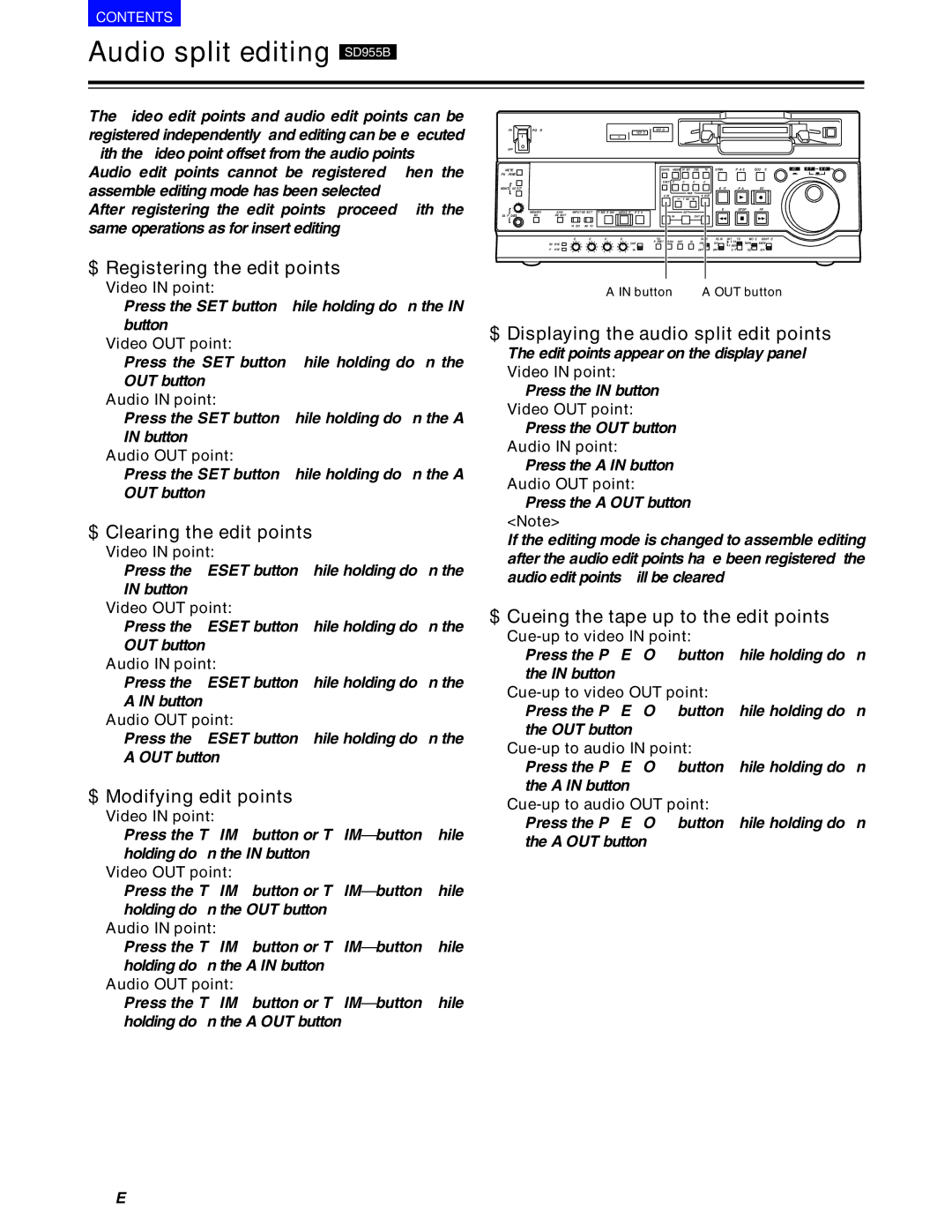CONTENTS
Audio split editing SD955B
The video edit points and audio edit points can be registered independently, and editing can be executed with the video point offset from the audio points.
Audio edit points cannot be registered when the assemble editing mode has been selected.
After registering the edit points, proceed with the same operations as for insert editing.
$ Registering the edit points
Video IN point:
Press the SET button while holding down the IN button.
Video OUT point:
Press the SET button while holding down the OUT button.
Audio IN point:
Press the SET button while holding down the A IN button.
Audio OUT point:
Press the SET button while holding down the A OUT button.
$ Clearing the edit points
Video IN point:
Press the RESET button while holding down the IN button.
Video OUT point:
Press the RESET button while holding down the OUT button.
Audio IN point:
Press the RESET button while holding down the A IN button.
Audio OUT point:
Press the RESET button while holding down the A OUT button.
$ Modifying edit points
Video IN point:
Press the TRIM+ button or TRIM– button while holding down the IN button.
Video OUT point:
Press the TRIM+ button or TRIM– button while holding down the OUT button.
Audio IN point:
Press the TRIM+ button or TRIM– button while holding down the A IN button.
Audio OUT point:
Press the TRIM+ button or TRIM– button while holding down the A OUT button.
ON | POWER |
|
|
|
| DVCPRO | DVCPRO 50 |
|
|
|
|
|
|
|
|
|
|
|
|
|
|
|
|
|
|
|
|
|
|
|
|
|
|
|
|
|
|
| |
|
|
|
|
|
| DV |
|
|
|
|
|
|
|
|
|
|
|
|
|
OFF |
|
|
|
|
|
|
|
|
|
|
|
|
|
|
|
|
|
|
|
METER |
|
|
|
|
|
| COUNTER ASSEM | VIDEO | CUE | TC | STAND BY | PLAYER | RECORDER | JOG | SHTL | SLOW | |||
FULL/FINE |
|
|
|
|
|
|
|
|
|
|
|
|
|
|
|
|
|
|
|
L |
|
|
|
|
|
| RESET CH1 | CH2 | CH3 | CH4 |
|
|
|
|
|
|
|
|
|
MONITOR SELECT |
|
|
|
|
|
|
|
|
|
| EDIT |
|
| PLAY |
| REC |
|
|
|
R |
|
|
|
|
|
| A IN | INSERT | A OUT |
|
|
|
|
|
|
|
|
| |
|
|
|
|
|
|
|
| TRIM |
|
|
|
|
|
|
|
|
|
|
|
| MONITOR | A VOL | INPUT SELECT | PREVIEW/PREVIEW | AUTO EDIT PREROLL |
| SET |
|
| REW |
|
| STOP |
| FF |
|
|
| |
|
|
|
|
|
|
|
|
|
|
|
|
| |||||||
HEADPHONES | MIX | SELECT |
|
|
|
| IN |
| OUT |
|
|
|
|
|
|
|
|
| |
|
|
| VIDEO | AUDIO |
|
|
|
|
|
|
|
|
|
|
|
|
|
|
|
|
|
| CH1 | CH2 | CH3 | CH4 | TC |
|
| SUPER | REC INH | INT |
| TCG | MODE | CONTROL |
|
|
|
|
| REC LEVEL |
|
|
| UNITY | PRESET MENU SET DIAG | ON | ON | REGEN | TAPE | REMOTE |
|
|
| ||||
|
|
|
|
|
|
|
|
|
|
| PRESET |
|
|
|
|
|
| ||
|
| PB LEVEL |
|
|
| VAR |
|
| OFF | OFF |
| EXIT |
| EE | LOCAL |
|
|
| |
A IN button | A OUT button |
$ Displaying the audio split edit points
The edit points appear on the display panel.
Video IN point:
Press the IN button.
Video OUT point:
Press the OUT button.
Audio IN point:
Press the A IN button.
Audio OUT point:
Press the A OUT button.
<Note>
If the editing mode is changed to assemble editing after the audio edit points have been registered, the audio edit points will be cleared.
$ Cueing the tape up to the edit points
Press the PREROLL button while holding down the IN button.
Press the PREROLL button while holding down the OUT button.
Press the PREROLL button while holding down the A IN button.
Press the PREROLL button while holding down the A OUT button.
26 (E)