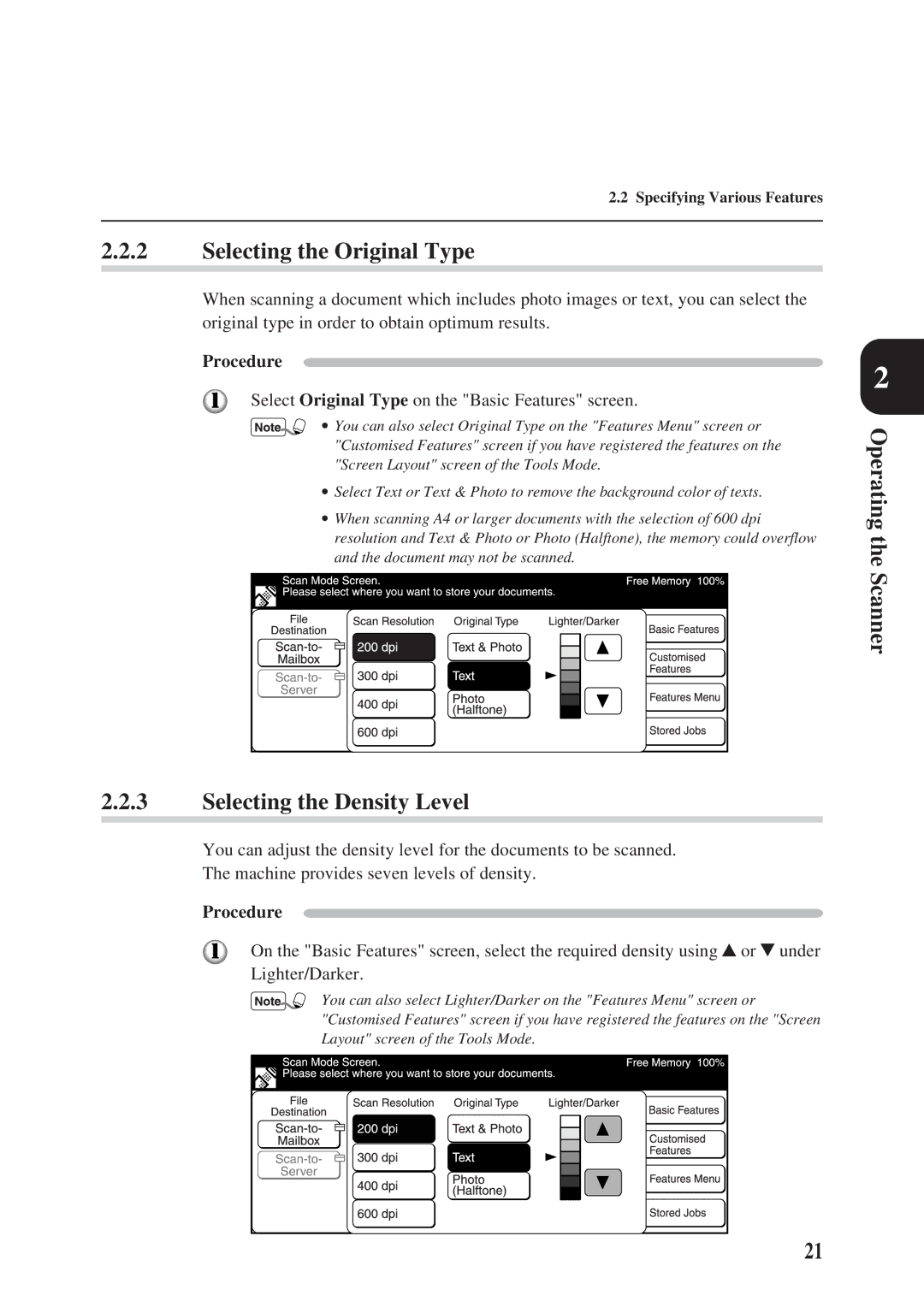2.2 Specifying Various Features
2.2.2Selecting the Original Type
When scanning a document which includes photo images or text, you can select the original type in order to obtain optimum results.
Procedure
Select Original Type on the "Basic Features" screen.
∙ You can also select Original Type on the "Features Menu" screen or "Customised Features" screen if you have registered the features on the "Screen Layout" screen of the Tools Mode.
∙Select Text or Text & Photo to remove the background color of texts.
∙When scanning A4 or larger documents with the selection of 600 dpi resolution and Text & Photo or Photo (Halftone), the memory could overflow and the document may not be scanned.
2.2.3Selecting the Density Level
You can adjust the density level for the documents to be scanned.
The machine provides seven levels of density.
Procedure
On the "Basic Features" screen, select the required density using![]() or
or![]() under Lighter/Darker.
under Lighter/Darker.
You can also select Lighter/Darker on the "Features Menu" screen or "Customised Features" screen if you have registered the features on the "Screen Layout" screen of the Tools Mode.
2
Operating the Scanner
21