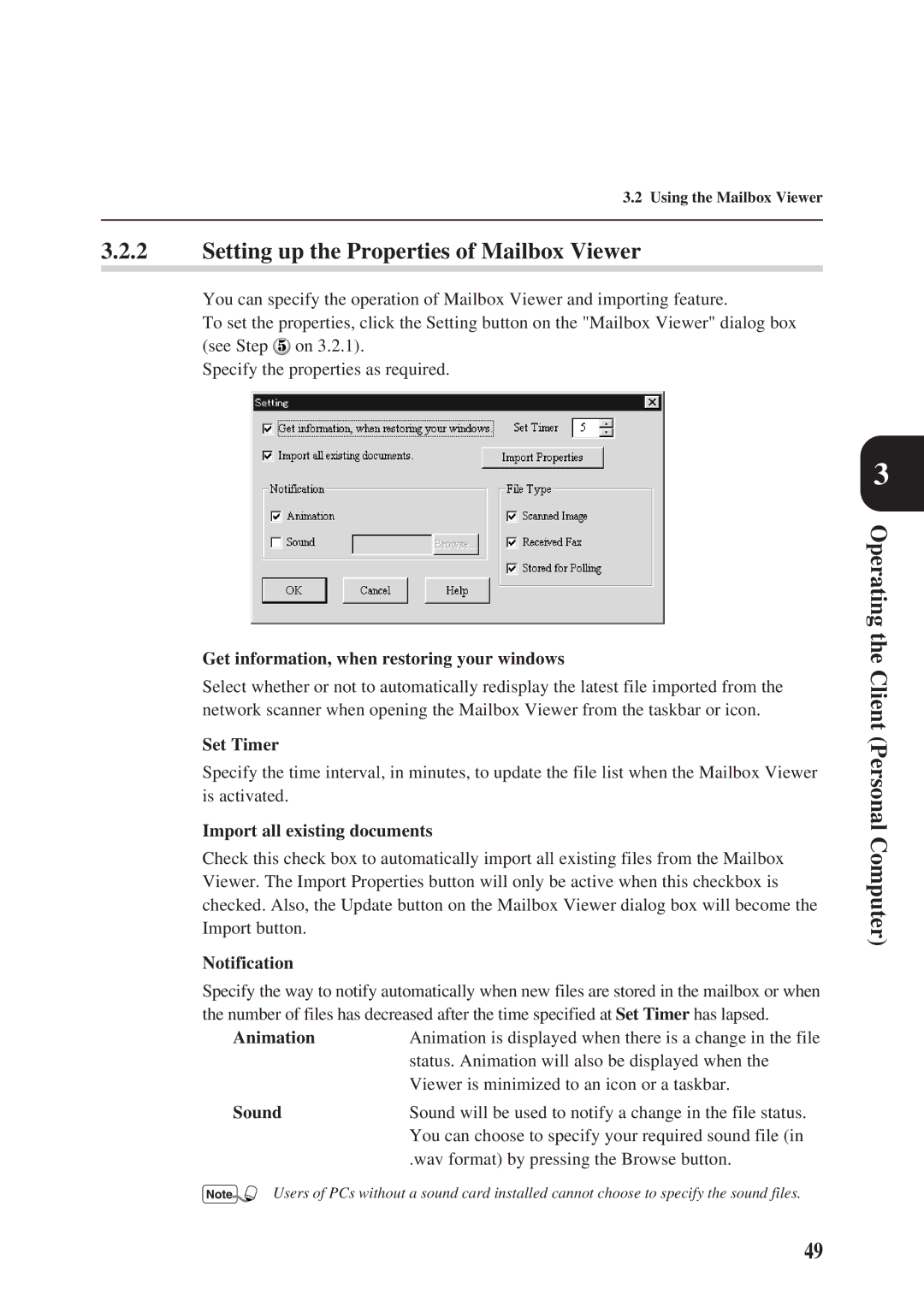3.2 Using the Mailbox Viewer
3.2.2Setting up the Properties of Mailbox Viewer
You can specify the operation of Mailbox Viewer and importing feature.
To set the properties, click the Setting button on the "Mailbox Viewer" dialog box (see Step![]() on 3.2.1).
on 3.2.1).
Specify the properties as required.
Get information, when restoring your windows
Select whether or not to automatically redisplay the latest file imported from the network scanner when opening the Mailbox Viewer from the taskbar or icon.
Set Timer
Specify the time interval, in minutes, to update the file list when the Mailbox Viewer is activated.
Import all existing documents
Check this check box to automatically import all existing files from the Mailbox Viewer. The Import Properties button will only be active when this checkbox is checked. Also, the Update button on the Mailbox Viewer dialog box will become the Import button.
Notification
Specify the way to notify automatically when new files are stored in the mailbox or when the number of files has decreased after the time specified at Set Timer has lapsed.
AnimationAnimation is displayed when there is a change in the file status. Animation will also be displayed when the Viewer is minimized to an icon or a taskbar.
Sound | Sound will be used to notify a change in the file status. |
| You can choose to specify your required sound file (in |
| .wav format) by pressing the Browse button. |
Users of PCs without a sound card installed cannot choose to specify the sound files.
3
Operating the Client (Personal Computer)
49