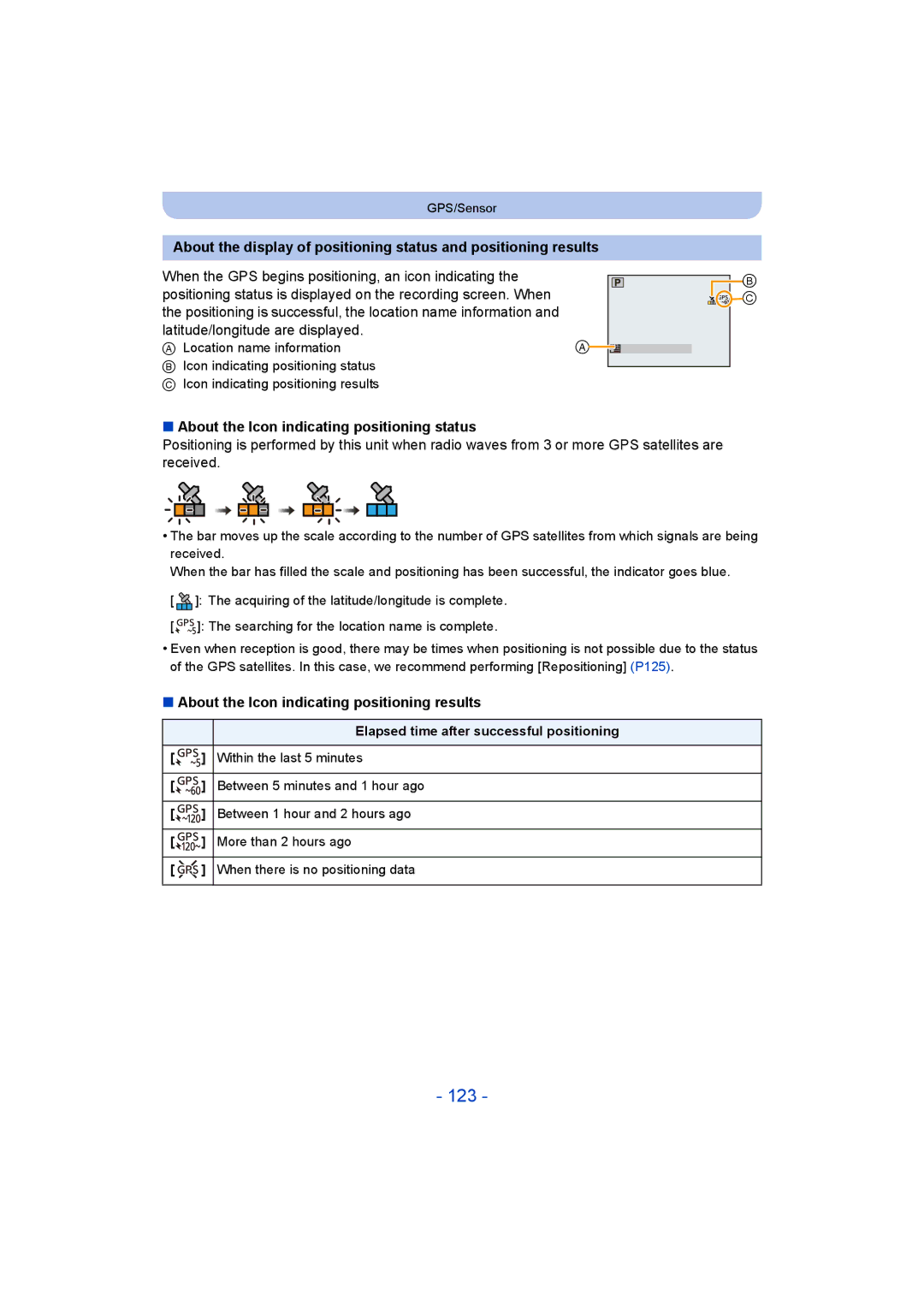F0213MG0
Model No. DMC-FT5/DMC-TS5
Contents
Take the Outdoors Scene Expressively
About the LCD Monitor Using the Zoom
Taking Pictures Using the Built-in Flash
Switching to the appropriate flash setting
132
118
121
128
135
Using the altimeter 136
Using the barometer 142 Using the compass 144
Using the Playback Menu 156
Selecting the connection method 185
Connecting Easily to a Smartphone/tablet NFC 182
Using Lumix Club 206
How to Use the Wi-Fi Setup Menu 211
Lens or LCD monitor may be damaged
Care of the camera
Conditions in which inner side of the lens may be fogged
Camera What to do when inner side of the lens is fogged
About the compass, altimeter, depth meter, and barometer
When used during overseas travel etc
About the information of recording location
About the positioning
Waterproof/Dustproof Performance
Return to the previous screen View the next screen
Handling of the camera
Press 2 to select Yes, and press MENU/SET
Press 2/1 to change the picture
Close the side door securely
Rinse with water with the side door closed
Using the camera underwater
Before Use
Standard Accessories
Or Press
Names and Functions of Main Parts
NFC antenna P182 Hdmi socket P213
Battery slot P22
Microphone
GPS antenna P121
Charging the Battery
Use the dedicated charger and battery
Charging
When the Charge indicator flashes
About the Charge indicator On Charging Off
Battery indication
Battery indication is displayed on the LCD monitor
Recording conditions by Cipa standard
Recording still pictures
MP4
Playback
Inserting and Removing the Card optional/the Battery
Do not touch the connection terminals of the card
Confirm that there is no foreign object. P12
About the water leakage warning message
Card
Following operations can be performed using this unit
About the Built-in Memory/the Card
Built-in Memory
Preparation
Aspect ratio X, Quality a
Number of recordable pictures
FHD/50p
Available recording time when recording motion pictures
For details, refer to P11
Setting Date/Time Clock Set
Press camera ON/OFF button
Requirements for Underwater use
Changing the clock setting
Press MENU/SET
Press 2/1 to select the home area, and then press MENU/SET
Direction Detection Function Rotate Disp
Tips for taking good pictures
Fit the strap and hold the camera carefully
Preventing jitter camera shake
Selecting the Recording Mode
Shutter button
Taking Pictures using the Automatic Function
Press Mode
Recording Mode
Portrait Scenery Low Light Macro
When taking pictures
When recording motion pictures
Scene Detection
Motion Deblur
Changing the settings
Menus specific to Intelligent Auto Mode Burst P111
Color Mode
About the flash P66
IHDR
ISO sensitivity Aperture value Shutter speed
Taking Pictures with Your Favourite Settings
Focusing
Range of focus during the Intelligent Auto Mode
About focus range
Picture
Recording Motion Pictures
Start recording by pressing the motion picture button
Applicable modes
About the compatibility of the recorded motion pictures
About the recording format for recording motion pictures
Avchd Progressive
MP4
Selected Recording Mode
Then press 3 to play back
Playing Back
Press Press 2/1 to select pictures
Playing Back Motion Pictures
Press Z T on the zoom button
Using the Playback Zoom
Displaying Multiple Screens Multi Playback
Press L W on the zoom button
Recording format Picture size
Creating Still Pictures from a Motion Picture
Press 3 to pause motion picture playback Press MENU/SET
Playing Back Group Pictures
Operations during Group Pictures playback
Fast rewind, Rewind while pausing
Fast forward, Forward while pausing
Continuously playing back Group Pictures
Select the picture to be deleted, and then press
Once deleted, pictures cannot be recovered
Deleting Pictures
To delete a single picture
To delete multiple pictures up to 100 or all the pictures
When Delete Multi is selected Press MENU/SET
Setting menu items
Setting the Menu
Press 3/4 to select the setting and then press MENU/SET
Using the Quick Menu
Press 3/ 4 to select the menu item and then Press MENU/SET
Check before use
About the Setup Menu
Setting Date/Time
Clock is updated automatically using the GPS function
Destination Travel destination area
Home Your home area
World Time
Travel Date
Travel Setup SET
Location SET
Travel destination is recorded at the time of recording
Brightness
Beep Level
Beep Tone 1 / 2 Shutter Vol
High
Guide Line
¢ Can be set only when Recording Mode is set
Rec. Info Pattern ON/OFF
Monitor Luminance
Video Rec Area
It allows you to easily check a picture’s exposure
Angle of view for Motion Picture Recording can be checked
Histogram
LED Light
To use a simple light
Auto Power Off
2MIN./5MIN./10MIN./OFF ECO Monitor Power Save
Economy
Reset the file number of the next recording to
SEC 2 SEC Hold
Pictures are displayed until one of the buttons is pressed
Video output is set to PAL system
Video Out Ntsc
Video output is set to Ntsc system
PAL
Rotate Disp
Operation is performed with the buttons on this unit
Viera Link
3D Playback
~ Language
Set the language displayed on the screen
Displays the amount of jitter the camera has detected
Version Disp
Number of recordable pictures Available recording time
About the LCD Monitor
Press DISP. to change
LCD monitor
GHI
Playback Mode
Optical Zoom
Using the Zoom
Press W on the zoom button
Press T on the zoom button
Extra Optical Zoom EZ
Intelligent Zoom
Digital Zoom
Press 3/ 4 to select the item and then press
Taking Pictures Using the Built-in Flash
Switching to the appropriate flash setting
Press 1 ‰
Available flash range
Available flash settings by Recording Mode
Flash setting Shutter speed Sec
Shutter speed for each flash setting
You can take a picture with the Digital Zoom up to 3k while
Enlarge when taking the picture
Taking Close-up Pictures AF Macro/Macro Zoom
From the lens by pressing the zoom button upmost to Wide 1k
Taking Pictures with the Self-timer
Picture is taken 10 seconds after shutter is pressed
Picture is taken 2 seconds after shutter is pressed
Towards positive Towards negative
Compensating the Exposure
Underexposed Properly exposed
Compensate the exposure
D0 EV J1 EV I1 EV
Taking Pictures Using Auto Bracket
Is set for the flash when Auto Bracket is set
With Auto Bracket d1 EV 1st picture 2nd picture
Available Aperture Value Wide
Taking picture by setting the exposure manually
Press 2/1 to adjust, and then press MENU/SET
Press
Manual Exposure Assistance
Press 3/4 to select image effects and then press MENU/SET
Taking Pictures with different image effects
Low Key
Expressive
Retro
High Key
High Dynamic
Sepia
Dynamic Monochrome
Impressive Art
Items that can be set
Cross Process
Toy Effect
Miniature Effect
This effect blurs the overall image to produce a soft feel
Soft Focus
Star Filter
One Point Color
Sports Mode
Snow Mode
Take the Outdoors Scene Expressively
About the Depth indicator
Beach & Snorkeling Mode
About the white balance
Advanced Underwater Mode
Fixing the focus underwater AF Lock
Aim the AF area at the subject Press 2 to fix the focus
After confirming the recording direction, press MENU/SET
Taking panorama pictures Panorama Shot Mode
Technique for Panorama Shot Mode
Recording from left to right
Second Seconds
Vertical
About playback
Taking pictures that match the scene being recorded
This allows you to take pictures of a wide landscape
Portrait
Soft Skin
Scenery
Handheld Night Shot
Technique for Night Portrait Mode
Night Portrait
Night Scenery
Food
What Is HDR?
Birthday Name
To cancel Age and Name Select the OFF setting in step
Baby1/Baby2
Pet
Glass Through
Sunset
High Sens
Starry Sky
You cannot record 3D pictures in vertical orientation
3D Photo Mode
Technique for 3D Photo Mode
To avoid mistakes in 3D recording
Entering Text
Using the Rec Menu
For details on Rec menu settings, refer to P48
Aspect Ratio
Aspect Ratio W
Picture Size
Aspect Ratio
Aspect Ratio Y
Quality
800/1600
To ISO sensitivity setting
Sensitivity
100/200/400
White Balance
Setting the White Balance manually
100
Auto White Balance
Finely adjusting the White Balance
101
Press MENU/SET to finish
102
AF Mode
About š Face Detection
103
Settings ON/OFF
104
Quick AF
Face Recog
105
Face Settings
Take the picture adjusting the face with the guide
106
Delete
107
Select item to edit with 3/4, and then press MENU/SET
Press 3/ 4 to select the focus icon, and then press Menu
108
109
Exposure
Min. Shtr Speed
Approx times while limiting deterioration of the picture
Resolution
Resolution is activated
110
Burst
Settings Description of settings Number Recordable Pictures
Flash setting is fixed to ‰
111
Flash setting is fixed to Πexcept for
112
Aspect ratio
Then press MENU/SET to set
Taken with 2/1, adjust with 3/4, and then press Menu
113
Time Lapse Shot
114
AF Assist Lamp
Color Mode
115
Color Reproduction
116
Red-Eye Removal
Stabilizer
You can take a picture with date and time of recording
117
Date Stamp
Clock Set
Rec Format
Using the Motion Picture Menu
For details on Motion Picture menu settings, refer to P48
118
Rec Quality
When Avchd is selected
When MP4 is selected
119
Wind Cut
Settings AUTO/OFF
120
Continuous AF
About the GPS
Recording using the GPS function
Receiving signals from GPS satellites
121
122
You can confirm and update the current reception status
It is displayed when on is set
GPS status indicator
123
About the Icon indicating positioning status
About the Icon indicating positioning results
When positioning is taking a long time
124
Displayed location name information
About automatic updating of positioning
Update the GPS information
125
Press MENU/SET in the information confirmation screen
Select Delete country, etc., in above step
When not storing specific location name information
126
Change the recorded location name information
Register additional landmarks
127
128
Update using the GPS Assist Tool
Changing the proxy settings
Reducing the Time Required for Positioning
Launch the GPS Assist Tool with the PC
Click Update on the screen of the PC
Update by connecting this unit to a PC Preparation
129
130
Press 3/ 4 to select Expiry Date, and then press MENU/SET
Update using the Wi-Fi Function
131
Check the validity period of the GPS assist data
Set Recording interval and Recording duration
GPS Logs
132
Record GPS Logs
Card
133
Output GPS logs to files
GPS log storage location
Deletes 1 GPS log
Settings Description of settings DAY
134
Delete GPS Logs
135
Sensors compass/altimeter/barometer are operated
Altitude
Using the altimeter
136
About altitude conversion
Adjusting the Altimeter
137
Press 2/ 1 to select the items, and press 3/ 4 to set
138
Adding an altimeter log
139
Moves the log left and right
140
Viewing the altimeter log
About the altitude graph
Exit the menu after it is executed
141
Deleting the altimeter log
Press 3/ 4 to select Delete Log, and then press MENU/SET
142
Using the barometer
About the measured altitude and atmospheric pressure
143
Bearings are measured based on the direction the lens
Using the compass
About the declination adjustment
144
Adjusting the compass
When is displayed on the compass, perform Calibrate compass
145
Various methods of playback
146
You can play back the recorded pictures in various methods
Cursor displayed during playback is the same as 3/4/2/1
147
Slide Show
Operations performed during slide show
Repeat
Changing the slide show settings
148
Effect
Select the item with 3/ 4, and press MENU/SET
149
Filtering Play
Press 3/4 to select an item and then press MENU/SET
Category Recording information e.g. Scene Modes
150
Changing the filtering date
151
Press MENU/SET to display the list of images
152
Calendar
Press 3/4/2/1 to select the date you want to search
Press 2/1 to select a picture, and then press
Having Fun with Recorded Pictures Retouch
153
Auto Retouch
154
Creative Retouch
Press 2/1 to select an picture, and then press
155
Using the Playback Menu
156
Location Logging
157
158
Title Edit
Enter the text. P94
Select Place-Name Edit on the Playback menu. P48
Press 3/4 to select the settings, and then press MENU/SET
159
Place-Name Edit
160
Text Stamp
Press 3/4/2/1 to select the pictures
161
Face Recognition
Baby/Pet
162
Press Q.MENU Press 3 to select OK, and then press MENU/SET
Retouch
Press 3 at the location to divide
It cannot be restored once divided
163
Video Divide
164
Time Lapse Video
Press 3/4 to select Start, and then press MENU/ SET
165
Resize
Press 2/1 to select the size, and then press MENU/SET
166
Cropping
Reduction Enlargement 2/1 Move
Select the picture, and then press
167
Favorite
Select Favorite on the Playback menu. P48
Print Set
168
To print the date
169
Protect
170
Face Rec Edit
171
Copy
172
Before Use
Wi-FiRfunction
Use the camera as a wireless LAN device
173
About the Wi-Fi connection lamp
174
Images that can be sent
Smartphone/tablet, or save and edit it on PC
What you can do with the Wi-Fi function
175
Them back on the camera
Installing the smartphone/tablet app Panasonic Image App
Remote Shooting
176
Press 3/4 to select Remote Shooting, and then press Menu
Connecting to a smartphone/tablet
Press Wi-Fi
177
178
Taking pictures via a smartphone/tablet remote recording
Playing back pictures in the camera
History Connection
179
Enter a registration name
180
Favorite Connection
Registering to favourites
Change the Registered Name
181
Select the destination with 3/4, and then press
Remove from Favorite Change the Order in Favorite
Preparation On the camera
Connecting Easily to a Smartphone/tablet NFC
182
Compatible models
183
About NFC
184
Selecting the connection method
Connecting via a wireless access point
Select this option when you are not sure about the WPS
To a wireless access point
Open No Encryption/WEP
186
Press 3/4 to select the encryption type, and press MENU/SET
Common Key
187
Connecting directly
Take or play back pictures on this unit
Playback on TV
188
Press 3/4 to select Playback on TV, and then press Menu
189
Take pictures
When sending images to smartphone/tablet
Send Images While Recording
190
Start Image App on your smartphone/tablet.¢ P176
191
192
When sending images to PC
193
Direct, WPS Connection, or Manual Connection. P187
194
195
When sending images to Cloud Sync. Service
196
When sending images to WEB Service
When sending images to AV device
When sending images to External, the following are required
197
Select and send the images. P200
Send Images Stored in the Camera
198
Press 3/4 to select Single or Multi and then press MENU/SET
199
Press 2/1 to select the picture Press MENU/SET
Select and send the images Single setting
Multi setting
200
201
202
203
204
205
When sending images to Printer
Refer to the Lumix Club site for details
Using Lumix Club
206
About the Lumix Club
Enter the login ID or password, and press MENU/SET
Enter a password and press MENU/SET
Check the login ID and press MENU/SET
Check or change the acquired login ID/password
208
Check the details if the terms of use have been updated
209
Using WEB services
Delete your login ID and account from the Lumix Club
Select Yes in the login ID delete confirmation screen
Change or delete information on registered AV device
Configuring the external AV device settings
Device settings
210
211
How to Use the Wi-Fi Setup Menu
Setup
Wi-Fi Password
212
To connect with an Hdmi micro cable optional
Playing Back Pictures on a TV Screen
213
Connect the camera and a TV
214
Preparations Set the Viera Link to ON. P60
Using Viera Link Hdmi
What is the Viera Link Hdmi Hdavi Control?
215
Automatic input switching
216
Other linked operations Turning this unit off
Select 3D Play in Filtering Play in the Playback Mode. P149
Playing back 3D pictures
217
Preparations Set 3D Playback P60 to 3D
218
219
Saving still pictures and motion pictures on your
LoiLoScope 30 day full trial version Windows XP/Vista/7/8
220
About the supplied software
PHOTOfunSTUDIO 9.1 PE Windows XP/Vista/7/8
Check the environment of your PC
Installing supplied software
MB or more for installing software
221
Press 3/4 to select PC, and then press MENU/SET
Copy the images to a PC using PHOTOfunSTUDIO
Preparations Install PHOTOfunSTUDIO to the PC
222
For Mac Drive Noname is displayed on the desktop
Copying to a PC without using PHOTOfunSTUDIO
223
For Windows
224
Connection in the PTP Mode Set USB Mode to PictBridgePTP
Dubbing with non-compatible equipment
Saving still pictures and motion pictures on a Recorder
225
This Site is English only
Printing the Pictures
226
Press 3/4 to select PictBridgePTP, and then press MENU/SET
227
Selecting a single picture and printing it
Selecting multiple pictures and printing them
Num.of prints
Print Settings
228
Print with Date
Paper Size
229
When printing different pictures on 1 sheet of paper
230
Layout Layouts for printing that can be set with this unit
Screen Display
231
Recording
Age¢2 P91, 107 Title P158
232
233
234
When using in a cold climate or at low temperatures
235
Cleaning
236
About the LCD Monitor
237
Do not remove or damage the external label on the battery
Bring charged spare batteries when going out
Dispose of unusable battery
Charger
238
Disclaimer
When uploading images on WEB services
239
About the personal information
About tripods or unipods
When not using the camera for a long period of time
240
About the picture data
No Warranty
241
Restrictions
Export Control
Disclaimer of Warranty
242
Disclaimer of Liability
This camera is not equipped with a navigation function
243
About copyright
About navigation functions
Resources Canada. All rights reserved
244
245
Landmark types
246
247
Message Display
Insert SD card again/Try another card
Please turn camera off and then on again/System Error
Read Error/Write Error Please check the card
248
Recording failed
This battery cannot be used
249
Folder cannot be created
Cannot connect to server
Login failed. Please check Login ID and Password
250
Connection failed
Troubleshooting
Battery and power source
251
About the GPS
252
Recording
253
Taking pictures using Auto Bracket is not possible
254
Recorded picture looks rough Noise appears on the picture
Lens
255
256
LCD monitor
Flash
257
Playback
Displaying images takes long in Multi Playback
Sound of the recorded motion pictures sometimes breaks up
258
Red part of the recorded image has changed colour to black
Thumbnail is displayed appears on the screen
259
About the Wi-Fi function
260
Have forgotten the login ID or password for the Lumix Club
Images cannot be transmitted to the WEB service
It takes time to transmit an image to the WEB service
Transmission of the image fails midway
Have forgotten the password for the Wi-Fi
261
There is an image that could not be transmitted
Cannot send images to an AV device
Cannot be connected using NFC
262
Motion picture cannot be transmitted
TV, PC and printer
263
Panorama picture is not printing correctly
264
Card is not recognised by the PC. Sdxc memory card is used
Ends of the pictures are cut at printing
Others
265
266
267
268
License Issues
269
270
271
272
273
274
275
276

![]()
![]()
![]()
![]() C
C![]() ]: The acquiring of the latitude/longitude is complete.
]: The acquiring of the latitude/longitude is complete.![]()
![]() ]: The searching for the location name is complete.
]: The searching for the location name is complete.