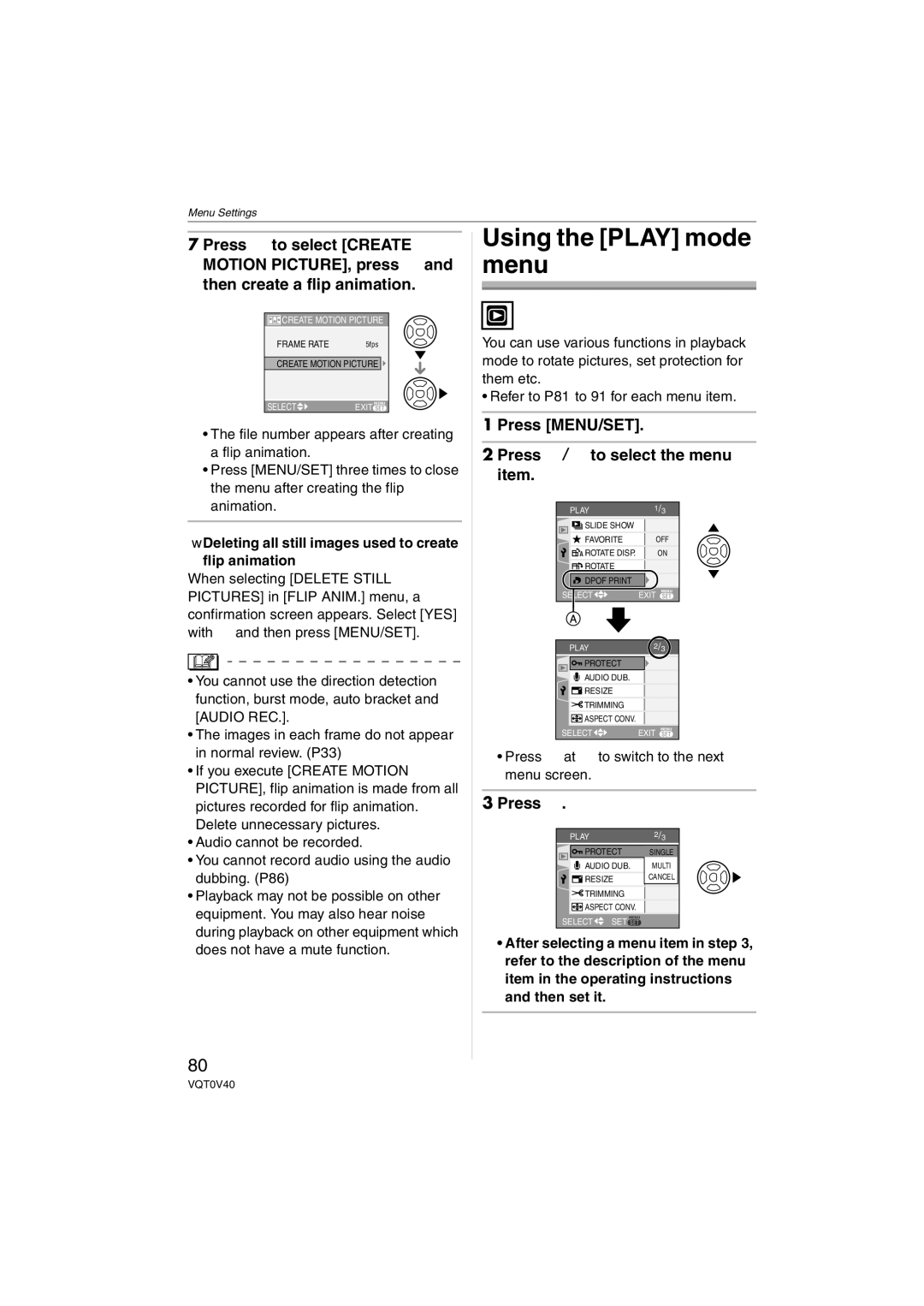Operating Instructions
Information for Your Safety
Dear Customer
FCC Note U.S. only
About the Lens
About The Mode Dial
About illustrations of the cursor Button
About indications in these operating instructions
About illustrations in these operating instructions
Contents
Setting a picture size and quality that matches your use
Continuously focusing
Focusing in low light conditions
Setting color effects for
Standard Accessories
Strap Lens Cap/Lens Cap String Battery Carrying Case
Names Components
SD Memory Cards are optional
13 14 15
Charge the battery. P12
Insert the battery and the card. P14
Quick Guide
Turn the camera on to take pictures
Charging the Battery with the Charger
Detach the battery after charging is complete
About the Battery
Charging/number of recordable Pictures
Inserting/Removing the Battery
Inserting/Removing the Card
About the Built-in Memory/the Card
Icons displayed on the screen
SD Memory Card optional and MultiMediaCard optional
SD Memory Card
Attaching the Lens Cap/Strap
Pass the strap through the strap eyelet
Http//panasonic.co.jp/pavc/global/cs
Strap supplied
Setting Date/Time Clock Set
Initial setting
About the Setup Menu
Press 4 to select the Setup menu icon and then press
Changing the clock setting
Press MENU/SET several times to close the menu
Press 3/4 to select the menu item
Press MENU/SET to close the menu
Clock SET
World Time
Power Save
Travel Date
Auto Review
1MIN./2MIN./5MIN./10MIN
Shutter
Volume
Economy
Reset
Select on Connection
Highlight
Video OUT
Language
English
Deutsch
Français
Turn the camera on Select normal picture mode
Taking Pictures
Take a picture
P75
Press the shutter button fully
Focus indication lights when the subject is focused
Tips for taking good pictures
Exposure
Preventing jitter camera shake
Party P54
Beep
Taking Pictures in Simple Mode
PICT.MODE
You cannot set the following items in simple mode
Burst speed P48 Low speed 2 frames/second Balance P71 Auto
Zoom
Recording guide line
Taking Pictures with the Zoom
Rotate the zoom lever towards Tele
Rotate the zoom lever towards Wide
To make subjects appear closer use Tele
Extended optical zoom mechanism
Picture size and maximum zoom magnification
± Available, Not available
Menu operation
Press MENU/SET
Further extending the zoom
Checking the Recorded Picture Review
Press 4 REV
Rotate the zoom lever towards T to enlarge the picture
Press 3/4/2/1 to move the position
Playing Back Pictures
Press 2/1 to select the picture
Fast forwarding/Fast rewinding
Press and hold 2/1 during playback
Deleting Pictures
Select the picture with 2/1
Press Press 3 to select YES and then press MENU/SET
Press 2/1 to select the picture and then press 4 to set
Screen when selecting Multi Delete
Press Press 3 to select YES and then press MENU/SET to set
Simple mode
Recording mode
Playback mode
About the LCD Monitor
Recording guide line
Highlight display
No highlight display
With highlight display
Power LCD/High angle mode
Press LCD Mode for one second
Press 3/4 to select a mode
Press 1 to switch the flash setting
Available flash settings by recording Mode
Forced on
Forced OFF
Flash is not activated in any recording conditions
Auto
ISO80
Night Scenery P53
Self-timer cannot be used in Under Water P58 in scene mode
Taking Pictures with the Self-timer
Press 2 to select the self-timer mode
Compensating the Exposure
Press MENU/SET to finish
Under exposed
Compensate the exposure towards positive
Taking Pictures using Auto Bracket
This mode detects jitter and compensates for it
Optical Image Stabilizer
Stabilizer operates
During photo composition
Max pictures 4qk6q/10k15cm/ E-MAIL
Taking Pictures using Burst Mode
When the burst mode setting is set to Unlimited
Taking Close-up Pictures
Focus range
Scene Mode
Press 3/4 to select the scene mode
Setting frequently used scenes to Mode dials
There are 6 menu screens 1/6, 2/6, 3/6, 4/6, 5/6 and 6/6
Portrait mode
Technique for Portrait mode
Technique for Sports mode
Technique for Night portrait mode Use the flash
Night scenery mode
Technique for Night scenery mode
Technique for Party mode
Technique for Candle light mode
Take pictures
Technique for Fireworks mode
Setting the shutter speed
Turn the camera off when taking off or landing
Technique for Starry sky mode
Technique for Aerial photo mode
Age display setting
Birthday setting
Fixing the focus underwater AF Lock
Adjusting the white balance
Press 2 again to cancel AF lock
Recording which day of the vacation you take the picture
Press 3/4 to select Travel Date and then press
Press 4 to select SET and then press MENU/SET
Press 3/4/2/1 to select the date
Canceling the travel date
Setting the home area Home
Finishing setting the home area
Press 3/4 to select World Time and then press
Press 2/1 to select your home area and then press MENU/SET
If you are setting the home area for
Setting the travel destination area
Setting the home area Home
Original time
Location candidates for World Time settings
Motion Picture Mode
Press the shutter button fully to stop recording
Press 3/4 to select the item and then press MENU/SET
Zoom or operation sounds may be recorded
Picture size Fps 30fps169 848 k480 pixels 10fps169
Press 3/4/2/1 to select a picture
Displaying Multiple
Rotate the zoom lever towards W to display multiple screens
Displaying pictures by recording date
Rotate the zoom lever towards W to display the calendar
Press 3/4/2/1 to select a picture and then press MENU/ SET
Screen
Using the Playback Zoom
1k2k4k8k16k When you rotate the zoom lever
To stop using the playback zoom
Rotate the zoom lever towards W or press MENU/SET
Playing Back Motion Pictures/Pictures with Audio
Motion pictures
To pause
Pictures with audio
There are 3 menu screens 1/3, 2/3 and 3/3
Using the REC Mode Menu
Press MENU/SET Press 3/4 to select the menu item
Adjusting the hue for a more natural picture
Balance
Setting the light sensitivity
Sensitivity
Setting the aspect ratio of pictures
Aspect Ratio
PICT.SIZE/QUALITY
Number of pixels
Audio REC
Recording still pictures with audio
Metering Mode
AF Mode
Setting the focus method
Deciding the method to measure brightness
CONT.AF
About 3-area-focusing High speed 1-area-focusing High speed
Continuously focusing on a subject
Focusing in low light conditions becomes easier
AF Assist Lamp
Slow Shutter
Recording bright pictures in dark places
Flip Anim
COL.EFFECT
PICT.ADJ
Press 3/4 to select Flip ANIM. and then press
Select Picture Capture and then press
Select Frame Rate and then press
Press 3/4 to select 5fps or 10fps and then press MENU/ SET
Deleting all still images used to create flip animation
Using the Play mode menu
Press
Slide Show
Press 3/4 to select ALL or and then press MENU/SET
Press 3 to select Start and then press MENU/SET
Press 4 to finish
Setting your favorite pictures
Favorite
Deleting all favorites
Printed remain on the card
Example When rotating clockwise
Rotate DISP./ROTATE
Press 2/1 to select the picture and then press
To display the picture rotated
Setting the picture to print and the number of prints
Single setting
Multi setting
Dpof Print
To cancel all settings
Protect
To print the date
Date print icon Date appears
Cancel The protect icon disappears
Audio DUB
Press 4 to stop recording
Adding audio after taking pictures
Resize
Press 3/4 to select YES or no and then press MENU/SET
Press 2/1 to select the size and then press
Making the picture smaller
Trimming
Press shutter button
Aspect Conv
Press 3/4 to select or and then press MENU/ SET
Press 2/1 to select a picture and then press
Changing the aspect ratio of a 169 picture
Copying the picture data
Copy
Press 3/4 to select the copy destination and then press
Format
Initializing the card
Connecting to a PC
Press 3 to select PC and then press MENU/SET
USB connection cable supplied AC adaptor DMW-AC5 optional
This message appears during data transfer
PRIVATE1
Dcim
Misc
Conditions under which a different Folder number is used
Printing the Pictures
Press 4 to select PictBridge PTP and then press MENU/ SET
Disconnect the USB connection cable after printing
Press 3 to select Single Picture and then press MENU/SET
Press 3 to select Print Start and then press MENU/SET
Setting the date printing with Dpof print in advance
When printing different pictures on
Press 4 to select Dpof Picture and then press MENU/SET
Layout
Playing back pictures on a TV with an SD Memory Card slot
Playing back pictures using the AV cable supplied
Turn the TV on and select external input Turn the camera on
Screen Display
Recording
Playback
Recording in simple mode
100
Simple mode P28
Motion picture mode
101
P69
102
Do not bend or drop the card
Message Display
103
104
LCD monitor turns off while the camera is turned on
Troubleshooting
105
106
107
108
Motion pictures cannot be played back on a TV
109
110
File numbers are not recorded consecutively
File numbers are recorded in ascending order
Picture is displayed in black
Number of recordable pictures
Number of recordable pictures and available recording time
111
112
Available recording time
Burst speed
Specifications
113
114
DIGITAL/AV OUT
Digital Camera Accessory System
115
For USA Customers
Digital Camera Accessory Order Form
116
Request for Service Notice For USA Only
117
118
Limited Warranty For USA Only
Limited Warranty Coverage
Carry-In or Mail-In Service
119
120
Customer Services Directory For USA Only
Centralized Factory Servicenter
Index
121
Picture Quality Setting Motion Picture
Picture Quality Setting Simple Mode
USB Mode 23, 92
122
Spanish Quick Use Guide/Guía rápida en español
123
One Panasonic Way, Secaucus, NJ
Panasonic Puerto Rico, Inc
Panasonic Canada Inc
Ambler Drive, Mississauga, Ontario, L4W 2T3

![]()
![]()
![]() CREATE MOTION PICTURE
CREATE MOTION PICTURE