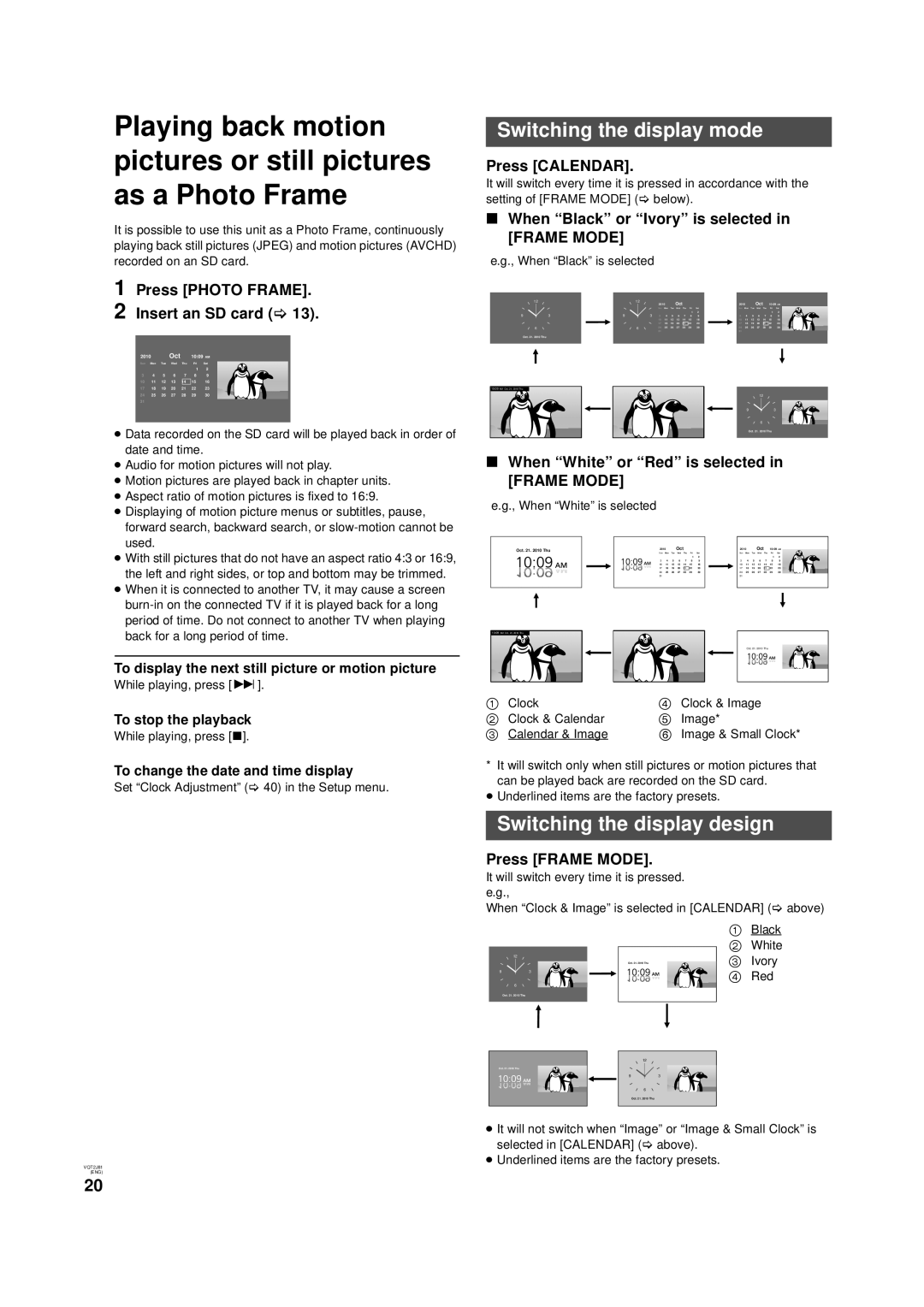Playing back motion pictures or still pictures as a Photo Frame
It is possible to use this unit as a Photo Frame, continuously playing back still pictures (JPEG) and motion pictures (AVCHD) recorded on an SD card.
1 Press [PHOTO FRAME].
2 Insert an SD card (> 13).
2010 |
| Oct |
| 10:09AM | |||
Sun | Mon | Tue | Wed | Thu | Fri | Sat |
|
|
|
|
|
| 1 | 2 |
|
3 | 4 | 5 | 6 | 7 | 8 | 9 |
|
10 | 11 | 12 | 13 | 14 | 15 | 16 |
|
17 | 18 | 19 | 20 | 21 | 22 | 23 |
|
24 | 25 | 26 | 27 | 28 | 29 | 30 |
|
31 |
|
|
|
|
|
|
|
|
|
|
|
|
|
|
|
≥Data recorded on the SD card will be played back in order of date and time.
≥Audio for motion pictures will not play.
≥Motion pictures are played back in chapter units.
≥Aspect ratio of motion pictures is fixed to 16:9.
≥Displaying of motion picture menus or subtitles, pause, forward search, backward search, or
≥With still pictures that do not have an aspect ratio 4:3 or 16:9, the left and right sides, or top and bottom may be trimmed.
≥When it is connected to another TV, it may cause a screen
To display the next still picture or motion picture
While playing, press [9].
To stop the playback
While playing, press [∫].
To change the date and time display
Set “Clock Adjustment” (> 40) in the Setup menu.
VQT2J81
(ENG)
Switching the display mode
Press [CALENDAR].
It will switch every time it is pressed in accordance with the setting of [FRAME MODE] (> below).
∫When “Black” or “Ivory” is selected in
[FRAME MODE]
e.g., When “Black” is selected
① ② ③
| 12 | 12 |
| 2010 |
| Oct |
|
|
| 2010 |
| Oct |
| 10:09AM | |||
|
|
|
|
|
|
|
|
|
| ||||||||
|
|
|
| Sun | Mon | Tue | Wed | Thu | Fri | Sat | Sun | Mon | Tue | Wed | Thu | Fri | Sat |
|
|
|
|
|
|
|
|
| 1 | 2 |
|
|
|
|
| 1 | 2 |
9 | 3 | 9 | 3 | 3 | 4 | 5 | 6 | 7 | 8 | 9 | 3 | 4 | 5 | 6 | 7 | 8 | 9 |
|
|
|
| 10 | 11 | 12 | 13 | 14 | 15 | 16 | 10 | 11 | 12 | 13 | 14 | 15 | 16 |
|
|
|
| 17 | 18 | 19 | 20 | 21 | 22 | 23 | 17 | 18 | 19 | 20 | 21 | 22 | 23 |
| 6 | 6 |
| 24 | 25 | 26 | 27 | 28 | 29 | 30 | 24 | 25 | 26 | 27 | 28 | 29 | 30 |
|
|
|
| 31 |
|
|
|
|
|
| 31 |
|
|
|
|
|
|
Oct. 21. 2010 Thu
⑥ | ⑤ | ④ |
10:09AM Oct. 21. 2010 Thu |
|
|
|
| 12 |
| 9 | 3 |
|
| 6 |
|
| Oct. 21. 2010 Thu |
∫When “White” or “Red” is selected in
[FRAME MODE]
e.g., When “White” is selected |
|
|
|
|
|
|
|
|
|
|
|
|
|
|
|
| ||
① |
| ② |
|
|
|
|
|
|
|
|
|
|
|
| ③ |
| ||
Oct. 21. 2010 Thu |
| 2010 |
| Oct |
|
|
|
| 2010 |
| Oct |
| 10:09AM |
| ||||
| Sun Mon Tue | Wed | Thu Fri | Sat |
| Sun Mon Tue | Wed | Thu Fri | Sat |
|
| |||||||
|
|
|
|
|
|
| 1 | 2 |
|
|
|
|
|
| 1 | 2 |
|
|
|
| 3 | 4 | 5 | 6 | 7 | 8 | 9 |
| 3 | 4 | 5 | 6 | 7 | 8 | 9 |
|
|
|
| 10 | 11 | 12 | 13 | 14 | 15 | 16 |
| 10 | 11 | 12 | 13 | 14 | 15 | 16 |
|
|
|
| 17 | 18 | 19 | 20 | 21 | 22 | 23 |
| 17 | 18 | 19 | 20 | 21 | 22 | 23 |
|
|
|
| 24 | 25 | 26 | 27 | 28 | 29 | 30 |
| 24 | 25 | 26 | 27 | 28 | 29 | 30 |
|
|
|
| 31 |
|
|
|
|
|
|
| 31 |
|
|
|
|
|
|
|
|
|
|
|
|
|
|
|
|
|
|
|
|
|
|
|
|
|
|
|
⑥ | ⑤ | ④ |
10:09AM Oct. 21. 2010 Thu |
|
|
|
| Oct. 21. 2010 Thu |
1 | Clock | 4 | Clock & Image |
2 | Clock & Calendar | 5 | Image* |
3 | Calendar & Image | 6 | Image & Small Clock* |
*It will switch only when still pictures or motion pictures that can be played back are recorded on the SD card.
≥Underlined items are the factory presets.
Switching the display design
Press [FRAME MODE].
It will switch every time it is pressed. e.g.,
When “Clock & Image” is selected in [CALENDAR] (> above)
| |
| | 1 | Black |
|
| 2 | White | ||
|
|
|
| ||
| 12 |
|
| 3 | Ivory |
|
| Oct. 21. 2010 Thu |
| 4 | Red |
9 | 3 |
|
| ||
| 6 |
|
|
|
|
| Oct. 21. 2010 Thu |
|
|
|
|
| 12 |
Oct. 21. 2010 Thu |
|
9 | 3 |
6
Oct. 21. 2010 Thu
≥It will not switch when “Image” or “Image & Small Clock” is selected in [CALENDAR] (> above).
≥Underlined items are the factory presets.
20