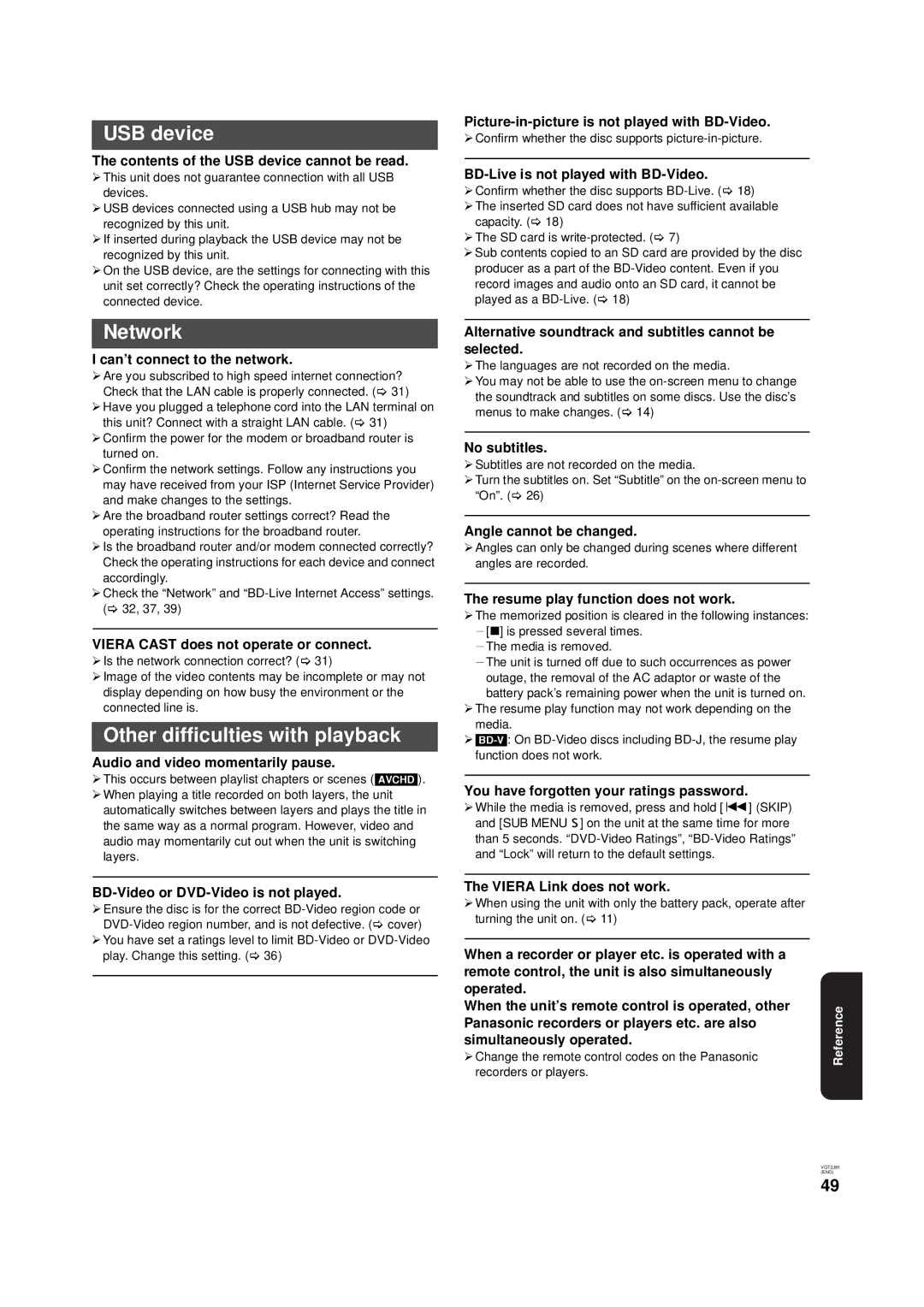USB device
The contents of the USB device cannot be read.
¾This unit does not guarantee connection with all USB devices.
¾USB devices connected using a USB hub may not be recognized by this unit.
¾If inserted during playback the USB device may not be recognized by this unit.
¾On the USB device, are the settings for connecting with this unit set correctly? Check the operating instructions of the connected device.
Network
I can’t connect to the network.
¾Are you subscribed to high speed internet connection? Check that the LAN cable is properly connected. (> 31)
¾Have you plugged a telephone cord into the LAN terminal on this unit? Connect with a straight LAN cable. (> 31)
¾Confirm the power for the modem or broadband router is turned on.
¾Confirm the network settings. Follow any instructions you may have received from your ISP (Internet Service Provider) and make changes to the settings.
¾Are the broadband router settings correct? Read the operating instructions for the broadband router.
¾Is the broadband router and/or modem connected correctly? Check the operating instructions for each device and connect accordingly.
¾Check the “Network” and
VIERA CAST does not operate or connect.
¾Is the network connection correct? (> 31)
¾Image of the video contents may be incomplete or may not display depending on how busy the environment or the connected line is.
Other difficulties with playback
Audio and video momentarily pause.
¾This occurs between playlist chapters or scenes ([AVCHD]).
¾When playing a title recorded on both layers, the unit automatically switches between layers and plays the title in the same way as a normal program. However, video and audio may momentarily cut out when the unit is switching layers.
BD-Video or DVD-Video is not played.
¾Ensure the disc is for the correct
¾You have set a ratings level to limit
¾Confirm whether the disc supports
BD-Live is not played with BD-Video.
¾Confirm whether the disc supports
¾The inserted SD card does not have sufficient available capacity. (> 18)
¾The SD card is
¾Sub contents copied to an SD card are provided by the disc producer as a part of the
Alternative soundtrack and subtitles cannot be selected.
¾The languages are not recorded on the media.
¾You may not be able to use the
No subtitles.
¾Subtitles are not recorded on the media.
¾Turn the subtitles on. Set “Subtitle” on the
Angle cannot be changed.
¾Angles can only be changed during scenes where different angles are recorded.
The resume play function does not work.
¾The memorized position is cleared in the following instances: j[∫] is pressed several times.
jThe media is removed.
jThe unit is turned off due to such occurrences as power outage, the removal of the AC adaptor or waste of the battery pack’s remaining power when the unit is turned on.
¾The resume play function may not work depending on the media.
¾
You have forgotten your ratings password.
¾While the media is removed, press and hold [:] (SKIP) and [SUB MENU ![]() ] on the unit at the same time for more than 5 seconds.
] on the unit at the same time for more than 5 seconds.
The VIERA Link does not work.
¾When using the unit with only the battery pack, operate after turning the unit on. (> 11)
When a recorder or player etc. is operated with a |
|
remote control, the unit is also simultaneously |
|
operated. |
|
When the unit’s remote control is operated, other | Reference |
¾Change the remote control codes on the Panasonic | |
Panasonic recorders or players etc. are also |
|
simultaneously operated. |
|
recorders or players. |
|
VQT2J81
(ENG)
49