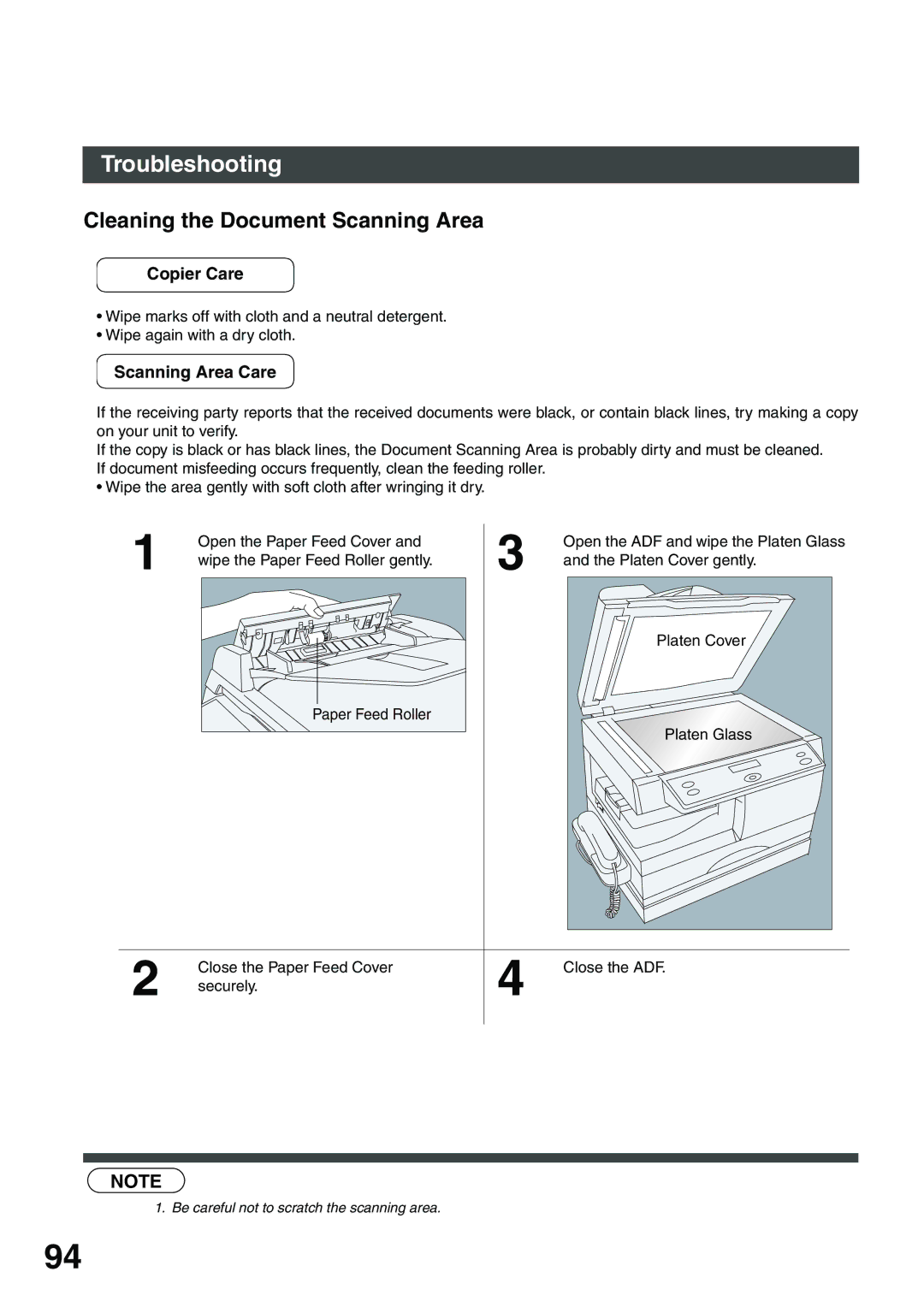Options UE-403171-AU UE-410045/410046/410047
English
Important Information
Facsimile
Useful for office, more than 4 functions
DP-135FP Operating Instructions
Printer
How to Dial Manual Number Dialing
Operation Chart For Facsimile
How to Load Originals
Basic Operation
Table of Contents
Network Features
Advanced Features
Table of Contents
Printout Journals And Lists
Maintenance
Appendix
Energy Star
Laser safety
Precautions
For your safety
Label when manufactured in Philippines
Toner and Paper
Handing
Ventilation
Installation
External View
Push here when closing the Right Cover
Overview
Front & Right Side View
External Telephone Jack
Rear & Left Side View
Telephone Line Jack
Optional Telephone Handset Jack
Keys and Indicators For Facsimile
Control panel
Used to start or select functions
Used to switch the machine into energy saving mode
Used to start On-Hook Dialing
Selecting the Fax or Copy Mode
Function Selection
To select the FAX Mode
Setting the Dialing Method Tone or Pulse
Make sure that the FAX Mode indicator is ON. If not, press
Your machine can operate with either of two dialing methods
Setting the Monitor and / or Ringer Volume
Adjusting the Volume
Setting the Monitor Volume
Setting the Ringer Volume
Standby Repeatedly to raise the volume
How To Enter Characters
Ex Logo
Your facsimile machine has several basic settings User
Setting the Date and Time
User Parameters
Setting Your Logo
Repeatedly until display shows
Setting Your Character ID
Ex Head Office
Setting Your ID Number Fax Telephone Number
Entering the Directory Search Dialing
Directory Search Dialing
↓3 sec. later
↓3.0 sec. later
Use or to search the station you wish to change
Changing Directory Search Dialing
If you have to change any of the Directory Search Dialing
Then enter a new station name. See Note Ex P a N a F a
CLEAR/STOP
Erasing the Directory Search Dialing
When all stations were deleted
Use or to search the station you wish to delete
To set a Group Dialing, follow the steps below
Setting Up Group Dialing
Enter a Group name using character keys
Up to 15 characters. See Ex S a L E S
Use or to search the Group you wish to change
Changing Group Dialing
Then enter a new Group name. See Note Ex P a N a F a
Then enter a new telephone number
To search a telephone number you wish to
See Note
Use or to search the Group name you wish to change
Erasing Group Dialing
If you have to erase a Group, follow the steps below
To delete another Group, repeat steps 4 to
Fax Parameters
Setting the Fax Parameters
Ex 0 2 for Resolution
Ex 2 for Fine
Parameter Setting Comments
Fax Parameter Table
Sleep Delay Timer
Language
This page is intentionally left blank
Within 0.39 inch 10 mm area from the head or foot
Loading Documents
Effective Scanning Size
Document as it may be covered by the Header and Footer
Original Photo/Text
Basic Transmission Settings
Original Photo/Text/Contrast/Resolution
Contrast
Resolution
For STANDARD. or For Fine or For S-FINE
Communication Journal COMM. Journal
For OFF. or For on Always prints. or For Incomplete only
Memory Transmission
Sending Documents
Store documents in memory Transmit Receive
Communication STOP? 1YES 2NO Store
Manual Number Dialing
Then, the machine starts dialing the telephone number
ADF Scanning
All documents are stored into memory with a file number
Platen Glass Flatbed Scanning
Directory Search Dialing
Directory Search Dialing allows you to dial a full telephone
When an original is placed on the Platen Glass
Display is as shown to the right
Station is entered For details, see pages 45 to
Multi-Station Transmission Broadcasting
If you have to send the same documents to multiple stations
Ex 5 5 5 1 2 3
Then, the machine starts dialing the telephone numbers
Sequence
Manual Number Dialing Direct Transmission
Direct Transmission
Your machine starts to dial the telephone number
4a The machine starts to dial the telephone number
REDIAL/PAUSE
Directory Search Dialing Direct Transmission
Full number e.g will be dialed
Off-Hook Dialing
Voice Mode Transmission
Hang up the handset
On-Hook Dialing
When you hear a beep
For On-Hook Dialing, follow the steps below
Memory Transmission Reservation Multi-tasking
Transmission Reservation
Your machine will store the originals into memory
Manual Redialing
Redialing
Automatic Redialing
Key
Automatic Reception
Receiving Documents
Reception
Manual Reception
Automatic Reduction
Selecting the Print Reduction Mode
Print Reduction
Fixed Reduction
Receiving Oversize Documents
Transmitted Document Received Document
Substitute Memory Reception
This page is intentionally left blank
Polling
Setting the Polling Password
Enter a 4-digit polling password
Polling means calling other stations to retrieve documents
Enter a 4-digit polling password. See Note Ex 1 1 1
To Poll Documents from Another Station
Directory Search Dialing, press After each
Stations Manual Number Dialing, press After each
Station is entered For datails, see pages 45
Confirm the selected stations See Note
Edit File Mode
Deleting a File
Enter a 4-digit RCV to Memory Password
Setting RCV To Memory Password/Setting RCV to Memory
Setting the RCV To Memory Password
Receive To Memory
Setting RCV To Memory
Printing Out Documents
Following message will appear on the display
Enter the password to print the documents. See Note Ex 1 2 3
Machine will start to print the documents
Distinctive Ring Detector DRD
At Your Location with Distinctive Ring Service
Telephone No Usage Distinctive Ring Sound Ring Pattern
Selecting the Access Method Prefix or Suffix
PIN Code Access
For suffix code. or For prefix code
Dialing with a PIN Code
Enter the PIN code
Then the machine starts dialing the telephone numbers
6b as shown to the right
Sub-Addressing
General Description
Enter the station name
FLASH/SUB-ADDR 2 7 6
Sending a FAX with Sub-Address
Using Directory Search Dialing
Place a book or an original face down on Platen Glass
Enter the telephone number, press
Using Manual Number Dialing
Use
Then enter the Sub-Address up to 20 digits
Transaction Journal
Journals and Lists
To print a Journal To view a Journal
To view all transactions
Select the view mode
To view transmission transactions only
You can view the transactions in the journal by pressing
Sample Transaction Journal
Explanation of contents
Sample COMM. Journal
Your document as shown on the previous
Directory Search Dialing List
Sample Directory Dial List
FAX Parameter List
Sample FAX Parameter List
Troubleshooting
Information Codes
Check with the other party Modem
If You Have Any of These Problems
Mode Symptom Cause / Action
Adding Toner
Adding Paper
Removing Paper Jams
Replacing the Lithium Battery
Cleaning the Document Scanning Area
Scanning Area Care
Cleaning the Printer Roller
To clean the printer roller
Machine will feed the charts and clean the printer roller
Checking the Telephone Line
Checking the Telephone Line
This page is intentionally left blank
Specifications
Dimensions
Power Supply
Power Consumption
Weight
Please contact your local Panasonic dealer for availability
Options and Supplies
Options Order No Picture Description
Installing the Handset Kit
102
103
Expansion Flash Memory Card
104
FCC Notice for User in USA
Example of Header Format LOGO, ID Number setting
105
106
107
Glossary
Header
Polling Password
Group Dialing
ITU-T Image No.1
Transmission Password
Resolution
Sub-Address Password
View Mode File List
ITU-T Image No.1
Slerexe Company Limited
112
Index
Communication Journal COMM. JOURNAL42
Warranty
For Service, Call