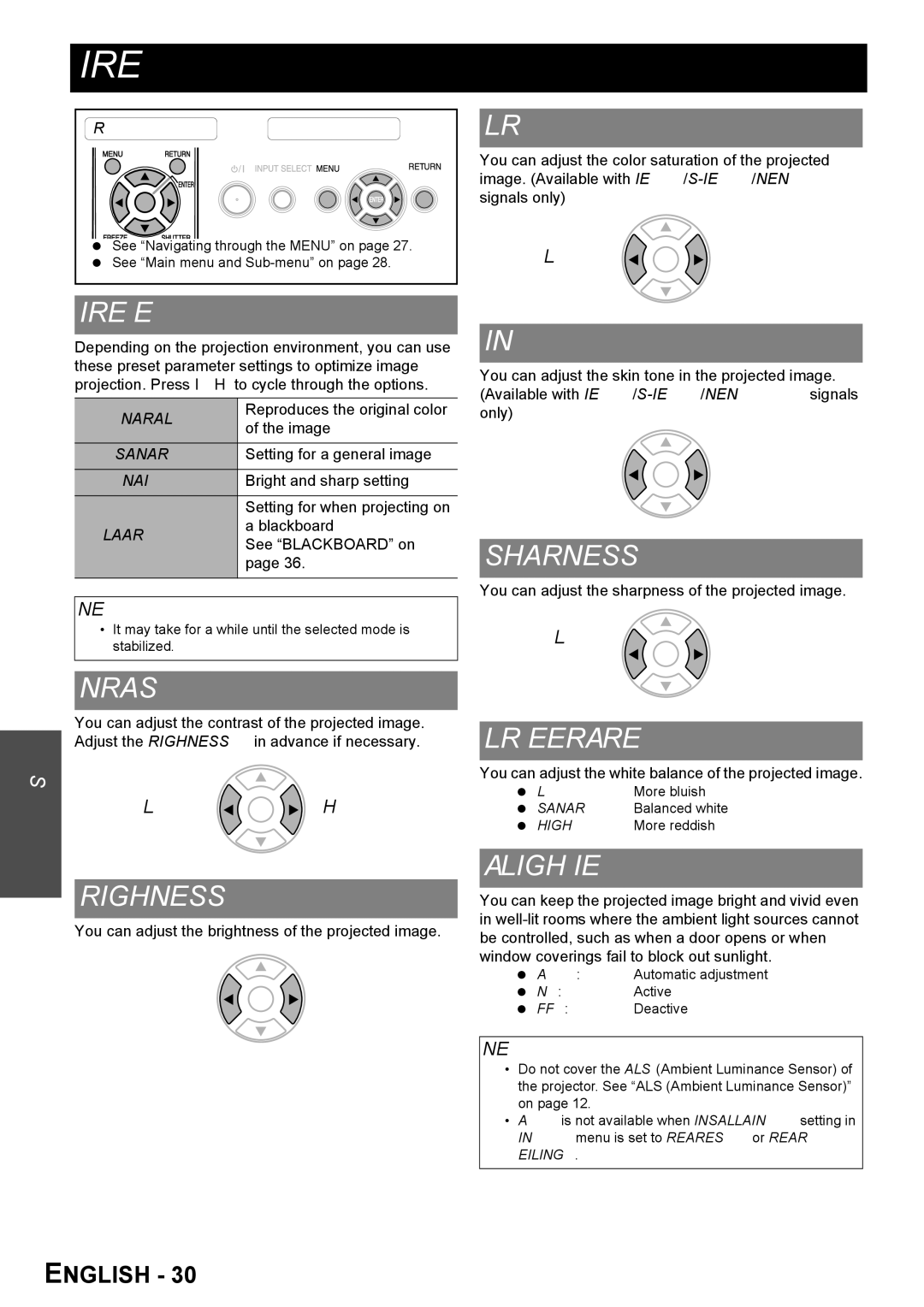FW100NTU specifications
The Panasonic FW100NTU is a sophisticated air conditioning unit designed for modern indoor spaces, featuring cutting-edge technology and energy-efficient operation. This model stands out due to its blend of comfort, efficiency, and functionality, making it an excellent choice for homes and small offices alike.One of the main features of the FW100NTU is its Inverter technology, which allows for precise temperature control. This technology adjusts the compressor speed according to the cooling or heating demand, resulting in improved energy efficiency and reduced electricity bills. The inverter system not only maintains a stable temperature but also significantly reduces noise, creating a quieter environment.
Another notable characteristic of the FW100NTU is its powerful cooling and heating capabilities. With a cooling capacity of up to 10,000 BTU, this air conditioner can effectively cool medium-sized rooms. In heating mode, it offers reliable performance even in colder months, ensuring year-round comfort. The unit is equipped with advanced heat exchange technology that enhances heating efficiency, providing warmth rapidly when needed.
Air quality is a key consideration in any climate control system, and the FW100NTU excels in this area as well. The unit features a multi-stage filtration system that removes dust, allergens, and other particulates from the air, promoting a healthier living environment. Additionally, the Panasonic nanoe-G technology works to purify the air by eliminating bacteria and viruses, ensuring that occupants can breathe easy.
The FW100NTU is designed with user convenience in mind. It comes with a remote control for easy operation from anywhere in the room. Additionally, the unit is equipped with programmable timers and multiple fan speeds, allowing users to customize their comfort levels to fit their schedules. An easy-to-read LED display provides real-time information on settings and modes.
For those concerned about aesthetics, the FW100NTU boasts a sleek and modern design that can seamlessly blend into any interior decor. Its compact size allows for flexible installation options, whether wall-mounted or as a portable unit.
Overall, the Panasonic FW100NTU is a versatile air conditioning solution that combines performance, efficiency, and comfort, making it a top choice for consumers looking to enhance their indoor climate control systems. With its advanced features and reliable operation, this model represents Panasonic's commitment to providing innovative and sustainable air conditioning solutions.