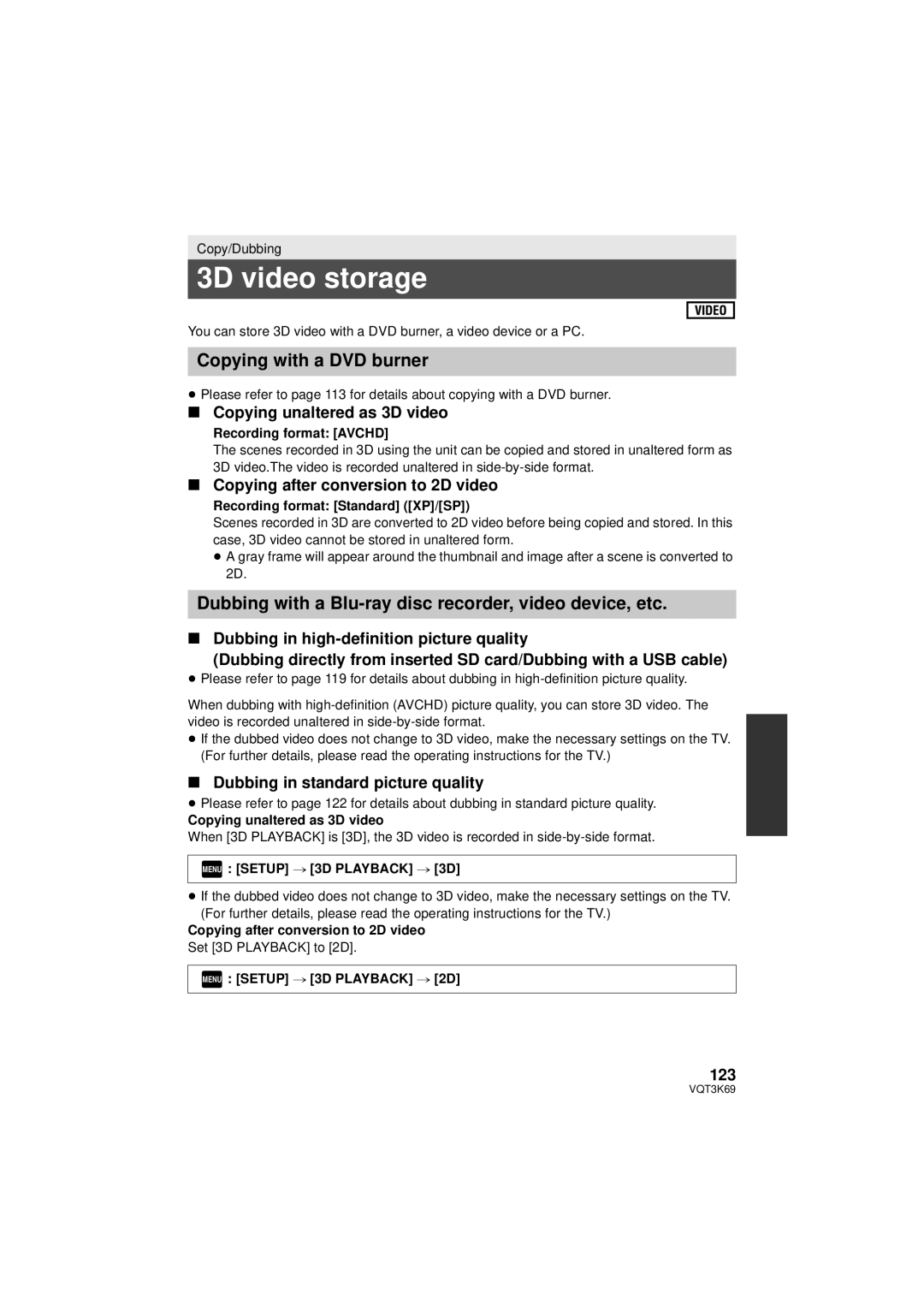HDC-HS900P/PC
Things You Should Know
Following Applies only in the U.S.A
FCC Note
Following Applies only in Canada
Concerning the battery
AC adaptor
Batteries
For USA-California only
A./CANADA Consumers Attention
Product Identification Marking
Product Location
Important Safety Instructions
Precautions
USE & Location
Care
Handling of HDD HDC-HS900
Indemnity about recorded content
About the recording format for recording motion pictures
Handling of built-in memory HDC-TM900
Cards that you can use with this unit
Contents
Preparation
Basic
With a PC
CD-ROM
Accessories
Quick Guide
Inserting the battery
Charging the battery
Access lamp Access a
Selecting a mode
How to use the touch screen
Turning the unit on/off
Selecting a media to record
Recording motion pictures
Recording still pictures
Language selection
Operation icon
Motion picture/Still picture Playback
Select the Media and Video
Picture you wish to play back
AF assist lamp l
Parts identification and handling
Concave l Lens Leica Dicomar
Attaching the lens hood
Tripod receptacle
LCD monitor Touch screen l
Viewfinder l
Zoom buttons l Sub recording start/stop button l
Microphone terminal MIC
≥ When the unit is connected with the AC
≥ Do not use any other AC adaptors except the supplied one
About batteries that you can use with this unit
Power supply
Inserting/removing the battery
≥ Press the power button to turn off the unit. l
DC input terminal ≥ Insert the plugs as far as they will go
Charging the battery
Connecting to the AC outlet
Connect the AC adaptor to the DC input terminal
Continuous
Battery model number Charging Recording Maximum Actual
Charging and recording time
Charging/Recording time
35 min
Battery model Maximum Actual
Time
Mode
≥ These times are approximations
Battery capacity indication
Sdxc
Recording to a card
Cards that you can use with this unit
Sdhc
Securely close the SD card/ terminal cover
Access lamp Access a
Check that the access lamp has gone off
Inserting/removing an SD card
Turning the unit on/off
Turning the unit on and off with the power button
Clicking sound is heard when the unit is shaken
Status indicator lights on Status indicator goes off
Change the mode to recording or playback
Selecting a mode
How to use the touch screen
Operate the mode switch to change the mode to , or
Touch left side/ right side of on the Touch Menu
About the Touch Menu
Slide while touching
About the operation icons
Select the menu. l
Setting date and time
Menu Setup # Clock SET
To display the Touch Menu
Basic
Before recording
Basic camera positioning
Basic motion picture recording
Attaching/Removing the lens hood
Change the mode to or Select the menu. l
Selecting a media to record
Touch the media to record motion pictures or still pictures
0h00m00s
When you begin recording, changes to ¥
Recording mode Recording time elapsed
Recording motion pictures
Recording formats HA/HG/HX/HE 1080/60p IFrame
When motion picture is recorded in Avchd format
When motion picture is recorded in iFrame format
About the compatibility of the recorded motion pictures
Recording still pictures
About the screen indications in Still Picture Recording
Recording still pictures in Motion Picture Recording Mode
About the focusing area
¬ Change the mode to
Intelligent auto/Manual
Intelligent Auto Mode
Mode Scene Effect
Manual
Intelligent Auto Mode
Automatic white balance
Auto focus
≥ Touch Enter
Is displayed when 1080/60p is touched
Motion picture/Still picture playback
Touch the scene or the still picture to be Played back
Change the thumbnail display
Select the playback operation by touching the operation icon
Towards r
Speaker/Headphone Volume adjustment
Motion picture compatibility
Still picture compatibility
≥ Next previous page can be displayed by touching
Using the menu screen
Touch Menu
≥ Touch left side/ right side
Using the quick menu
Touch Q.MENU
Icon Function
SET World Time
Using the Setup Menu
Select the menu
Clock SET
DATE/TIMEOFF/D/T/DATE
Date Format
Economy
Touch / to select your travel Destination and touch Enter
Open the LCD monitor or extend the viewfinder
Quick Power on
Remote Control
Quick Start
LCD SET
Power LCD
REC Lamp
Alert Sound
AV Multi
Hdmi Resolution
Number Reset
EVF SET
Touch SD Card or Built-inMemory
Format Media
Media Status
Touch Format Media
Language
Demo Mode
Calibration
S. Demo
Power on/off button
Using with the remote control
Replacing a button-type battery
Menu Setup # Remote Control # on
≥ Selected item will become yellow
Remote control usable range
Operation of direction buttons/OK button
Press a direction button
Zoom in/out function
About the zoom speed
Ring zoom Extra Optical Zoom
S. Optical image stabilizer button
Changing Image Stabilizer Mode
Still Picture Recording Mode
Image Stabilizer Function
1080/60p recording
1080/60p button
1080/60p
Touch Zoom
Recording with the Touch function
Touch function icons
Touch the Touch function icon
Start recording
AF/AE tracking
About target frame
Touch the object and lock the target
Optical Image Stabilizer Lock icon
Menu Record Setup # O.I.S. Lock Display # desired setting
Optical Image Stabilizer Lock
Touch Shutter
Fade*1 Intelligent contrast control*1
Recording functions of operation icons
Operation icons
Touch an operation icon
PRE-REC
Menu Record Setup # Fade Color #
Fade
Intelligent contrast control
To adjust the brightness of the flash
Smile shot
Built-in flash
Intelligent exposure
Self-timer
Soft skin mode
Red-Eye Reduction
Displaying Guidelines at playback
Headphone volume adjustment
Tele macro
Guideline
Recording functions of menus
Scene Mode
REC Mode
Zoom Mode
Digital Cinema
Setup time
Menu Record Setup # Digital Cinema # on
Time Lapse REC
Menu Record Setup # Relay REC # on
Relay REC
Face Recog
Entering the person’s name
Registering a face for face recognition
Align the person’s face with the guide
Touch REC or press the button fully
Changing the information of a registered person
Canceling a registered person
Touch the desired item to enter the setting
Touch the person to cancel
Prioritized face framing
Name Display
Face Framing
Auto Slow Shtr 2D
AGS
Menu Record Setup # Auto Slow Shtr 3D # on
Menu Record Setup # AGS # on
Auto Slow Shtr 3D
Menu Record Setup # Wind Noise Canceler # on
Wind Noise Canceler
MIC Setup
Menu Record Setup # Shooting Guide # on
SETr
Touch / to adjust
MIC Level
Auto
Zebra
Bass Setting
Picture Adjust
Touch the desired setting items
Example of the display
On Adjust
Luminance
Histogram
Picture size in Motion Picture Recording Mode
Picture Size
Picture size and Maximum zoom ratio
Aspect Ratio
Menu Picture # Quality # desired setting
Menu Picture # Aspect Ratio # desired setting
Quality
Touch REC ALL or Select
HI-SPEED Burst
Press the button
Touch Record or Delete
Shtr Sound
You can add a shutter sound when recording still pictures
Menu Picture # Shtr Sound # desired setting
AF Assist Lamp
≥ Press the iA/MANUAL button to cancel manual setting
Manual recording
≥ MNL appears on the screen
Touch WB Touch / to select White balance mode
White balance
To set the white balance manually
Touch Shtr or Iris Touch / to adjust settings
Manual shutter speed/iris adjustment
Touch Focus Touch MF to change to Manual Focus
Adjust the focus by rotating the multi manual ring
Menu Record Setup # MF Assist # on
Recording with Manual focus
Attach the 3D Conversion Lens to the unit
Setup # 3D CONV. Lens Setup
Recording 3D video
Recording 3D video
Touch Exit to end the adjustment
≥ After adjustment, a single screen appears
3D appears
Button/lever operations Recording functions
Setup menu
Functions not available during 3D recording
Functions that cannot be used during 3D recording
Motion picture playback using operation icon
Playback Operations
Playback display Operating steps
SECONDS/6 SECONDS/12 SECONDS/MINUTES/FACE*/HIGHLIGHT
Creating still picture from motion picture
Highlight&Time frame index
Touch the desired search condition
Touch / to set the time
Repeat playback
Resuming the previous playback
Zooming in on a still picture during playback Playback zoom
Touch the date select icon. l
Various playback functions
Playing back motion pictures/still pictures by date
Zooming out from the zoomed still picture
Highlight Playback
Music setting
Priority setting
Playback time setting
Effect setting
Touch the interval of playback for the slide show
Touch Start and start the audio testing
Touch the playback date
Touch the desired effect
Touch the scene/still picture to be deleted
Deleting scenes/still pictures
Select the playback operation. l
Touch ALL SCENES, Multi or Single
≥ Unwanted parts can be deleted. l
Dividing a scene AVCHD, 1080/60p
Touch Return to complete dividing
Menu Edit Scene # Divide # SET
Touch YES
Dividing a scene to partially delete iFrame
Touch the part for deletion
Stop the playback
Protecting scenes/still pictures
Menu Video Setup # Delete Personal Info
Menu Video Setup or PICT. Setup # Scene Protect
Deleting personal information
Menu PICT. Setup # Dpof SET # Cancel ALL
Dpof setting
What is DPOF?
Menu PICT. Setup # Dpof SET # SET
101
When the confirmation message appears, touch YES
Relay scene combining HDC-TM900
Insert the SD card that was used for Relay recording
102
Menu Edit Scene # Relay Info Cancel
Picture quality
Watching Video/Pictures on your TV
Connect this unit to a TV
103
≥ Example Select the Hdmi channel with a Hdmi mini cable
Change the mode to to play back
Select the video input on the TV
104
105
To display the on-screen information on the TV
106
Connecting with a Hdmi mini cable
Connecting with the AV multi cable
Listening in 5.1 channel sound AVCHD, 1080/60p
≥ If you are not using Viera Link, set to OFF
Playback using Viera Link
What is the Viera Link Hdavi Control?
Menu Setup # Viera Link # on
108
Operate with the remote control for the TV
Automatic input switching
Other linked operations
Playing back scenes recorded in 3D as conventional 2D video
Menu Setup # 3D Playback # 3D
Menu Setup # 3D Playback # 2D
3D video playback
110
Functions not available during 3D playback
111
Change the mode to
Copying between SD card and Built-in Memory/HDD
Check the used space of the copy destination
Approximate time for copying
Touch Exit when the copy complete message is displayed
When copying a recorded motion picture of full 4 GB size
Touch desired items following the screen display
DVD-R DVD-RAM DVD-RW DVD-R DL +RW +R DL
Connecting a DVD burner to copy to/ play back a disc
Preparing for copying/playing back
113
Burn Disc
Insert the disc in the DVD burner
Touch the desired item
114
Avchd HA/HG/HX/HE
About recording formats when copying motion pictures
Copying to discs
115
DVD-RAM/DVD-RW/DVD-R/+RW/+R
Important Notice
Approximate time for copying to a disc
116
USB Connection Cable supplied with DVD burner
≥ When playing back on a TV, connect this unit to the TV. l
Playing back the copied disc
117
Managing the copied disc
Dubbing with a Blu-ray disc recorder, video device, etc
Check before dubbing
119
≥ Turn on the unit This function is available in all modes
To dub using equipment with an SD card slot
To dub using equipment with a USB terminal
120
About the screen indication of the unit
Touch Recorder on the screen of this unit
Touch the media you wish to dub
121
You can dub by connecting an AV multi cable
122
≥ Images are dubbed in standard quality
Dubbing in standard picture quality
3D video storage
Copying unaltered as 3D video
Copying after conversion to 2D video
≥ Scenes recorded in 3D are not supported by iMovie’11
Copying scenes recorded in 3D
124
Menu Copy # or
125
What you can do with a PC
HD Writer AE
Smart Wizard
126
About Conversion Assist Function
127
End User License Agreement
CPU
Operating environment
Operating environment for HD Writer AE
128
129
To use the HD Writer AE
130
Installation
Insert the CD-ROM into the PC
131
Uninstalling HD Writer AE
PC must be rebooted for the application to work
132
Touch PC on the screen of this unit
Connecting to a PC
Connect this unit to the AC adaptor
Connect this unit to a PC
134
To disconnect USB cable safely
Example folder structure of an SD card
About the PC display
Copying your still pictures to Your PC
135
If using Mac
Starting HD Writer AE
136
Operating environment
Double-click Camsd displayed on the desktop
137
3000 1h30m
Indications
Recording indications
138
OPEN/F2.0
139
Confirmatory indications
Confirmatory indications when a DVD burner is connected
Playback indications
140 Indication of connection to other devices
141
Messages
About recovery
142
Scenes with will be deleted
Please Turn Unit
Troubleshooting
Error Occurred
143
144
145
146
147
Others
148
When carrying the unit, do not drop or bump it
Cleaning
About this unit
Be sure to detach the battery after use
About the battery
When you are not going to use the unit for an extended time
When disposing of or giving away this unit, note that
150
Prepare spare batteries when going out for recording
Do not throw an old battery into fire
About the AC adaptor
151
About status indicator during charging
About 3D About 3D recording
About 3D viewing
≥ Viewing for extended periods may cause eye-fatigue
When disposing of or giving away the SD card, note that
152 About the SD card
LCD monitor/viewfinder
153
About personal information
About condensation
Causes of condensation
154
About copyright
Carefully observe copyright Laws
Licenses
Recording modes/approximate recordable time
155
HDD
4032k3024 3200k2400 2560k1920 640k480
Approximate number of recordable pictures
156
Picture size
220 GB
When Aspect Ratio is set to 169 and Quality is set to
157
4864 k2736 3840 k2160 3072 k1728 1920 k1080
158
Specifications
USB
159
160
3D Conversion Lens optional
161
Motion pictures
Mm Wk26 mm Hk86.3 mm D 2.1 q Wk1.0 q Hk3.4 q D
Information for your safety
Still pictures
162
Optional accessories
Accessory No Description
163
164
165
Attaching the optional accessories on the shoe Adaptor
Attaching the conversion lens/ filter kit
Attaching the lens cap of the Filter Kit VW-LF46N optional
166
Accessory Order Form For USA and Puerto Rico Customers
167
Limited Warranty Coverage For USA and Puerto Rico Only
Carry-In or Mail-In Service
Limited Warranty Limits And Exclusions
As of November
168
Panasonic Product Limited Warranty
169
Camcorder Products One 1 year, parts and labour
Date and time display Date and time setting
Numerics
170
USA and Puerto Rico Luminance
171
Carga de la batería
Spanish Quick Use Guide/Guía española para el uso rápido
Insertar la batería
Insertar/extraer una tarjeta SD
173
Encender/apagar el dispositivo
Selección del modo
Cómo usar la pantalla táctil
Seleccionar un medio para grabar
Selección del idioma
Grabación de películas
174
175
Reproducción de película Fotografía
Panasonic Canada Inc