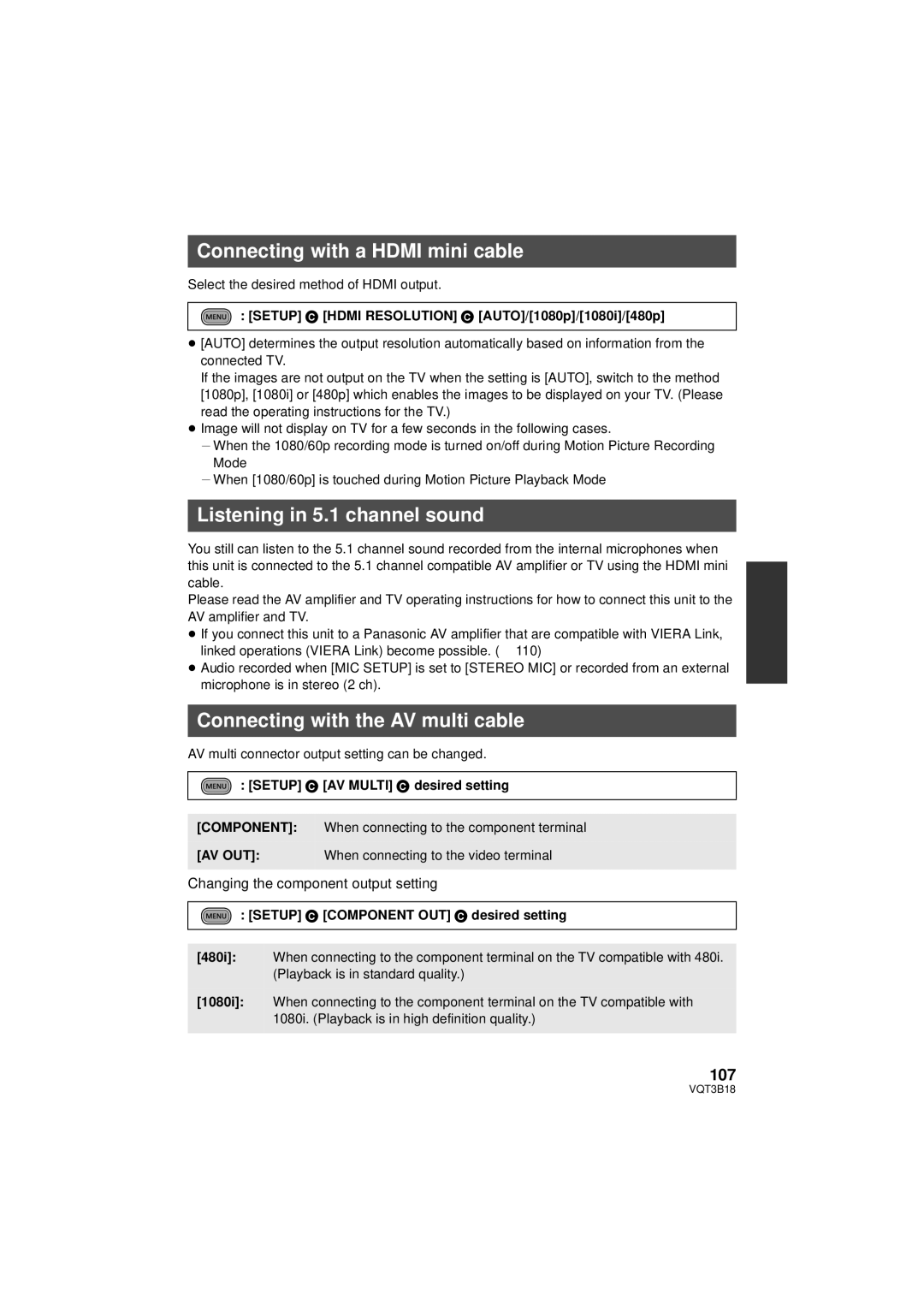Connecting with a HDMI mini cable
Select the desired method of HDMI output.
: [SETUP] # [HDMI RESOLUTION] # [AUTO]/[1080p]/[1080i]/[480p]
≥[AUTO] determines the output resolution automatically based on information from the connected TV.
If the images are not output on the TV when the setting is [AUTO], switch to the method [1080p], [1080i] or [480p] which enables the images to be displayed on your TV. (Please read the operating instructions for the TV.)
≥Image will not display on TV for a few seconds in the following cases.
jWhen the 1080/60p recording mode is turned on/off during Motion Picture Recording Mode
jWhen [1080/60p] is touched during Motion Picture Playback Mode
Listening in 5.1 channel sound
You still can listen to the 5.1 channel sound recorded from the internal microphones when this unit is connected to the 5.1 channel compatible AV amplifier or TV using the HDMI mini cable.
Please read the AV amplifier and TV operating instructions for how to connect this unit to the AV amplifier and TV.
≥If you connect this unit to a Panasonic AV amplifier that are compatible with VIERA Link, linked operations (VIERA Link) become possible. (l 110)
≥Audio recorded when [MIC SETUP] is set to [STEREO MIC] or recorded from an external microphone is in stereo (2 ch).
Connecting with the AV multi cable
AV multi connector output setting can be changed.
: [SETUP] # [AV MULTI] # desired setting
[COMPONENT]: When connecting to the component terminal
[AV OUT]: When connecting to the video terminal
Changing the component output setting
: [SETUP] # [COMPONENT OUT] # desired setting
[480i]: When connecting to the component terminal on the TV compatible with 480i. (Playback is in standard quality.)
[1080i]: When connecting to the component terminal on the TV compatible with 1080i. (Playback is in high definition quality.)
107
VQT3B18