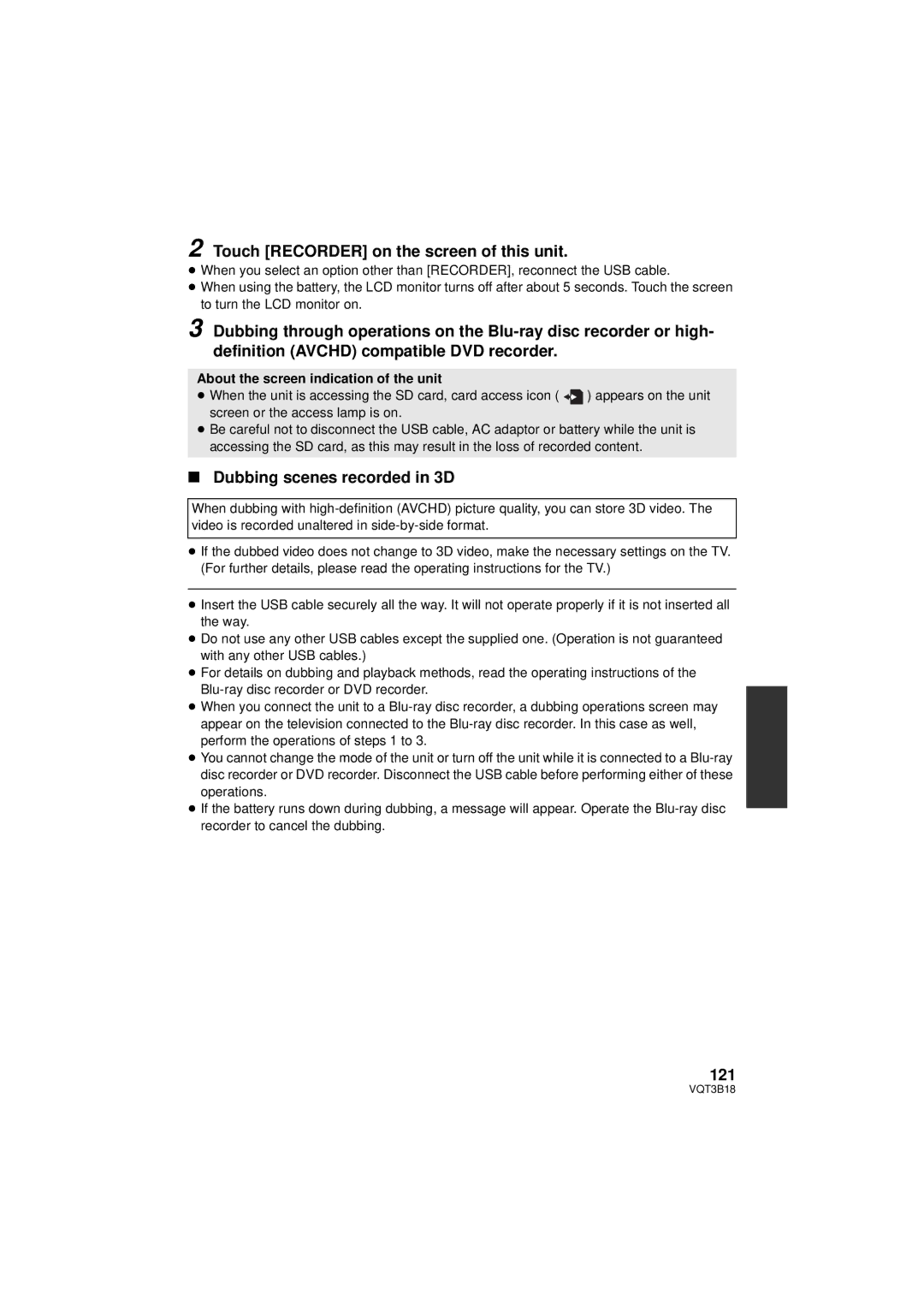2 Touch [RECORDER] on the screen of this unit.
≥When you select an option other than [RECORDER], reconnect the USB cable.
≥When using the battery, the LCD monitor turns off after about 5 seconds. Touch the screen to turn the LCD monitor on.
3 Dubbing through operations on the
About the screen indication of the unit
≥When the unit is accessing the SD card, card access icon ( ![]()
![]() ) appears on the unit screen or the access lamp is on.
) appears on the unit screen or the access lamp is on.
≥Be careful not to disconnect the USB cable, AC adaptor or battery while the unit is accessing the SD card, as this may result in the loss of recorded content.
∫Dubbing scenes recorded in 3D
When dubbing with
≥If the dubbed video does not change to 3D video, make the necessary settings on the TV. (For further details, please read the operating instructions for the TV.)
≥Insert the USB cable securely all the way. It will not operate properly if it is not inserted all the way.
≥Do not use any other USB cables except the supplied one. (Operation is not guaranteed with any other USB cables.)
≥For details on dubbing and playback methods, read the operating instructions of the
≥When you connect the unit to a
≥You cannot change the mode of the unit or turn off the unit while it is connected to a
≥If the battery runs down during dubbing, a message will appear. Operate the
121
VQT3B18