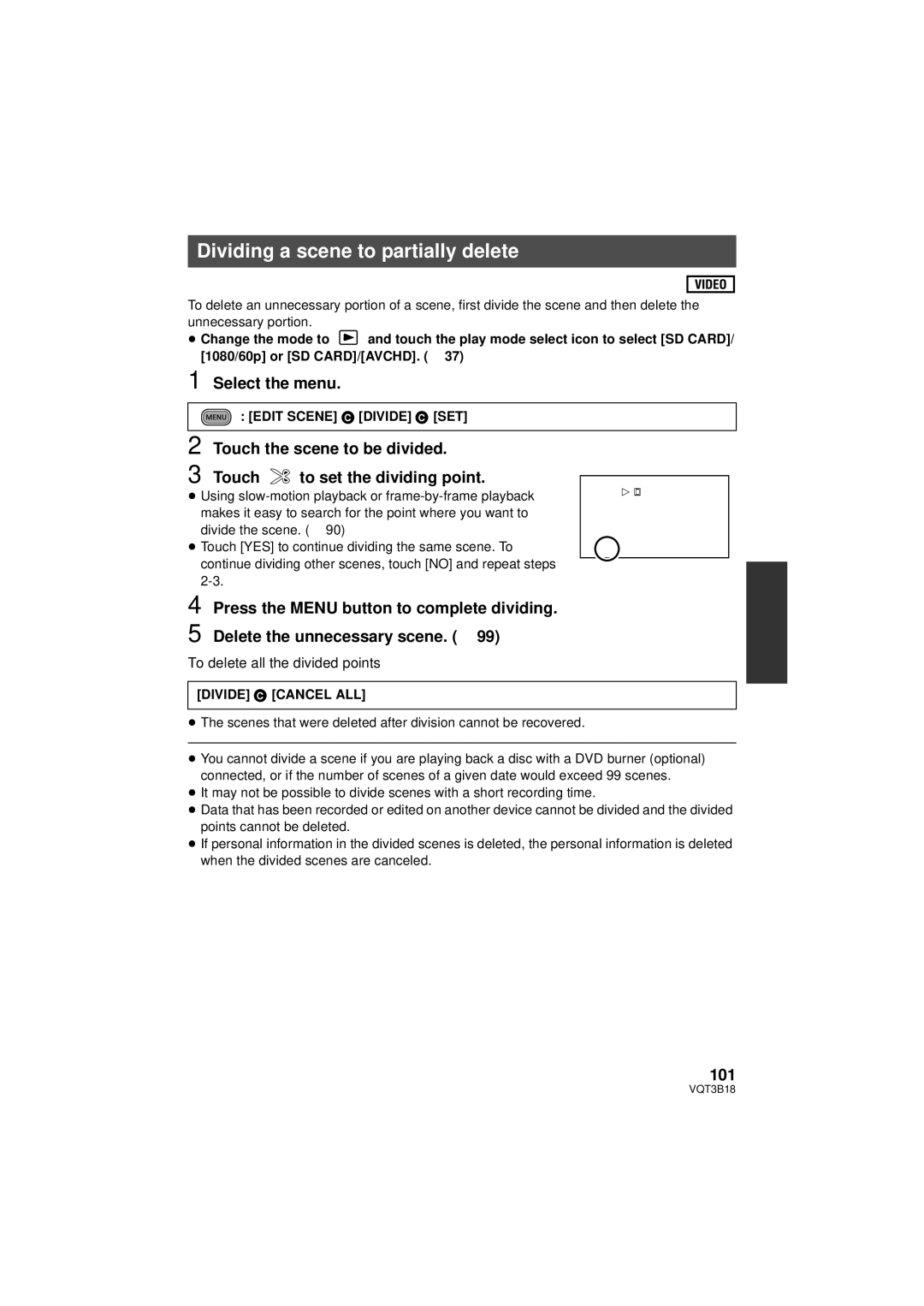Dividing a scene to partially delete
To delete an unnecessary portion of a scene, first divide the scene and then delete the unnecessary portion.
≥Change the mode to ![]() and touch the play mode select icon to select [SD CARD]/ [1080/60p] or [SD CARD]/[AVCHD]. (l 37)
and touch the play mode select icon to select [SD CARD]/ [1080/60p] or [SD CARD]/[AVCHD]. (l 37)
1 Select the menu.
: [EDIT SCENE] # [DIVIDE] # [SET]
2 Touch the scene to be divided.
3 Touch ![]() to set the dividing point.
to set the dividing point.
≥Using
≥Touch [YES] to continue dividing the same scene. To continue dividing other scenes, touch [NO] and repeat steps
![]() 0h00m00s
0h00m00s
4 Press the MENU button to complete dividing.
5
To delete all the divided points
[DIVIDE] # [CANCEL ALL]
≥The scenes that were deleted after division cannot be recovered.
≥You cannot divide a scene if you are playing back a disc with a DVD burner (optional) connected, or if the number of scenes of a given date would exceed 99 scenes.
≥It may not be possible to divide scenes with a short recording time.
≥Data that has been recorded or edited on another device cannot be divided and the divided points cannot be deleted.
≥If personal information in the divided scenes is deleted, the personal information is deleted when the divided scenes are canceled.
101
VQT3B18