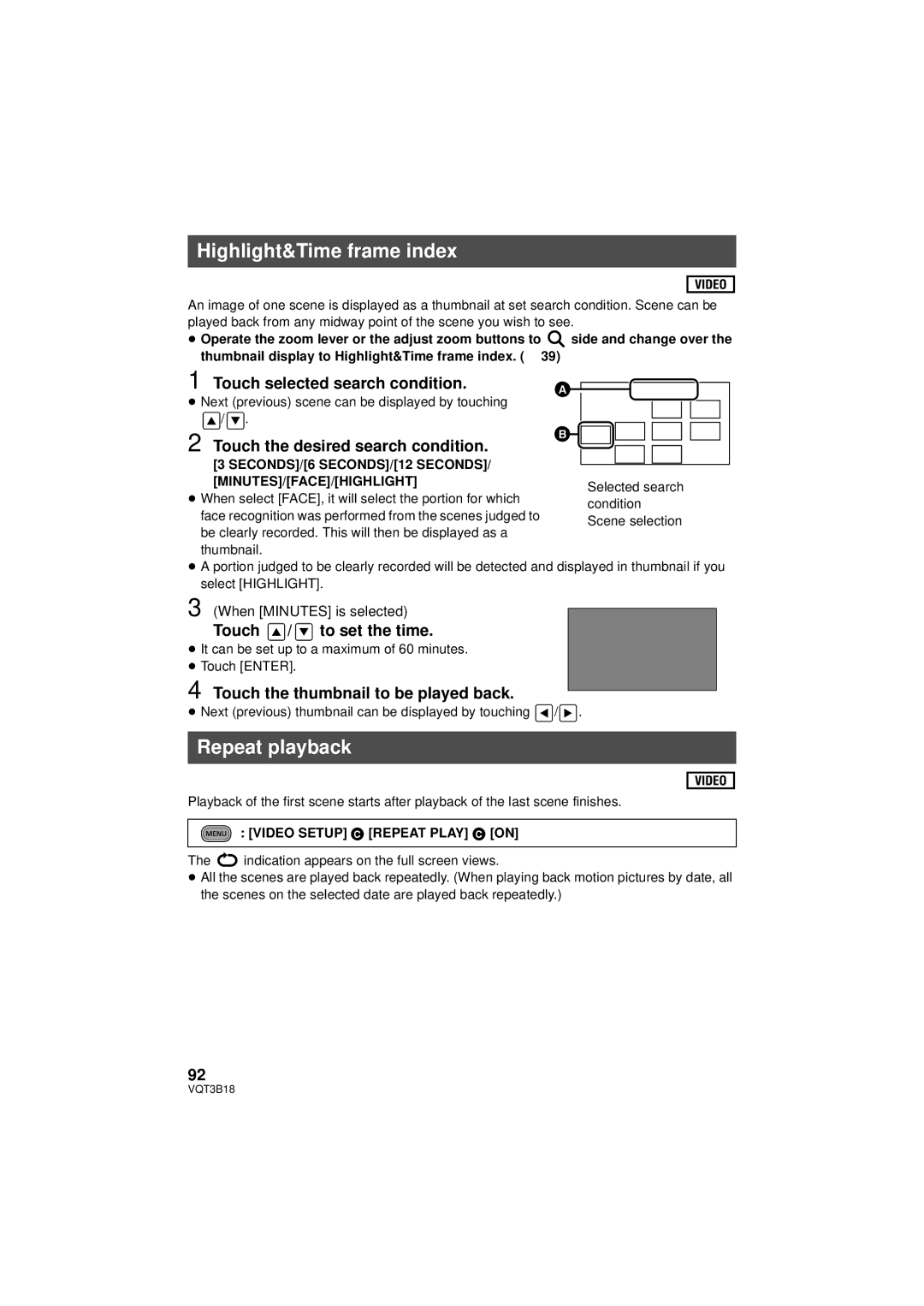Highlight&Time frame index
An image of one scene is displayed as a thumbnail at set search condition. Scene can be played back from any midway point of the scene you wish to see.
≥Operate the zoom lever or the adjust zoom buttons to ![]() side and change over the thumbnail display to Highlight&Time frame index. (l 39)
side and change over the thumbnail display to Highlight&Time frame index. (l 39)
1 Touch selected search condition.
≥Next (previous) scene can be displayed by touching
![]() /
/ ![]() .
.
2 Touch the desired search condition.
[3 SECONDS]/[6 SECONDS]/[12 SECONDS]/ [MINUTES]/[FACE]/[HIGHLIGHT]
≥ When select [FACE], it will select the portion for which face recognition was performed from the scenes judged to be clearly recorded. This will then be displayed as a thumbnail.
≥A portion judged to be clearly recorded will be detected and displayed in thumbnail if you select [HIGHLIGHT].
3 (When [MINUTES] is selected)
Touch ![]() /
/ ![]() to set the time.
to set the time.
≥It can be set up to a maximum of 60 minutes.
≥Touch [ENTER].
4 Touch the thumbnail to be played back.
≥Next (previous) thumbnail can be displayed by touching ![]() /
/![]() .
.
Repeat playback
Playback of the first scene starts after playback of the last scene finishes.
: [VIDEO SETUP] # [REPEAT PLAY] # [ON]
The ![]() indication appears on the full screen views.
indication appears on the full screen views.
≥All the scenes are played back repeatedly. (When playing back motion pictures by date, all the scenes on the selected date are played back repeatedly.)
92
VQT3B18