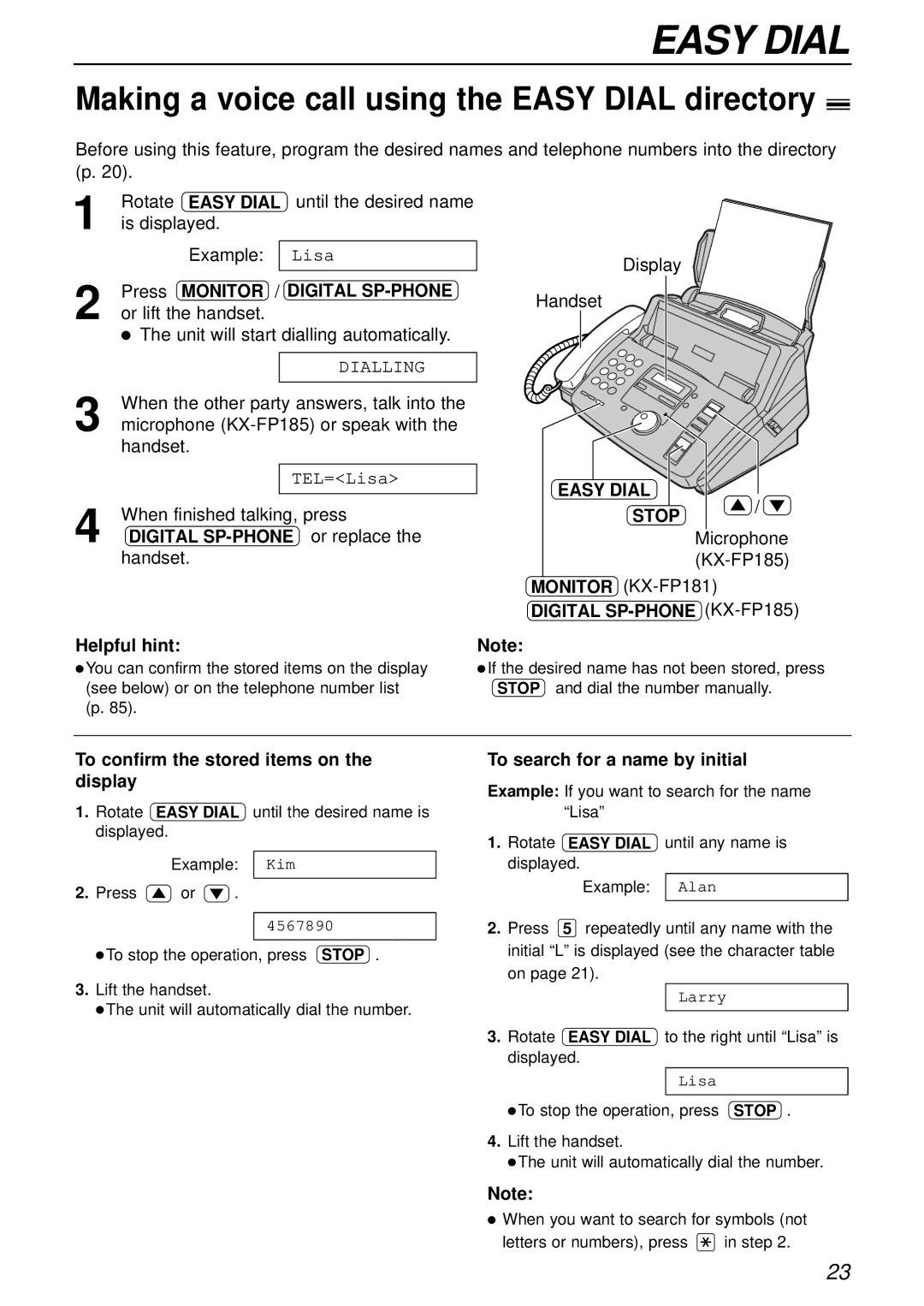EASY DIAL
Making a voice call using the EASY DIAL directory!
Before using this feature, program the desired names and telephone numbers into the directory (p. 20).
1 | Rotate | EASY DIAL | until the desired name |
|
is displayed. |
|
| ||
|
| Example: | Lisa | Display |
2 |
|
|
| |
Press | MONITOR / | DIGITAL | Handset | |
or lift the handset. |
| |||
|
| |||
●The unit will start dialling automatically.
|
| DIALLING |
3 |
|
|
When the other party answers, talk into the | ||
microphone | ||
handset.
|
| TEL=<Lisa> |
4 |
|
|
When finished talking, press | ||
DIGITAL | ||
handset.
EASY DIAL
STOP / Microphone
MONITOR
DIGITAL
Helpful hint: | Note: |
● You can confirm the stored items on the display | ● If the desired name has not been stored, press |
(see below) or on the telephone number list | STOP and dial the number manually. |
(p. 85). |
|
To confirm the stored items on the display
1.Rotate EASY DIAL until the desired name is displayed.
Example: Kim
2.Press ![]() or
or ![]() .
.
4567890
●To stop the operation, press STOP .
3.Lift the handset.
●The unit will automatically dial the number.
To search for a name by initial
Example: If you want to search for the name “Lisa”
1.Rotate EASY DIAL until any name is displayed.
Example: Alan
2.Press 5 repeatedly until any name with the initial “L” is displayed (see the character table on page 21).
Larry
3.Rotate EASY DIAL to the right until “Lisa” is displayed.
Lisa
●To stop the operation, press STOP .
4.Lift the handset.
●The unit will automatically dial the number.
Note:
●When you want to search for symbols (not
letters or numbers), press ![]() in step 2.
in step 2.
23