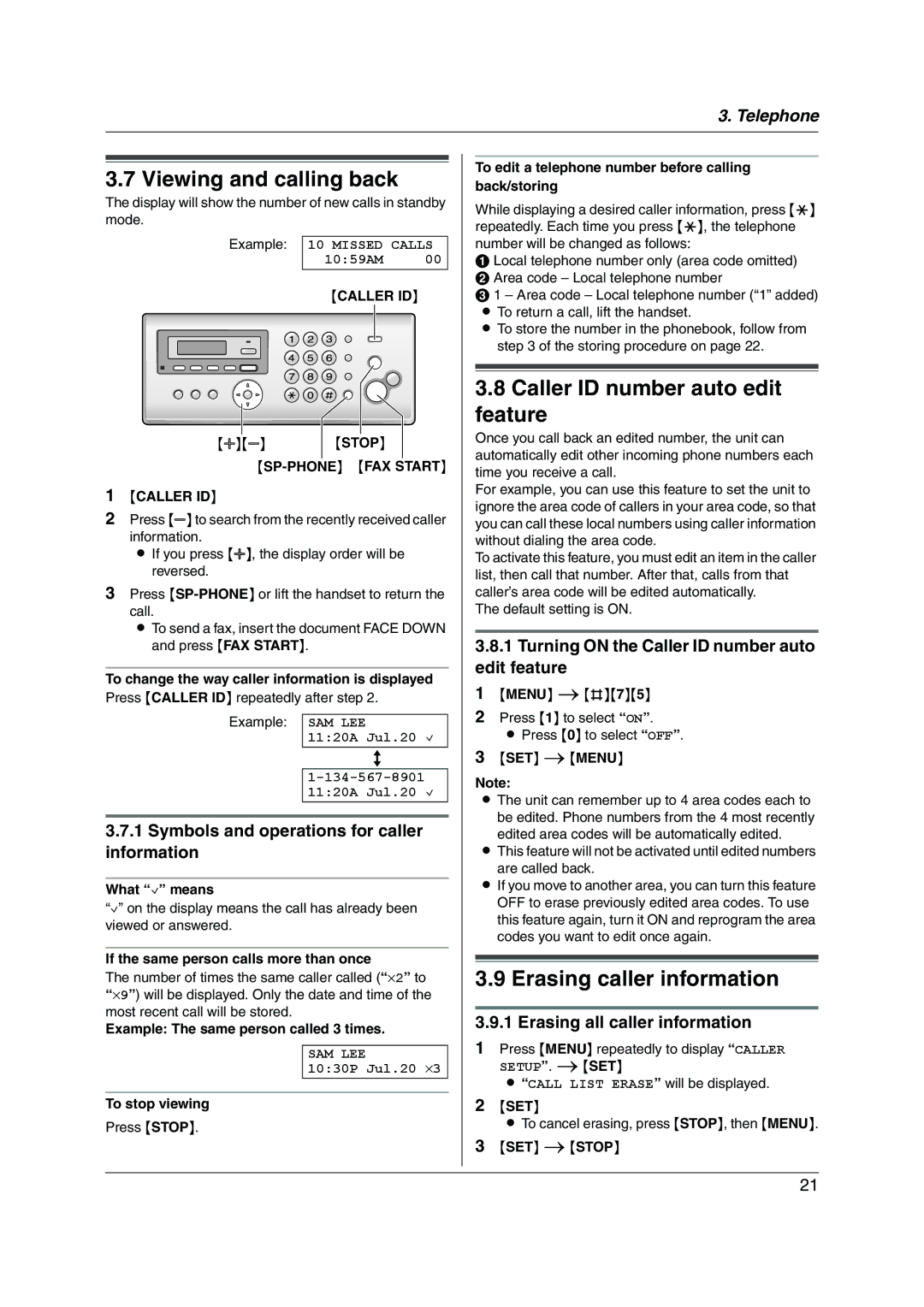3. Telephone
3.7 Viewing and calling back
The display will show the number of new calls in standby mode.
Example: 10 MISSED CALLS
10:59AM 00
{CALLER ID}
{A}{B} {STOP}
{SP-PHONE} {FAX START}
1{CALLER ID}
2Press {B} to search from the recently received caller information.
L If you press {A}, the display order will be reversed.
3Press
L To send a fax, insert the document FACE DOWN and press {FAX START}.
To change the way caller information is displayed Press {CALLER ID} repeatedly after step 2.
Example: SAM LEE
11:20A Jul.20 ,
b
3.7.1Symbols and operations for caller information
What “,” means
“,” on the display means the call has already been viewed or answered.
If the same person calls more than once
The number of times the same caller called (“×2” to “×9”) will be displayed. Only the date and time of the most recent call will be stored.
Example: The same person called 3 times.
SAM LEE
10:30P Jul.20 ×3
To stop viewing
Press {STOP}.
To edit a telephone number before calling back/storing
While displaying a desired caller information, press {*} repeatedly. Each time you press {*}, the telephone number will be changed as follows:
A Local telephone number only (area code omitted) B Area code – Local telephone number
C 1 – Area code – Local telephone number (“1” added)
LTo return a call, lift the handset.
LTo store the number in the phonebook, follow from step 3 of the storing procedure on page 22.
3.8Caller ID number auto edit feature
Once you call back an edited number, the unit can automatically edit other incoming phone numbers each time you receive a call.
For example, you can use this feature to set the unit to ignore the area code of callers in your area code, so that you can call these local numbers using caller information without dialing the area code.
To activate this feature, you must edit an item in the caller list, then call that number. After that, calls from that caller’s area code will be edited automatically.
The default setting is ON.
3.8.1Turning ON the Caller ID number auto edit feature
1{MENU} i{#}{7}{5}
2Press {1} to select “ON”.
LPress {0} to select “OFF”.