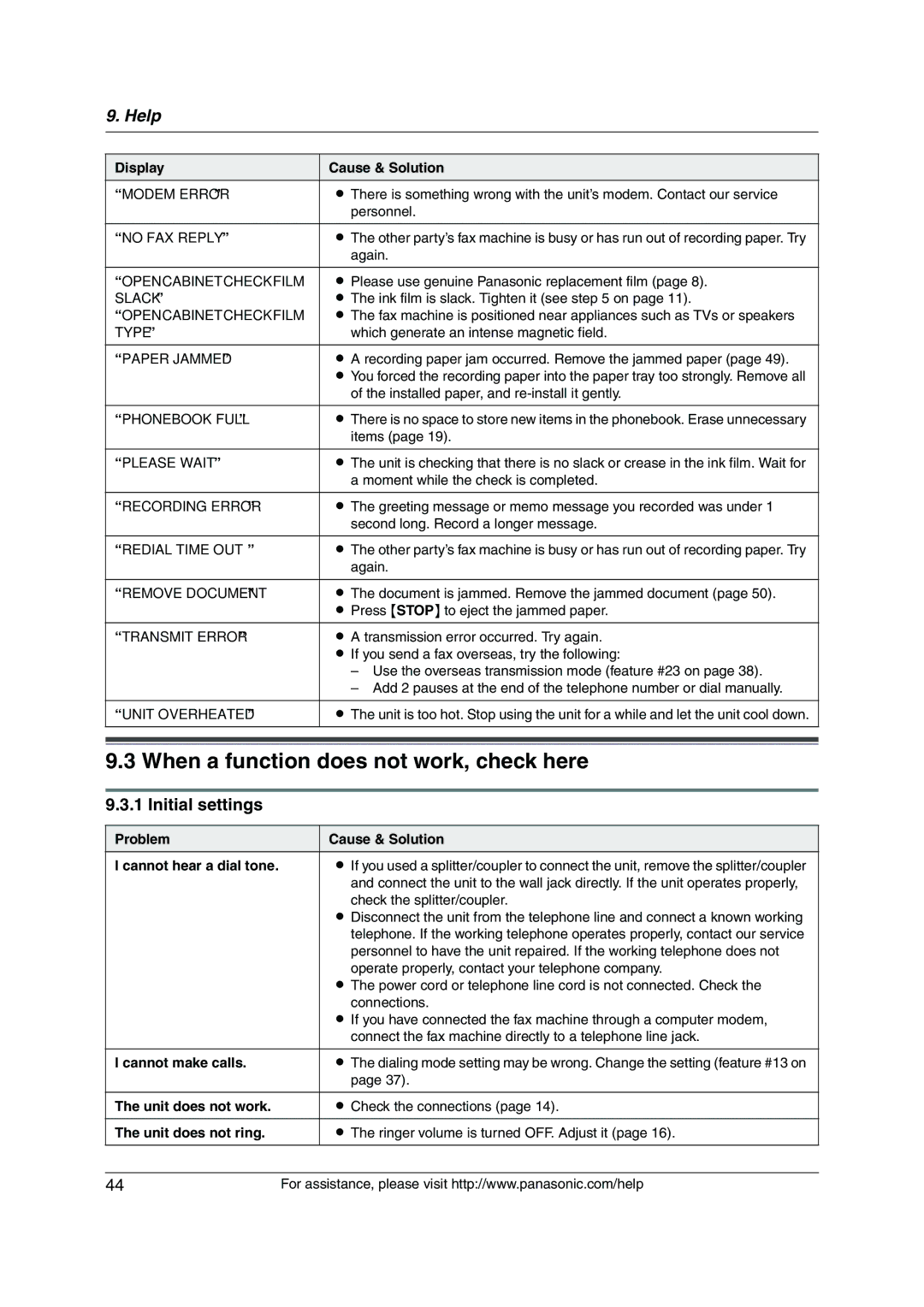9. Help
Display | Cause & Solution |
“MODEM ERROR” | L There is something wrong with the unit’s modem. Contact our service |
| personnel. |
“NO FAX REPLY” | L The other party’s fax machine is busy or has run out of recording paper. Try |
| again. |
“OPEN CABINET CHECK FILM | L Please use genuine Panasonic replacement film (page 8). |
SLACK” | L The ink film is slack. Tighten it (see step 5 on page 11). |
“OPEN CABINET CHECK FILM | L The fax machine is positioned near appliances such as TVs or speakers |
TYPE” | which generate an intense magnetic field. |
“PAPER JAMMED” | L A recording paper jam occurred. Remove the jammed paper (page 49). |
| L You forced the recording paper into the paper tray too strongly. Remove all |
| of the installed paper, and |
|
|
“PHONEBOOK FULL” | L There is no space to store new items in the phonebook. Erase unnecessary |
| items (page 19). |
“PLEASE WAIT” | L The unit is checking that there is no slack or crease in the ink film. Wait for |
| a moment while the check is completed. |
“RECORDING ERROR” | L The greeting message or memo message you recorded was under 1 |
| second long. Record a longer message. |
“REDIAL TIME OUT” | L The other party’s fax machine is busy or has run out of recording paper. Try |
| again. |
“REMOVE DOCUMENT” | L The document is jammed. Remove the jammed document (page 50). |
| L Press {STOP} to eject the jammed paper. |
“TRANSMIT ERROR” | L A transmission error occurred. Try again. |
| L If you send a fax overseas, try the following: |
| – Use the overseas transmission mode (feature #23 on page 38). |
| – Add 2 pauses at the end of the telephone number or dial manually. |
|
|
“UNIT OVERHEATED” | L The unit is too hot. Stop using the unit for a while and let the unit cool down. |
|
|
|
|
9.3 When a function does not work, check here
9.3.1 Initial settings
Problem | Cause & Solution |
I cannot hear a dial tone. | L If you used a splitter/coupler to connect the unit, remove the splitter/coupler |
| and connect the unit to the wall jack directly. If the unit operates properly, |
| check the splitter/coupler. |
| L Disconnect the unit from the telephone line and connect a known working |
| telephone. If the working telephone operates properly, contact our service |
| personnel to have the unit repaired. If the working telephone does not |
| operate properly, contact your telephone company. |
| L The power cord or telephone line cord is not connected. Check the |
| connections. |
| L If you have connected the fax machine through a computer modem, |
| connect the fax machine directly to a telephone line jack. |
|
|
I cannot make calls. | L The dialing mode setting may be wrong. Change the setting (feature #13 on |
| page 37). |
|
|
The unit does not work. | L Check the connections (page 14). |
|
|
The unit does not ring. | L The ringer volume is turned OFF. Adjust it (page 16). |
|
|
44 | For assistance, please visit http://www.panasonic.com/help |