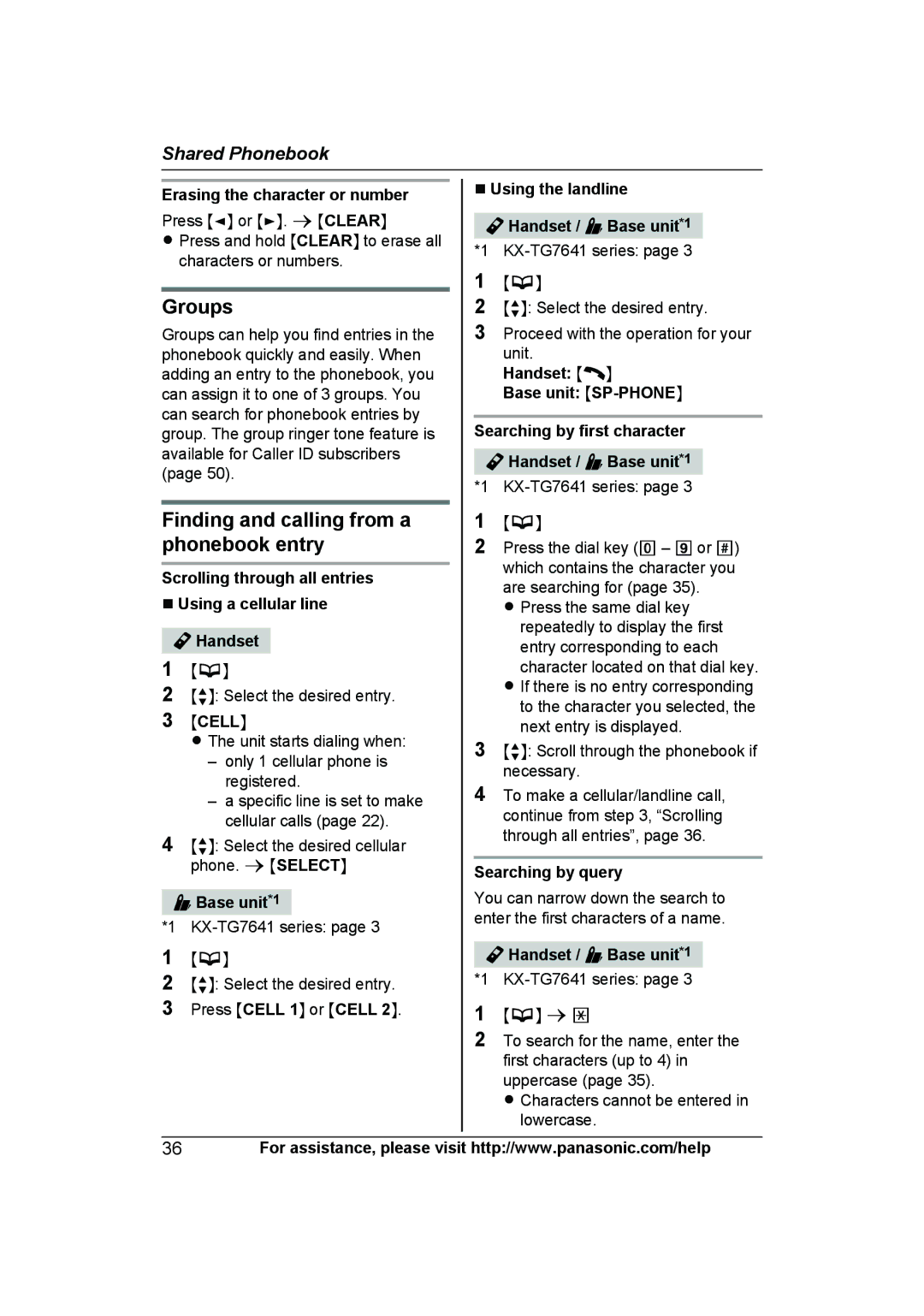KX-TG7622, KX-TG7642, KX-TGA410B, KX-TG7645, KX-TG7623B specifications
The Panasonic KXTG7622B, KX-TG7624SK, and KXTG7623B are part of Panasonic's KX-TG series of cordless telephones, known for their advanced features, exceptional sound quality, and user-friendly design. These models cater to a variety of communication needs, making them ideal for both home and office environments.One of the standout features of the KXTG7622B and its counterparts is the DECT 6.0 technology. This digital enhanced cordless technology provides improved audio quality and greater range, ensuring clear conversations without dropout or interference. The DECT technology also helps extend the battery life of the handsets, allowing for long hours of talk time and standby capabilities.
The KXTG7622B is designed with a large, backlit LCD display that is easy to read, making it convenient for users to navigate menus and access phonebook entries. With its programmable features, users can customize the phone according to their needs. The easy-to-use interface allows for quick access to features such as caller ID, call waiting, and a built-in answering machine.
For those who require more than one handset, the KX-TG7624SK model comes with additional handsets that can seamlessly communicate with the base unit. This feature is particularly useful for larger homes or offices, where multiple users may require access to the phone line. The KXTG7623B variant also accommodates multiple handsets, enhancing overall accessibility and convenience.
In terms of functionality, these models support several useful features such as voice enhancement technology, which significantly improves call quality by reducing background noise. The panasonic KXTG series also includes a range of ringtones and the ability to mute calls quickly, adding to the user experience.
Another noteworthy characteristic is the phone’s energy efficiency. The models are designed to consume less power during operation, contributing to lower electricity bills and environmental sustainability. Panasonic’s commitment to reducing its environmental footprint is evident in the materials used for these phones, which are often recyclable.
In conclusion, the Panasonic KXTG7622B, KX-TG7624SK, and KXTG7623B combine modern technology with convenience features to deliver reliable communication solutions. With their user-friendly design, enhanced sound quality, and energy-efficient performance, these cordless phones stand out in the market, making them an excellent investment for anyone looking to improve their home or office telecommunications.