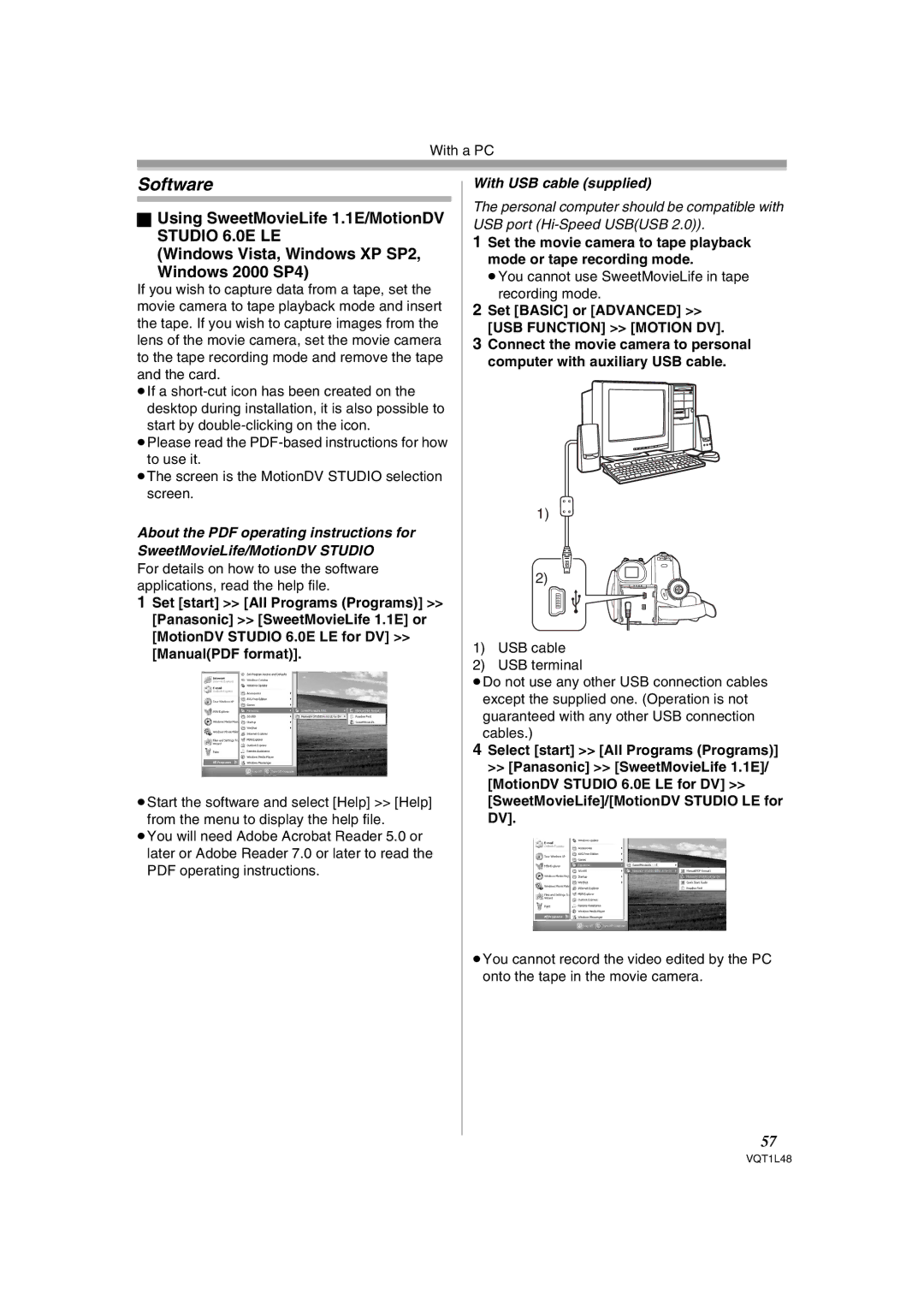With a PC
Software
ªUsing SweetMovieLife 1.1E/MotionDV STUDIO 6.0E LE
(Windows Vista, Windows XP SP2,
Windows 2000 SP4)
If you wish to capture data from a tape, set the movie camera to tape playback mode and insert the tape. If you wish to capture images from the lens of the movie camera, set the movie camera to the tape recording mode and remove the tape and the card.
≥If a
start by
≥Please read the
≥The screen is the MotionDV STUDIO selection screen.
About the PDF operating instructions for SweetMovieLife/MotionDV STUDIO
For details on how to use the software applications, read the help file.
1Set [start] >> [All Programs (Programs)] >> [Panasonic] >> [SweetMovieLife 1.1E] or [MotionDV STUDIO 6.0E LE for DV] >> [Manual(PDF format)].
1.1
6.0
≥Start the software and select [Help] >> [Help] from the menu to display the help file.
≥You will need Adobe Acrobat Reader 5.0 or later or Adobe Reader 7.0 or later to read the PDF operating instructions.
With USB cable (supplied)
The personal computer should be compatible with USB port
1Set the movie camera to tape playback mode or tape recording mode.
≥You cannot use SweetMovieLife in tape recording mode.
2Set [BASIC] or [ADVANCED] >> [USB FUNCTION] >> [MOTION DV].
3Connect the movie camera to personal computer with auxiliary USB cable.
1)![]()
2)
1)USB cable
2)USB terminal
≥Do not use any other USB connection cables except the supplied one. (Operation is not guaranteed with any other USB connection cables.)
4Select [start] >> [All Programs (Programs)] >> [Panasonic] >> [SweetMovieLife 1.1E]/ [MotionDV STUDIO 6.0E LE for DV] >> [SweetMovieLife]/[MotionDV STUDIO LE for DV].
1.1
6.0
≥You cannot record the video edited by the PC onto the tape in the movie camera.
57
VQT1L48