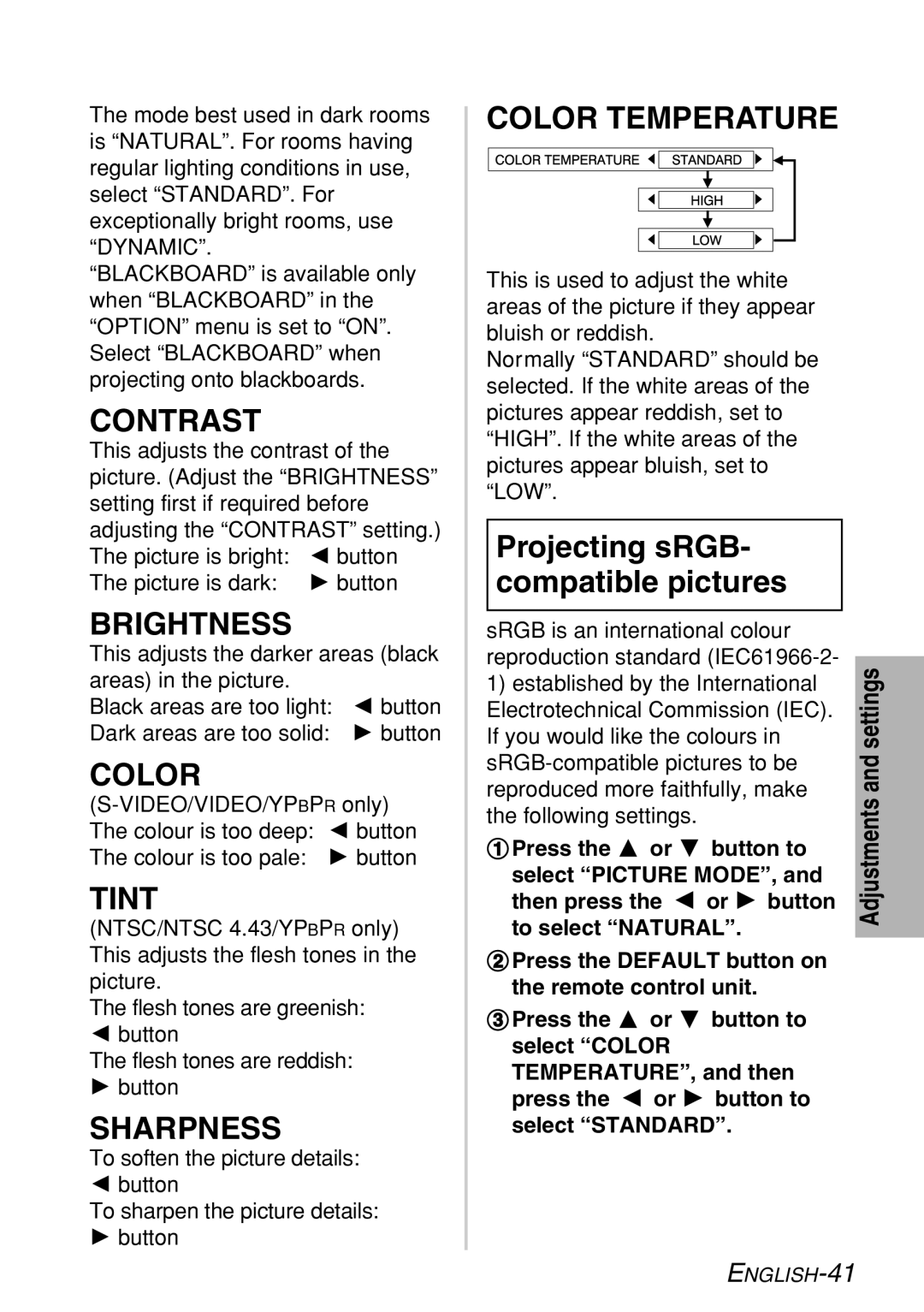The mode best used in dark rooms is “NATURAL”. For rooms having regular lighting conditions in use, select “STANDARD”. For exceptionally bright rooms, use “DYNAMIC”.
“BLACKBOARD” is available only when “BLACKBOARD” in the “OPTION” menu is set to “ON”. Select “BLACKBOARD” when projecting onto blackboards.
CONTRAST
This adjusts the contrast of the picture. (Adjust the “BRIGHTNESS” setting first if required before adjusting the “CONTRAST” setting.) The picture is bright: I button The picture is dark: H button
BRIGHTNESS
This adjusts the darker areas (black areas) in the picture.
Black areas are too light: I button
Dark areas are too solid: H button
COLOR
TINT
(NTSC/NTSC 4.43/YPBPR only) This adjusts the flesh tones in the picture.
The flesh tones are greenish:
Ibutton
The flesh tones are reddish:
Hbutton
SHARPNESS
To soften the picture details:
Ibutton
To sharpen the picture details:
Hbutton
COLOR TEMPERATURE
This is used to adjust the white areas of the picture if they appear bluish or reddish.
Normally “STANDARD” should be selected. If the white areas of the pictures appear reddish, set to “HIGH”. If the white areas of the pictures appear bluish, set to “LOW”.
Projecting sRGB- compatible pictures
sRGB is an international colour |
| |
reproduction standard |
| |
settings | ||
If you would like the colours in | ||
1) established by the International |
| |
Electrotechnical Commission (IEC). |
| |
and | ||
reproduced more faithfully, make | ||
Adjustments | ||
the following settings. | ||
| ||
#Press the F or G button to |
| |
select “PICTURE MODE”, and |
| |
then press the I or H button |
| |
to select “NATURAL”. |
|
$Press the DEFAULT button on the remote control unit.
%Press the F or G button to select “COLOR TEMPERATURE”, and then press the I or H button to select “STANDARD”.