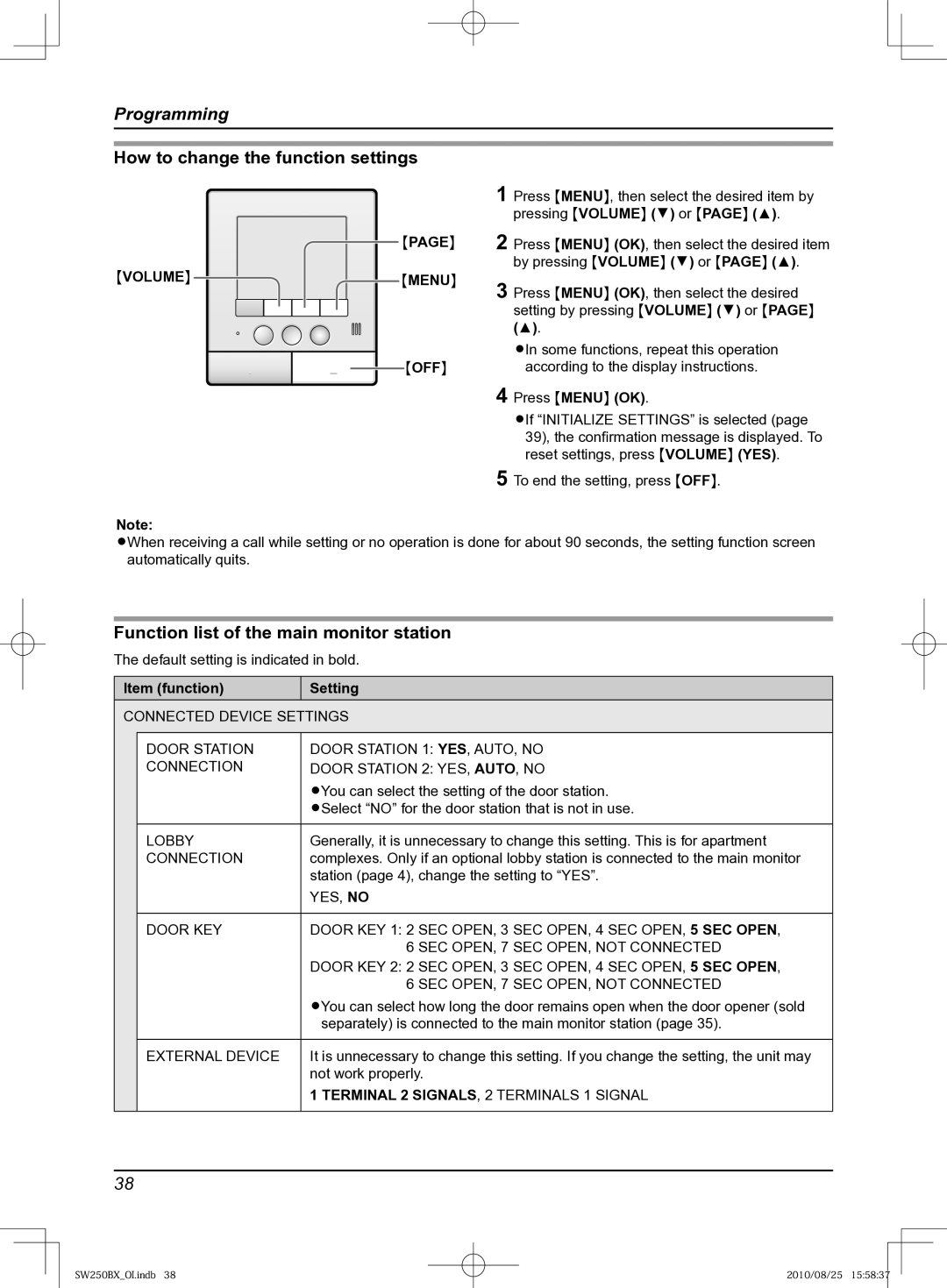Attached Installation Guide
Thank you for purchasing a Panasonic product
Preparation
Introduction
Important Information
Doorphone
Included items
Accessory information
Product names used in these Operating Instructions
VL-SW250BX
When using with a lobby station
Additional/replacement accessories
Accessory items Order number
Compatible Panasonic PBXs
Installation
For your safety
Power connection
Operating safeguards
Battery
Important safety instructions
Installation and relocation
Environment
Before using
For best performance
Privacy and rights of portrait
Other information
Tapping
Others
Location of controls
Door station
Main monitor station
Display during operation
Press Volume d
Monitor display Main monitor station
Operation guidance
Sub monitor station
Charge contacts
Battery cover
Rear view Speaker Charge contacts Metallic parts Charger
Charger stand
Monitor display Sub monitor station
OFF
Back Next
LImages on the monitor display
To assemble the charger stand
Charging the sub monitor station
Pad at the back
To remove the charger stand
Voice Changer Next
Setting the date and time
Volume Voice Changer
Answering a call
Answering a call by voice sensor Voice answer mode
When using an additional door station
Microphone
Adjusting the speaker volume Main monitor station
Features during a call or while monitoring
Adjusting the display brightness Main monitor station
Main monitor station only
Speak while pressing and holding Talk
Using Door KEY button
To speak to the visitor
To hear the visitor
To transfer a call
Volume
Transferring a call
To receive a transferred call
Monitor OFF Talk
When answering a call
Monitor Talk OFF
NTo speak to the other party
Monitoring the outside Door station monitor
When installing 2 door stations
Press Volume or page , then
Monitor
Auto recording
NAuto image update
Recording an image
PLAY/REC
Press D REC
Manual recording
Press PLAY/REC
NTo view the next image
Viewing recorded images using the main monitor station
Voice Changer Menu Volume OFF
Menu Play
Voice Changer Back
Menu Pause
Menu Menu
Viewing recorded images using the sub monitor station
NTo view a series of 8 continuous images
Image status
Button and guidance Operation Back
Select
Volume Menu
Protecting the recorded images
To release protection
You can erase unnecessary images
Press Volume YES
Erasing an image
Menu OFF
OFF Talk
Volume Menu OFF
Caller Receiver
Adjusting the ringer volume
Ringer tone patterns
Changing the ringer tone
Main monitor station Sub monitor station
Sound Sound 1 REPEAT*1 Sound 2 REPEAT*1 Sound 3 REPEAT*1
Volume or
Setting Door KEY button
Press Menu OK, then select Door KEY by pressing Volume or
Press Menu OK, then select the desired item by pressing
Function list of the main monitor station
How to change the function settings
Item function Setting
Time and Date
NORMAL, LOW
PICTURES, 1 Picture
External Device
Terminal 2 SIGNALS, 2 Terminals 1 Signal
Lobby
REGISTRATION/CANCELLATION Registration Cancellation
Demo Mode
Station
Ring Volume Door HIGH, MEDIUM, LOW, OFF
Function list of the sub monitor station
Disp REC Date ALWAYS, 3 SEC
Init Settings YES, no
Voice Answer ON, OFF
Contrast
Expanding your system with optional units
Sub monitor station*1 Door station*1 Main monitor station
Operating the door opener
Units required to be installed Adding a door station
Using with Panasonic PBX
Please use only a Panasonic PBX
To register a canceled sub monitor station page 46 again
Using the main monitor station
Using the sub monitor station
Adding a sub monitor station Registration
Status indicator
Setting a repeater Registration
To power outlet 100 240 V AC
Program
Canceling registration of the sub monitor station/repeater
Cancellation
Away from those appliances. Try again
Troubleshooting
Monitor display Problem Cause & Solution
Ringer tone Problem Cause & Solution
Problem Cause & Solution
Conversation Doorphone/Intercom Problem Cause & Solution
Remove the battery and insert it again
Sub monitor station/Battery Problem Cause & Solution
Others Problem Cause & Solution
Help
Error messages
Sub monitor station only Problem Cause & Solution
Cleaning
Battery replacement
Sub monitor station VL-W605BX
Specifications
Main monitor station VL-MW250BX
Door station VL-V566BX
Lvoice Answer Lvoice Changer Lplay Lamp Flashing
Function Settings
Lring Volume Lring Tone
Lcontrast Lregistration
Loutgoing VOL
For your future reference
Attach your sales receipt here