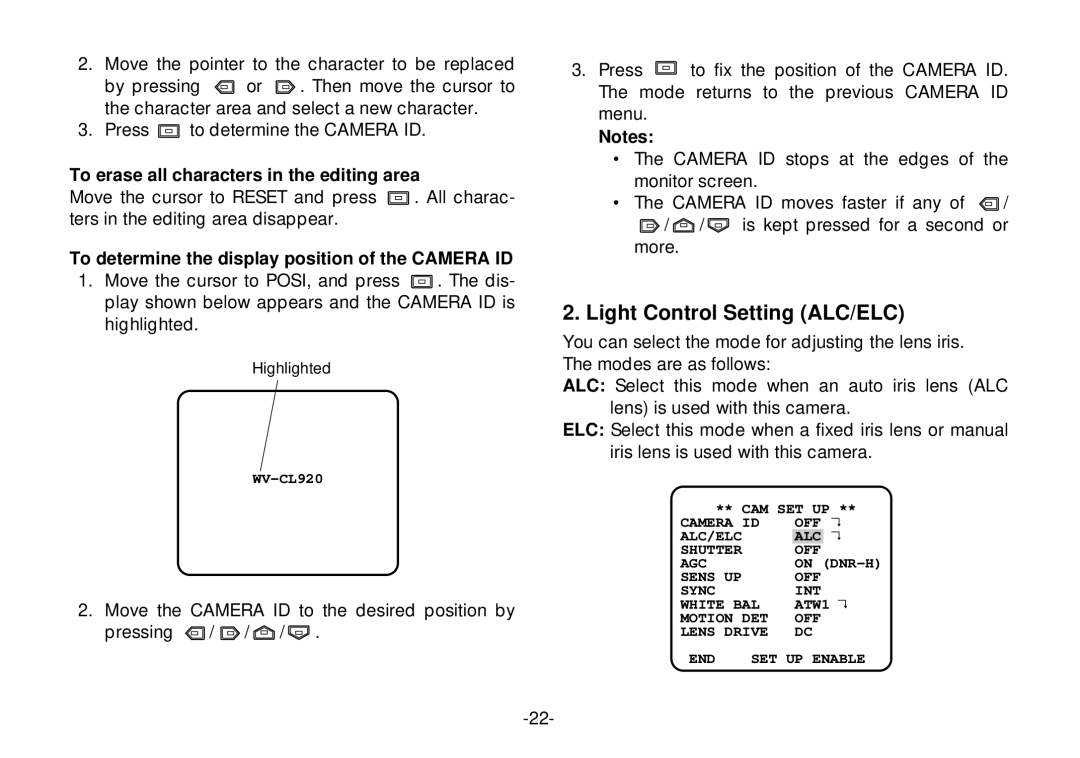2.Move the pointer to the character to be replaced
by pressing ![]() or
or ![]() . Then move the cursor to the character area and select a new character.
. Then move the cursor to the character area and select a new character.
3.Press ![]() to determine the CAMERA ID.
to determine the CAMERA ID.
To erase all characters in the editing area
Move the cursor to RESET and press ![]() . All charac- ters in the editing area disappear.
. All charac- ters in the editing area disappear.
To determine the display position of the CAMERA ID
1.Move the cursor to POSI, and press ![]() . The dis- play shown below appears and the CAMERA ID is highlighted.
. The dis- play shown below appears and the CAMERA ID is highlighted.
Highlighted
2.Move the CAMERA ID to the desired position by
pressing ![]() /
/ ![]() /
/ ![]() /
/ ![]() .
.
3. Press ![]() to fix the position of the CAMERA ID. The mode returns to the previous CAMERA ID menu.
to fix the position of the CAMERA ID. The mode returns to the previous CAMERA ID menu.
Notes:
•The CAMERA ID stops at the edges of the monitor screen.
•The CAMERA ID moves faster if any of ![]() /
/
![]() /
/ ![]() /
/![]() is kept pressed for a second or
is kept pressed for a second or
more.
2. Light Control Setting (ALC/ELC)
You can select the mode for adjusting the lens iris. The modes are as follows:
ALC: Select this mode when an auto iris lens (ALC lens) is used with this camera.
ELC: Select this mode when a fixed iris lens or manual iris lens is used with this camera.
| ** CAM SET UP ** | ||
CAMERA ID | OFF | ↵ | |
ALC/ELC | ALC | ↵ | |
SHUTTER | OFF |
| |
AGC |
| ON | |
SENS | UP | OFF |
|
SYNC |
| INT |
|
WHITE BAL | ATW1 ↵ | ||
MOTION DET | OFF |
| |
LENS | DRIVE | DC |
|
END | SET UP ENABLE | ||