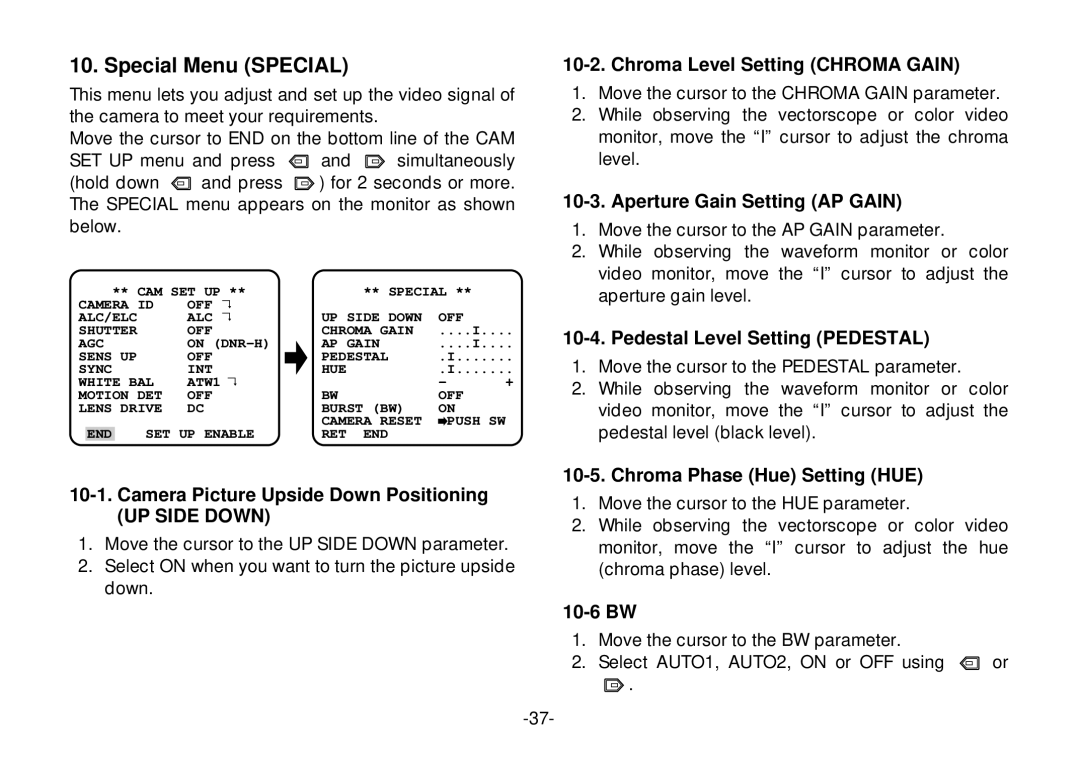10. Special Menu (SPECIAL)
This menu lets you adjust and set up the video signal of the camera to meet your requirements.
Move the cursor to END on the bottom line of the CAM
SET UP menu and press ![]() and
and ![]() simultaneously
simultaneously
(hold down ![]() and press
and press ![]() ) for 2 seconds or more. The SPECIAL menu appears on the monitor as shown below.
) for 2 seconds or more. The SPECIAL menu appears on the monitor as shown below.
| ** CAM SET UP ** | ** SPECIAL ** |
| |||||
CAMERA ID | OFF | ↵ | UP SIDE DOWN | OFF |
| |||
ALC/ELC |
| ALC | ↵ |
| ||||
SHUTTER |
| OFF |
| CHROMA GAIN | ....I.... | |||
AGC |
| ON | AP GAIN | ....I.... | ||||
SENS UP |
| OFF |
| PEDESTAL | .I | |||
SYNC |
| INT |
| HUE | .I | |||
WHITE BAL | ATW1↵ |
| - | + | ||||
MOTION DET | OFF |
| BW | OFF |
| |||
LENS DRIVE | DC |
| BURST (BW) | ON |
| |||
|
|
|
|
|
| CAMERA RESET | PUSH SW |
|
| END |
| SET UP ENABLE | RET END |
|
| ||
10-2. Chroma Level Setting (CHROMA GAIN)
1.Move the cursor to the CHROMA GAIN parameter.
2.While observing the vectorscope or color video monitor, move the “I” cursor to adjust the chroma level.
10-3. Aperture Gain Setting (AP GAIN)
1.Move the cursor to the AP GAIN parameter.
2.While observing the waveform monitor or color video monitor, move the “I” cursor to adjust the aperture gain level.
10-4. Pedestal Level Setting (PEDESTAL)
1.Move the cursor to the PEDESTAL parameter.
2.While observing the waveform monitor or color video monitor, move the “I” cursor to adjust the pedestal level (black level).
(UP SIDE DOWN)
1.Move the cursor to the UP SIDE DOWN parameter.
2.Select ON when you want to turn the picture upside down.
10-5. Chroma Phase (Hue) Setting (HUE)
1.Move the cursor to the HUE parameter.
2.While observing the vectorscope or color video monitor, move the “I” cursor to adjust the hue (chroma phase) level.
10-6 BW
1.Move the cursor to the BW parameter.
2.Select AUTO1, AUTO2, ON or OFF using ![]() or
or
![]() .
.