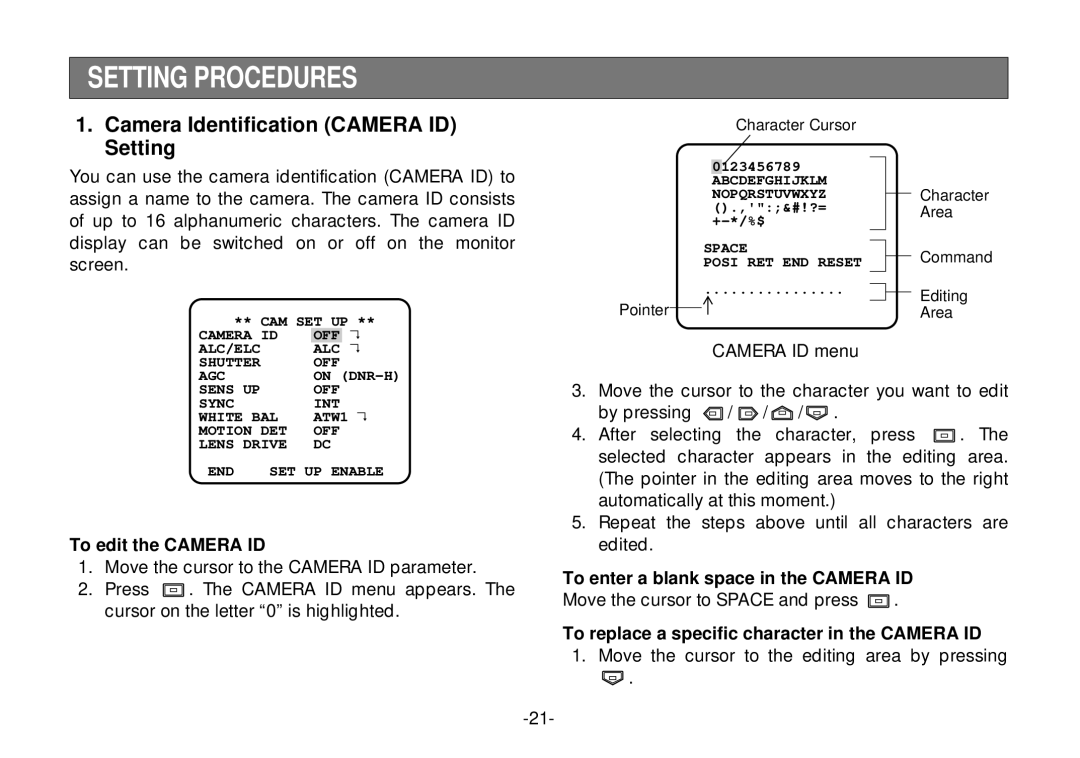SETTING PROCEDURES
1.Camera Identification (CAMERA ID) Setting
You can use the camera identification (CAMERA ID) to assign a name to the camera. The camera ID consists of up to 16 alphanumeric characters. The camera ID display can be switched on or off on the monitor screen.
** CAM SET UP **
CAMERA ID | OFF | ↵ | |
ALC/ELC |
| ALC | ↵ |
SHUTTER |
| OFF |
|
AGC |
| ON | |
SENS UP |
| OFF |
|
SYNC |
| INT |
|
WHITE BAL | ATW1 ↵ | ||
MOTION DET | OFF |
| |
LENS DRIVE | DC |
| |
END | SET UP ENABLE | ||
To edit the CAMERA ID
1. Move the cursor to the CAMERA ID parameter.
2. Press ![]() . The CAMERA ID menu appears. The cursor on the letter “0” is highlighted.
. The CAMERA ID menu appears. The cursor on the letter “0” is highlighted.
Character Cursor
|
|
| 0 | 123456789 |
|
|
|
|
|
|
| ABCDEFGHIJKLM |
|
| Character |
|
|
| NOPQRSTUVWXYZ |
|
| ||
|
|
|
|
| |||
().,'":;&#!?= |
|
| Area | ||||
|
|
| |||||
|
| SPACE |
|
| Command | ||
|
|
|
| ||||
|
| POSI RET END RESET |
|
| |||
|
|
|
|
| |||
................ |
|
| Editing | ||||
Pointer |
|
|
|
|
|
| |
|
|
|
| Area | |||
|
|
| |||||
CAMERA ID menu
3.Move the cursor to the character you want to edit
by pressing ![]() /
/ ![]() /
/ ![]() /
/![]() .
.
4.After selecting the character, press ![]() . The selected character appears in the editing area. (The pointer in the editing area moves to the right automatically at this moment.)
. The selected character appears in the editing area. (The pointer in the editing area moves to the right automatically at this moment.)
5.Repeat the steps above until all characters are edited.
To enter a blank space in the CAMERA ID
Move the cursor to SPACE and press ![]() .
.
To replace a specific character in the CAMERA ID
1.Move the cursor to the editing area by pressing
![]() .
.