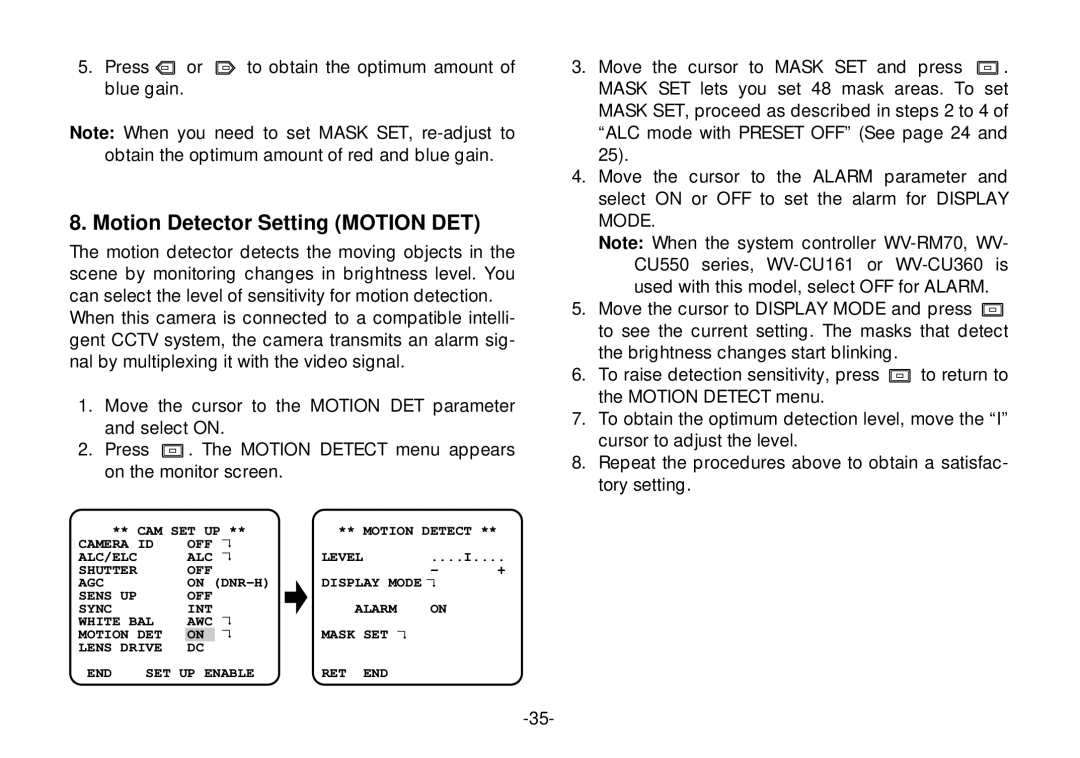5.Press ![]() or
or ![]() to obtain the optimum amount of blue gain.
to obtain the optimum amount of blue gain.
Note: When you need to set MASK SET,
8. Motion Detector Setting (MOTION DET)
The motion detector detects the moving objects in the scene by monitoring changes in brightness level. You can select the level of sensitivity for motion detection.
When this camera is connected to a compatible intelli- gent CCTV system, the camera transmits an alarm sig- nal by multiplexing it with the video signal.
1.Move the cursor to the MOTION DET parameter and select ON.
2.Press ![]() . The MOTION DETECT menu appears on the monitor screen.
. The MOTION DETECT menu appears on the monitor screen.
** CAM SET UP ** | ** MOTION DETECT ** |
| |||||
CAMERA ID | OFF | ↵ | LEVEL |
| ....I.... | ||
ALC/ELC |
| ALC | ↵ |
| |||
SHUTTER |
| OFF |
|
|
| - | + |
AGC |
| ON | DISPLAY MODE↵ |
| |||
SENS UP |
| OFF |
| ALARM | ON |
| |
SYNC |
| INT |
|
| |||
WHITE BAL | AWC | ↵ | MASK | SET ↵ |
|
| |
MOTION DET | ON | ↵ |
|
| |||
LENS DRIVE | DC |
|
|
|
|
| |
END | SET UP ENABLE | RET | END |
|
| ||
3.Move the cursor to MASK SET and press ![]() . MASK SET lets you set 48 mask areas. To set MASK SET, proceed as described in steps 2 to 4 of “ALC mode with PRESET OFF” (See page 24 and 25).
. MASK SET lets you set 48 mask areas. To set MASK SET, proceed as described in steps 2 to 4 of “ALC mode with PRESET OFF” (See page 24 and 25).
4.Move the cursor to the ALARM parameter and select ON or OFF to set the alarm for DISPLAY MODE.
Note: When the system controller
5.Move the cursor to DISPLAY MODE and press ![]() to see the current setting. The masks that detect the brightness changes start blinking.
to see the current setting. The masks that detect the brightness changes start blinking.
6.To raise detection sensitivity, press ![]() to return to the MOTION DETECT menu.
to return to the MOTION DETECT menu.
7.To obtain the optimum detection level, move the “I” cursor to adjust the level.
8.Repeat the procedures above to obtain a satisfac- tory setting.