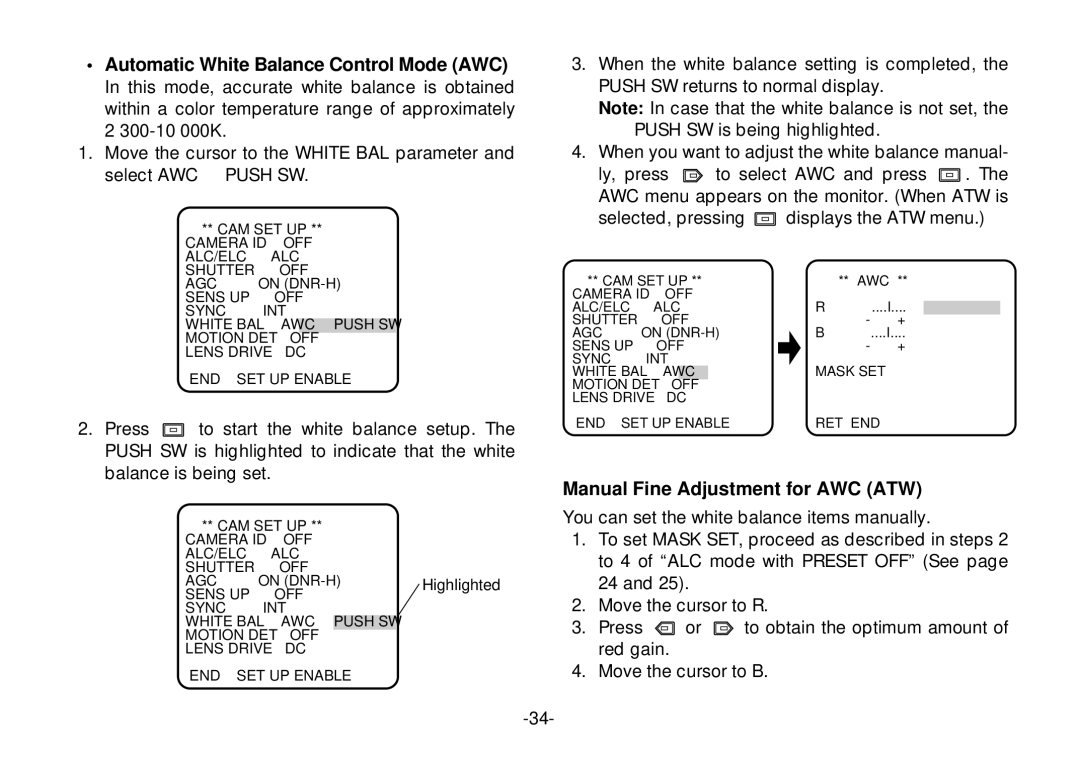•Automatic White Balance Control Mode (AWC) In this mode, accurate white balance is obtained
within a color temperature range of approximately 2
1. Move the cursor to the WHITE BAL parameter and
select AWC → | PUSH SW. |
| |
| ** CAM SET UP ** | ||
CAMERA ID | OFF | ↵ | |
ALC/ELC | ALC | ↵ | |
SHUTTER | OFF |
| |
AGC |
| ON | |
SENS UP | OFF |
| |
SYNC |
| INT |
|
WHITE BAL | AWC→ PUSH SW | ||
MOTION DET | OFF |
| |
LENS DRIVE | DC |
| |
END | SET UP ENABLE | ||
2.Press ![]() to start the white balance setup. The PUSH SW is highlighted to indicate that the white balance is being set.
to start the white balance setup. The PUSH SW is highlighted to indicate that the white balance is being set.
** CAM SET UP ** |
| |||
CAMERA ID | OFF | ↵ |
| |
ALC/ELC |
| ALC | ↵ |
|
SHUTTER |
| OFF |
|
|
AGC |
| ON | Highlighted | |
SENS UP |
| OFF |
|
|
SYNC |
| INT |
|
|
WHITE BAL | AWC→ | PUSH SW |
| |
MOTION DET | OFF |
|
| |
LENS DRIVE | DC |
|
| |
END | SET UP ENABLE |
| ||
3.When the white balance setting is completed, the PUSH SW returns to normal display.
Note: In case that the white balance is not set, the PUSH SW is being highlighted.
4.When you want to adjust the white balance manual-
ly, press ![]() to select AWC and press
to select AWC and press ![]() . The AWC menu appears on the monitor. (When ATW is
. The AWC menu appears on the monitor. (When ATW is
selected, pressing ![]() displays the ATW menu.)
displays the ATW menu.)
| ** CAM SET UP ** | ** | AWC | ** | |||
CAMERA ID | OFF | ↵ | R |
|
|
| |
ALC/ELC | ALC | ↵ |
| ....I.... | |||
SHUTTER | OFF |
|
|
| - | + | |
AGC |
| ON | B |
| ....I.... | ||
SENS | UP | OFF |
|
| - | + | |
SYNC |
| INT |
| MASK SET |
|
|
|
WHITE BAL | AWC | ↵ | ↵ |
| |||
MOTION DET | OFF |
|
|
|
|
| |
LENS | DRIVE | DC |
|
|
|
|
|
END | SET UP ENABLE | RET END |
|
|
| ||
Manual Fine Adjustment for AWC (ATW)
You can set the white balance items manually.
1.To set MASK SET, proceed as described in steps 2 to 4 of “ALC mode with PRESET OFF” (See page 24 and 25).
2.Move the cursor to R.
3.Press ![]() or
or ![]() to obtain the optimum amount of red gain.
to obtain the optimum amount of red gain.
4.Move the cursor to B.