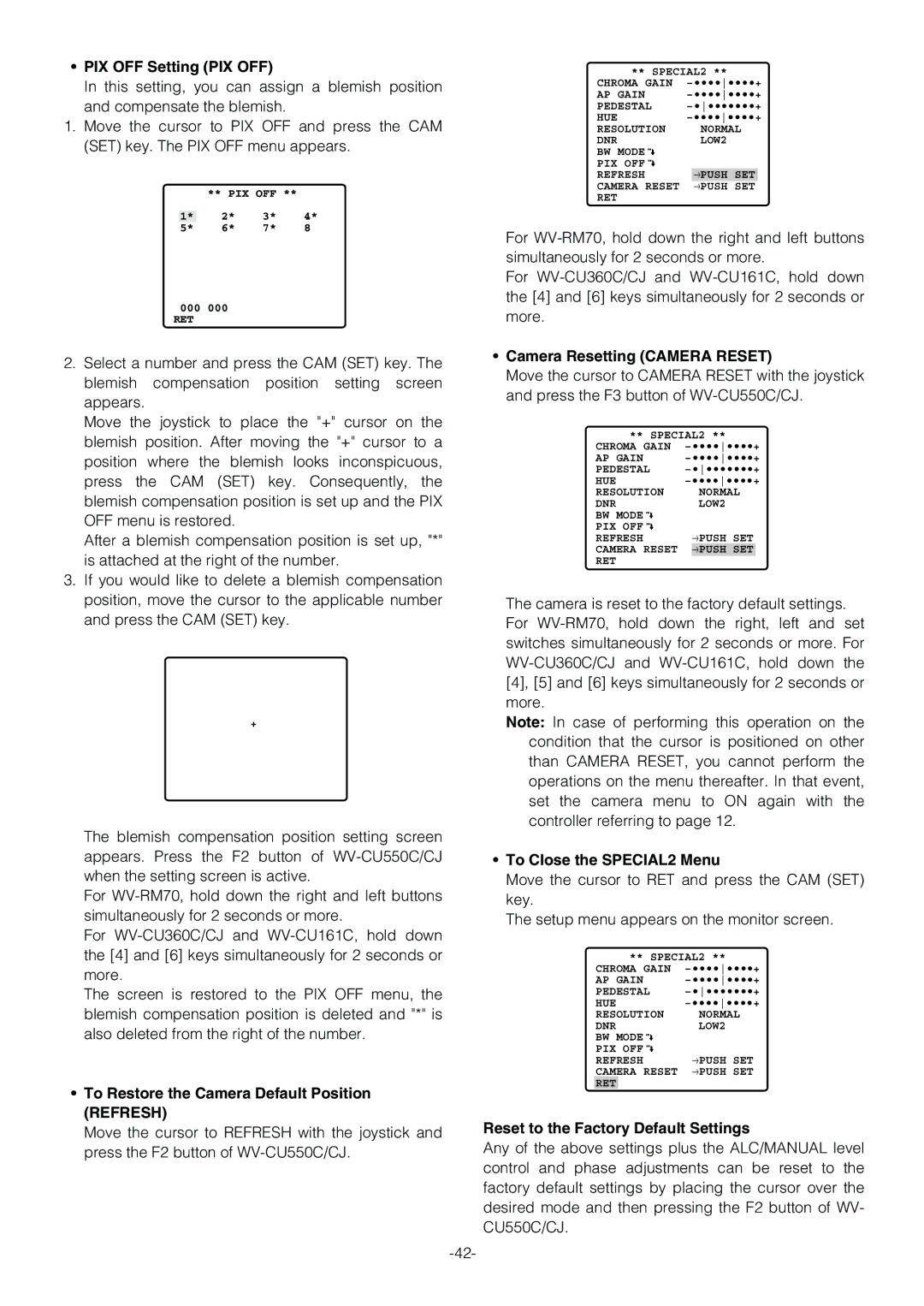•PIX OFF Setting (PIX OFF)
In this setting, you can assign a blemish position and compensate the blemish.
1.Move the cursor to PIX OFF and press the CAM (SET) key. The PIX OFF menu appears.
| ** PIX OFF ** |
| |
| 2* | 3* | 4* |
1* | |||
5* | 6* | 7* | 8 |
000000
RET
2.Select a number and press the CAM (SET) key. The blemish compensation position setting screen appears.
Move the joystick to place the "+" cursor on the blemish position. After moving the "+" cursor to a position where the blemish looks inconspicuous, press the CAM (SET) key. Consequently, the blemish compensation position is set up and the PIX OFF menu is restored.
After a blemish compensation position is set up, "*" is attached at the right of the number.
3.If you would like to delete a blemish compensation position, move the cursor to the applicable number and press the CAM (SET) key.
** SPECIAL2 **
CHROMA GAIN | |||
AP GAIN | |||
PEDESTAL | |||
HUE | |||
RESOLUTION |
| NORMAL | |
DNR |
| LOW2 | |
BW MODE |
|
|
|
PIX OFF |
|
|
|
REFRESH |
| →PUSH SET |
|
CAMERA RESET |
| →PUSH SET |
|
RET |
|
|
|
For
For
•Camera Resetting (CAMERA RESET)
Move the cursor to CAMERA RESET with the joystick and press the F3 button of
** SPECIAL2 **
CHROMA GAIN | |||
AP GAIN | |||
PEDESTAL | |||
HUE | |||
RESOLUTION |
| NORMAL | |
DNR |
| LOW2 | |
BW MODE |
|
|
|
PIX OFF |
| →PUSH SET | |
REFRESH |
| ||
CAMERA RESET |
| →PUSH SET |
|
RET |
|
|
|
The camera is reset to the factory default settings. For
+
The blemish compensation position setting screen appears. Press the F2 button of
For
For
The screen is restored to the PIX OFF menu, the blemish compensation position is deleted and "*" is also deleted from the right of the number.
•To Restore the Camera Default Position (REFRESH)
Move the cursor to REFRESH with the joystick and press the F2 button of
Note: In case of performing this operation on the condition that the cursor is positioned on other than CAMERA RESET, you cannot perform the operations on the menu thereafter. In that event, set the camera menu to ON again with the controller referring to page 12.
•To Close the SPECIAL2 Menu
Move the cursor to RET and press the CAM (SET) key.
The setup menu appears on the monitor screen.
** SPECIAL2 **
CHROMA GAIN | ||
AP GAIN | ||
PEDESTAL | ||
HUE | ||
RESOLUTION | NORMAL | |
DNR | LOW2 | |
BW MODE |
| |
PIX OFF | →PUSH SET | |
REFRESH | ||
CAMERA RESET | →PUSH SET | |
RET |
|
|
Reset to the Factory Default Settings
Any of the above settings plus the ALC/MANUAL level control and phase adjustments can be reset to the factory default settings by placing the cursor over the desired mode and then pressing the F2 button of WV- CU550C/CJ.