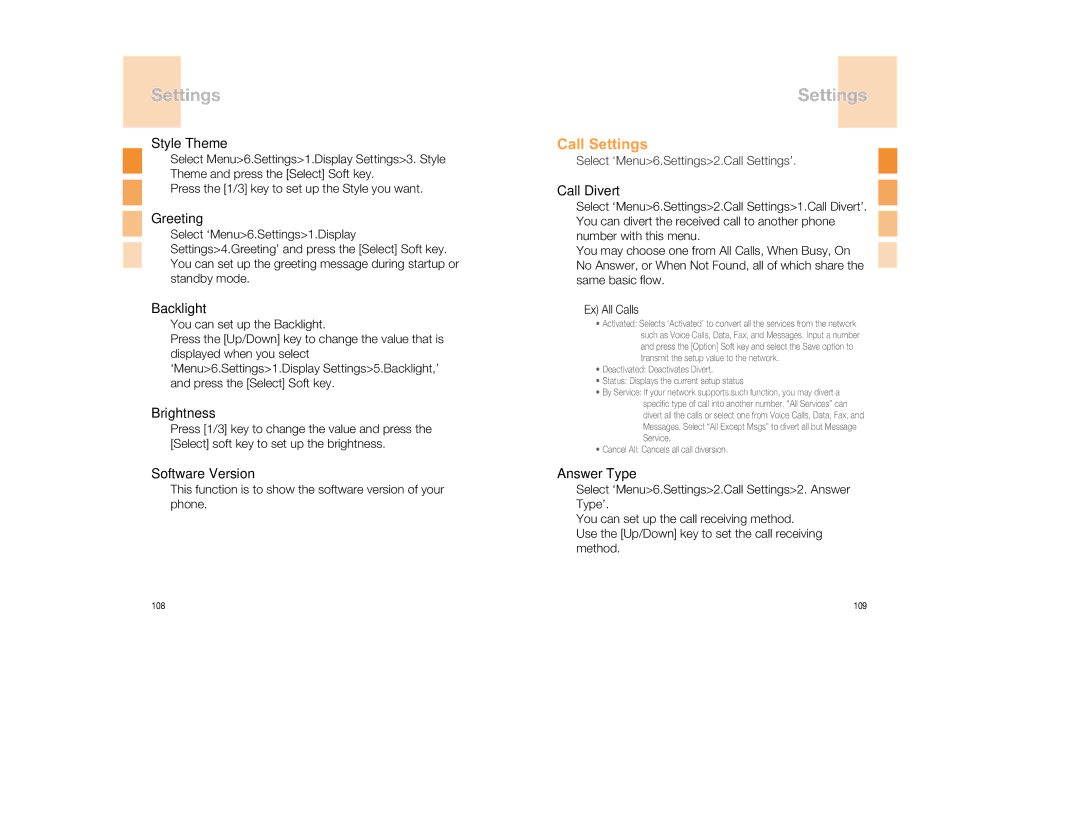Settings
Style Theme
Select Menu>6.Settings>1.Display Settings>3. Style Theme and press the [Select] Soft key.
Press the [1/3] key to set up the Style you want.
Greeting
Select ‘Menu>6.Settings>1.Display Settings>4.Greeting’ and press the [Select] Soft key. You can set up the greeting message during startup or standby mode.
Backlight
You can set up the Backlight.
Press the [Up/Down] key to change the value that is displayed when you select ‘Menu>6.Settings>1.Display Settings>5.Backlight,’ and press the [Select] Soft key.
Brightness
Press [1/3] key to change the value and press the [Select] soft key to set up the brightness.
Software Version
This function is to show the software version of your phone.
Settings
Call Settings
Select ‘Menu>6.Settings>2.Call Settings’.
Call Divert
Select ‘Menu>6.Settings>2.Call Settings>1.Call Divert’. You can divert the received call to another phone number with this menu.
You may choose one from All Calls, When Busy, On No Answer, or When Not Found, all of which share the same basic flow.
Ex) All Calls
•Activated: Selects ‘Activated’ to convert all the services from the network such as Voice Calls, Data, Fax, and Messages. Input a number and press the [Option] Soft key and select the Save option to transmit the setup value to the network.
•Deactivated: Deactivates Divert.
•Status: Displays the current setup status
•By Service: If your network supports such function, you may divert a specific type of call into another number. “All Services” can divert all the calls or select one from Voice Calls, Data, Fax, and Messages. Select “All Except Msgs” to divert all but Message Service.
•Cancel All: Cancels all call diversion.
Answer Type
Select ‘Menu>6.Settings>2.Call Settings>2. Answer Type’.
You can set up the call receiving method.
Use the [Up/Down] key to set the call receiving method.
108 | 109 |