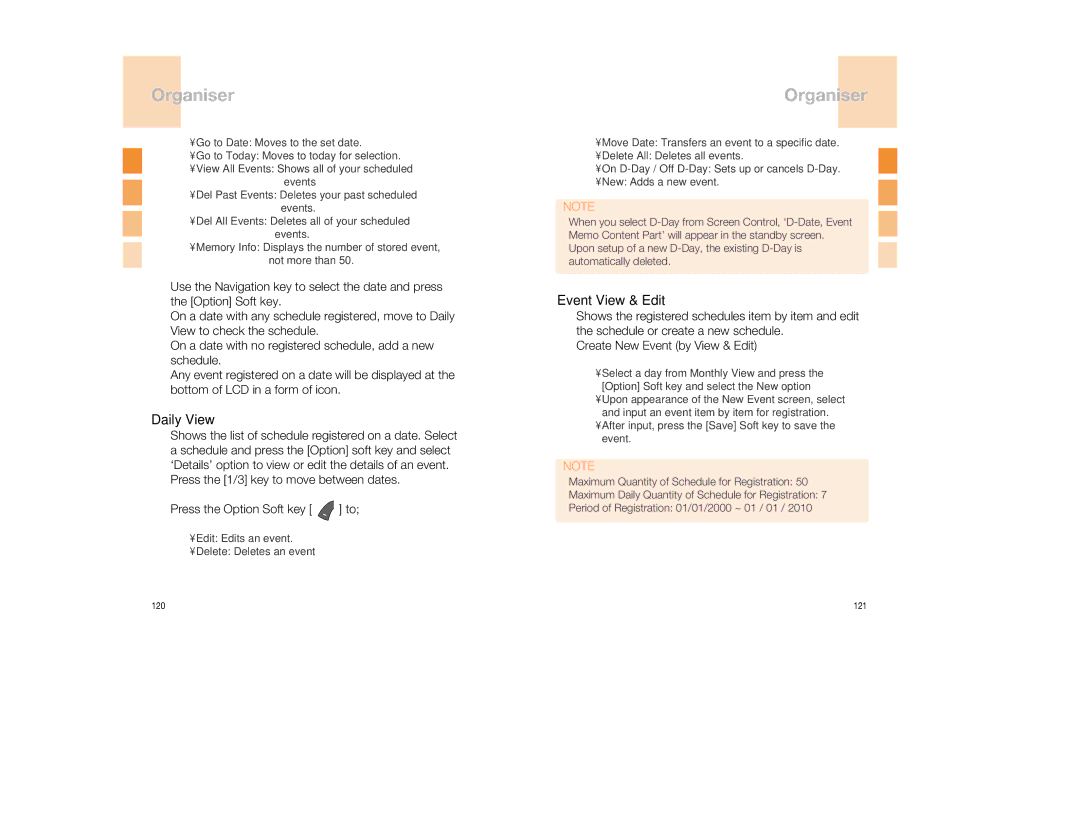Organiser
•Go to Date: Moves to the set date.
•Go to Today: Moves to today for selection.
•View All Events: Shows all of your scheduled events
•Del Past Events: Deletes your past scheduled events.
•Del All Events: Deletes all of your scheduled events.
•Memory Info: Displays the number of stored event, not more than 50.
Use the Navigation key to select the date and press the [Option] Soft key.
On a date with any schedule registered, move to Daily View to check the schedule.
On a date with no registered schedule, add a new schedule.
Any event registered on a date will be displayed at the bottom of LCD in a form of icon.
Daily View
Shows the list of schedule registered on a date. Select a schedule and press the [Option] soft key and select ‘Details’ option to view or edit the details of an event. Press the [1/3] key to move between dates.
Press the Option Soft key [  ] to;
] to;
•Edit: Edits an event.
•Delete: Deletes an event
Organiser
•Move Date: Transfers an event to a specific date.
•Delete All: Deletes all events.
•On
•New: Adds a new event.
NOTE
When you select
Event View & Edit
Shows the registered schedules item by item and edit the schedule or create a new schedule.
Create New Event (by View & Edit)
•Select a day from Monthly View and press the [Option] Soft key and select the New option
•Upon appearance of the New Event screen, select and input an event item by item for registration.
•After input, press the [Save] Soft key to save the event.
NOTE
Maximum Quantity of Schedule for Registration: 50
Maximum Daily Quantity of Schedule for Registration: 7
Period of Registration: 01/01/2000 ~ 01 / 01 / 2010
120 | 121 |