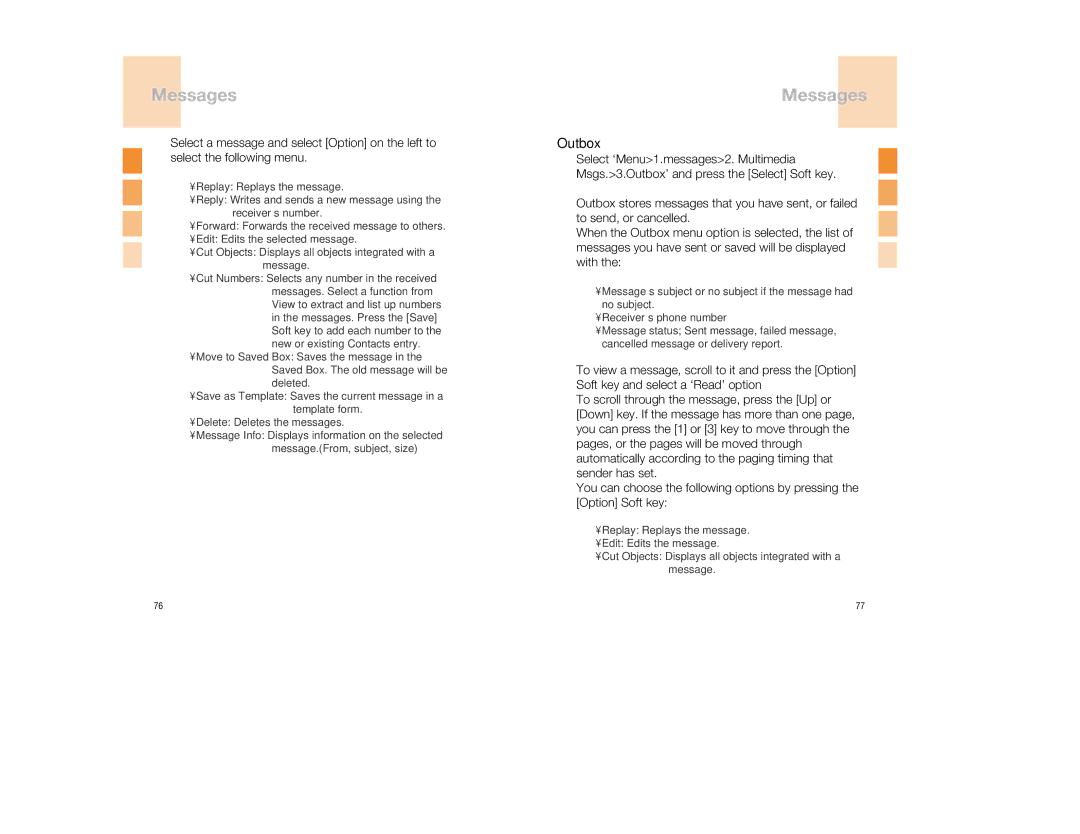Messages
Select a message and select [Option] on the left to select the following menu.
•Replay: Replays the message.
•Reply: Writes and sends a new message using the receiver’s number.
•Forward: Forwards the received message to others.
•Edit: Edits the selected message.
•Cut Objects: Displays all objects integrated with a message.
•Cut Numbers: Selects any number in the received messages. Select a function from View to extract and list up numbers in the messages. Press the [Save] Soft key to add each number to the new or existing Contacts entry.
•Move to Saved Box: Saves the message in the Saved Box. The old message will be deleted.
•Save as Template: Saves the current message in a template form.
•Delete: Deletes the messages.
•Message Info: Displays information on the selected message.(From, subject, size)
Messages
Outbox
Select ‘Menu>1.messages>2. Multimedia Msgs.>3.Outbox’ and press the [Select] Soft key.
Outbox stores messages that you have sent, or failed to send, or cancelled.
When the Outbox menu option is selected, the list of messages you have sent or saved will be displayed with the:
•Message’s subject or no subject if the message had no subject.
•Receiver’s phone number
•Message status; Sent message, failed message, cancelled message or delivery report.
To view a message, scroll to it and press the [Option] Soft key and select a ‘Read’ option
To scroll through the message, press the [Up] or [Down] key. If the message has more than one page, you can press the [1] or [3] key to move through the pages, or the pages will be moved through automatically according to the paging timing that sender has set.
You can choose the following options by pressing the [Option] Soft key:
•Replay: Replays the message.
•Edit: Edits the message.
•Cut Objects: Displays all objects integrated with a message.
76 | 77 |