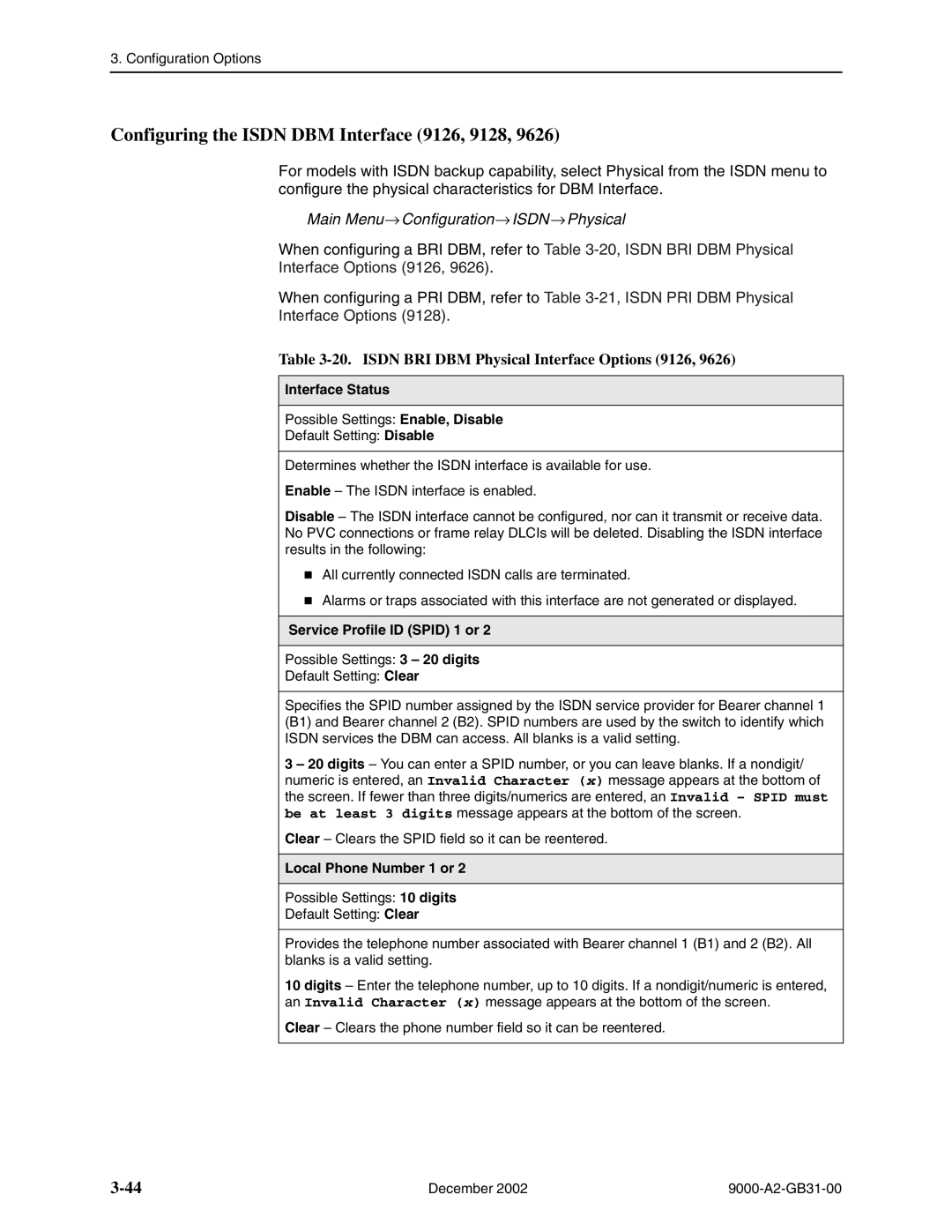FrameSaver SLV
Copyright 2002 Paradyne Corporation All rights reserved
Contents
Contents
Feature-Specific Configuration
Index
Contents December
Document Organization
Purpose and Intended Audience
Section Description
Product-Related Documents
Document Number Document Title
FrameSaver SLV reference library contains
Other FrameSaver model-specific documentation includes
Vii
Convention Used When Used
Conventions Used
Configuration Procedures
Configuration Menu
Configuration Menu Example
Configuration Option Areas
Configuration Option Area Description
Accessing and Displaying Configuration Options
Main Menu→ Configuration
Changing Configuration Options
Configuration→PVC Connections
Saving Configuration Options
Basic Configuration
Using the Easy Install Feature
Main Menu→ Easy Install
Easy Install Screen Example DDS Interface
Easy Install Configuration Options 1
Service Type Possible Settings Frame Relay, Leased Line, PPP
Easy Install Configuration Options 2
Dslam
Easy Install Configuration Options 3
Create a Dedicated Network Management Link
Ethernet Management Options Screen
Time Slot Assignment Screen 9123, 9126
Easy Install Configuration Options 4
Network 1 Line Framing Format 9123, 9126
Network 1 Line Coding Format 9123, 9126
Network 1 Line Build Out 9520, 9520-ILM
Easy Install Configuration Options 5
Network 1 DSL Line Rate Mode 9720, 9783
DS0 Base Rate 9123, 9126
Network 1 Port Type 9820-2M, 9820-8M
Easy Install Configuration Options 6
Network 1 DSL Line Rate
384
784
Easy Install Configuration Options 7
Network 1 Channel
Using RIP with FrameSaver SLV CSU/DSUs
Configuration→Data Ports→DLCI Records
Main Menu→ Control→System Information
Entering System Information and Setting the System Clock
If the selection is Enter
Setting Up Auto-Configuration
Main Menu→ Auto-Configuration
Main Menu→ Auto-Configuration→Frame Relay Discovery Mode
Selecting a Frame Relay Discovery Mode
Discovery Mode Configuration Description
Takes place
Automatically Removing a Circuit
Configuration Options
Configuration Option Tables
Configuration Options
Configuring the Overall System
Configuring Frame Relay and LMI for the System CSU/DSUs
Main Menu→ Configuration→System →Frame Relay and LMI
System Frame Relay and LMI Options 1
System Frame Relay and LMI Options 2
System Frame Relay and LMI Options 3
LMI Heartbeat T1 Possible Settings 5, 10, 15, 20, 25
LMI Status Enquiry N1 Possible Settings 1, 2, 3, 4
System Frame Relay and LMI Options 4
Configuring PPP Options
Main Menu→ Configuration→System→PPP
Possible Settings Independent, Port-1FollowsNet
PPP Options
Configuring Class of Service Definitions
Field Setting After RfcCodePoints Selected
Class of Service Definitions
Class of Svc Name
Measure Latency & Availability
Code Points Assigned
Code Point Definitions
Code Point Definitions
Code Pnt
Name
Configuring Service Level Verification Options
Main Menu→ Configuration→System→Service Level Verification
Service Level Verification Options 1
SLV Type Available Settings Standard, COS 1-COS
Service Level Verification Options 2
Dlci Down on SLV Timeout
SLV Timeout Error Event Threshold
SLV Timeout Clearing Event Threshold
SLV Latency Clearing Event Threshold
Service Level Verification Options 3
SLV Packet Size bytes
Configuring General System Options
Main Menu→ Configuration→System→General
Test Timeout
General System Options 1
General System Options 2
System Alarm Relay
General System Options 3
Configuring the Network Interface
Configuring Physical Interfaces
Main Menu→ Configuration→Network→Physical
T1 Network Interface
T1 Network Physical Interface Options 1
T1 Network Physical Interface Options 2
Transmit Timing
Network Initiated LLB
Network Initiated PLB
Network Initiated Dclb Possible Settings Disable, V.54&ANSI
T1 Network Physical Interface Options 3
Ansi Performance Report Messages
ESF
T1 Network Physical Interface Options 4
Circuit Identifier
T3 Network Physical Interface Options
T3 Network Interface
Line Build Out
DDS Network Interface
DDS Network Physical Interface Options 1
DSU Latching Loopback
DDS Network Physical Interface Options 2
Require DSU Latching Loopback Preamble
Operating Rate Possible Settings AutoRate, 64, 128
Idsl Network Interface
10. Idsl Network Physical Interface Options
Channel
Line Rate Mode Possible Settings Hunt, AutoRate, Fixed
Sdsl Network Interface
11. Sdsl Network Physical Interface Options
DSL Line Rate Kbps
Shdsl Network Interface
12. Shdsl Network Physical Interface Options 1
Synchronous Network Interface
12. Shdsl Network Physical Interface Options 2
PSD Mask
Port Type
Monitor CTS
Monitor DSR
Monitor Rlsd
Hssi Network Interface
14. Hssi Network Data Port Physical Interface Options
Configuring a User Data Port CSU/DSUs
Main Menu→ Configuration→Data Ports→Physical
Data Port Physical Interface
15. V.35 Data Port Physical Interface Options 1
Port Use Possible Settings Frame Relay, Synchronous Data
15. V.35 Data Port Physical Interface Options 2
Max Port Rate
Port Base Rate
Transmit Clock Source
15. V.35 Data Port Physical Interface Options 3
Monitor RTS
Monitor DTR
15. V.35 Data Port Physical Interface Options 4
Port DTE Initiated Loopbacks
15. V.35 Data Port Physical Interface Options 5
Action on Network Yellow Alarm
Invert Transmit and Receive Data
EIA-530-A/X.21/V.35 Data Port Physical Interface
15. V.35 Data Port Physical Interface Options 6
Transmit Clock Source
Hssi Data Port Physical Interface
17. Hssi Data Port Physical Interface Options 1
17. Hssi Data Port Physical Interface Options 2
17. Hssi Data Port Physical Interface Options 3
Main Menu→ Configuration→T3 User Ports→ Physical
Configuring the T3 User Port 9520-ILM
18. T3 User Port Physical Interface Options
Configuring the DSX-1 Interface 9126
Main Menu→ Configuration→DSX-1
19. DSX-1 Physical Interface Options 1
Interface Status
19. DSX-1 Physical Interface Options 2
Send All Ones on DSX-1 Failure
Configuring the Isdn DBM Interface 9126, 9128
Main Menu→ Configuration→ISDN→Physical
Service Profile ID Spid 1 or
20. Isdn BRI DBM Physical Interface Options 9126
21. Isdn PRI DBM Physical Interface Options 9128 1
Switch Type Possible Settings NI-2, ATT4ESS, ATT5ESS
Local Phone Number
Line Build Out LBO Possible Settings 0.0, -7.5, -15
21. Isdn PRI DBM Physical Interface Options 9128 2
21. Isdn PRI DBM Physical Interface Options 9128 3
Setting Up Isdn Link Profiles 9126, 9128
Main Menu→ Configuration→ISDN→ISDN Link Profiles
22. Isdn Link Profile Options 1
Link Name
22. Isdn Link Profile Options 2
Outbound Phone Number
Inbound Calling ID 1 or
Maximum Link Rate Kbps
Assigning Time Slots/Cross Connections
22. Isdn Link Profile Options 3
Caller Identification Method
Alternate Outbound Phone Number
Value Meaning
Assigning Time Slots to the Network Interface
PPP
Assigning DSX-1 Time Slots to the Network Interface
DSX-1 to Network Time Slot Assignment Screen Example
DSX-1 Signaling Assignments and Trunk Conditioning
RBS
Idle
PLAR3idle
Synchronous Data Port Assignment Screen Example
Clearing Assignments
24. Interface Frame Relay Options 1
Configuring Frame Relay for an Interface
LMI
24. Interface Frame Relay Options 2
Traffic Policing
LMI Parameters
Frame Relay DS0s Base Rate
24. Interface Frame Relay Options 3
Main Menu→ Configuration→Network/Data Ports → PPP
Configuring PPP for an Interface
25. Interface PPP Options
26. Dlci Record Options 1
Manually Configuring Dlci Records
Dlci Number
26. Dlci Record Options 2
CIR bps
Committed Burst Size Bc Bits
26. Dlci Record Options 3
Excess Burst Size Bits
Backup Group Possible Settings A, B, C, . . . Z, None
26. Dlci Record Options 4
Dlci Priority
Outbound Management Priority
Configuring Circuit Records for the Network Interface
Main Menu →Configuration →Network →Circuit Records
27. Circuit Records Options 1
VPI,VCI Number
27. Circuit Records Options 2
9783 0 9788 0
Excess Burst Size Be Bits
27. Circuit Records Options 3
9783 9788
Configuring ATM for the Network Interface
Main Menu→ Configuration→Network →ATM
Cell Delineation Error Event Threshold
28. Network ATM Options
Configuring PVC Connections
Main Menu→ Configuration→PVC Connections
29. PVC Connection Options 1
Source Dlci
29. PVC Connection Options 2
Source Edlci
Primary Destination Link
Primary Destination Dlci
29. PVC Connection Options 3
Primary Destination Edlci
Alternate Destination Link
Alternate Destination Dlci
29. PVC Connection Options 4
Alternate Destination Edlci
Main Menu→ Configuration→IP Path List Static
Configuring the IP Path List
30. IP Path List
Setting Up Management and Communication Options
Configuring Node IP Information
31. Node IP Options 1
31. Node IP Options 2
31. Node IP Options 3
TS Access Management Link
Management MTU Size
31. Node IP Options 4
TS Management Snmp Validation
Configuring Management PVCs
32. Management PVC Options 1
Payload Managed
32. Management PVC Options 2
Set DE
32. Management PVC Options 3
Primary Dlci
32. Management PVC Options 4
Primary Edlci
Alternate Dlci
32. Management PVC Options 5
Alternate Edlci
32. Management PVC Options 6
Encapsulation
Configuring General Snmp Management
Name 1 Access
33. General Snmp Management Options 1
Snmp Management
Name 2 Access
Configuring Telnet and/or FTP Session Support
33. General Snmp Management Options 2
34. Telnet and FTP Session Options 1
Telnet Login Required
Telnet Session
34. Telnet and FTP Session Options 2
Configuring Snmp NMS Security
35. Snmp NMS Security Options 1
NMS IP Validation
Number of Managers
35. Snmp NMS Security Options 2
Configuring Snmp Traps and Trap Dial-Out
36. Snmp Traps and Trap Dial-Out Options 1
36. Snmp Traps and Trap Dial-Out Options 2
Link see -38, Communication Port Options
36. Snmp Traps and Trap Dial-Out Options 3
Link Traps Possible Settings Disable, Up, Down, Both
Enterprise Specific Traps
Possible Settings Network, Ports, DBM, All, None
36. Snmp Traps and Trap Dial-Out Options 4
Dlci Traps on Interfaces Filter Selection Field
Rmon Traps
Dial-Out Delay TIme Min
36. Snmp Traps and Trap Dial-Out Options 5
Trap Dial-Out
Trap Disconnect
36. Snmp Traps and Trap Dial-Out Options 6
Alternate Dial-Out Directory
Latency Traps
IP SLV Availability Traps
Configuring Ethernet Management
37. Ethernet Management Options 1
37. Ethernet Management Options 2
Proxy ARP
38. Communication Port Options 1
Configuring the Communication Port
Character Length
Login Required
38. Communication Port Options 2
Parity
Stop Bits
103
38. Communication Port Options 3
38. Communication Port Options 4
RIP
38. Communication Port Options 5
Configuring the Modem Port
39. Modem Port Options 1
106
39. Modem Port Options 2
107
39. Modem Port Options 3
39. Modem Port Options 4
Main Menu→ Configuration→Auto Backup Criteria
Configuring the Criteria for Automatic Backup
40. Auto Backup Criteria Options 1
40. Auto Backup Criteria Options 2
When Auto Backup Allowed
Backup Allowed Day From nnnn
Backup Allowed Day To nnnn
Feature-Specific Configuration
Setting Up an External Modem
AT Command String To configure the modem to
Setting Up an Internal Modem
Setting Up Call Directories for Trap Dial-Out
Main Menu→Control→Modem Call Directories
Valid characters include For
Setting Up to Use the Modem PassThru Feature
Setting Up the DBM Physical Interface
Setting Up Dial Backup
Main Menu→Configuration→ISDN→Physical
Setting Up Automatic Backup Configuration
If you select Then
Following prompt When Appears If you select
Connections? PVC Connections?
Criteria for Automatic Backup in , Configuration Options
For Originating a Backup Call For Answering a Backup Call
Main Menu→Configuration→ISDN→Link Profiles
Modifying Isdn Link Profiles
Restricting Automatic Backup and Configuring Backup Timers
Main Menu→Configuration→Auto-Backup Criteria
Configuring the DBM Interface to Send Snmp Traps
Assigning DLCIs to a Backup Group
PVC Backup Over the Network Interface
Setting Up Back-to-Back Operation
Changing Operating Mode
Main Menu→Control→Change Operating Mode
Feature-Specific Configuration 9000-A2-GB31-00 December
Feature-Specific Configuration December
ARP
ATM
DBM
DTR
Rlsd
RTS
DTE
EIR
DSL
Idsl
Isdn
IP SLV
Hssi
IN-5
IN-6
NMS
Snmp NMS
IP Slip
PVC
SLV
IN-8
IN-9
IN-10