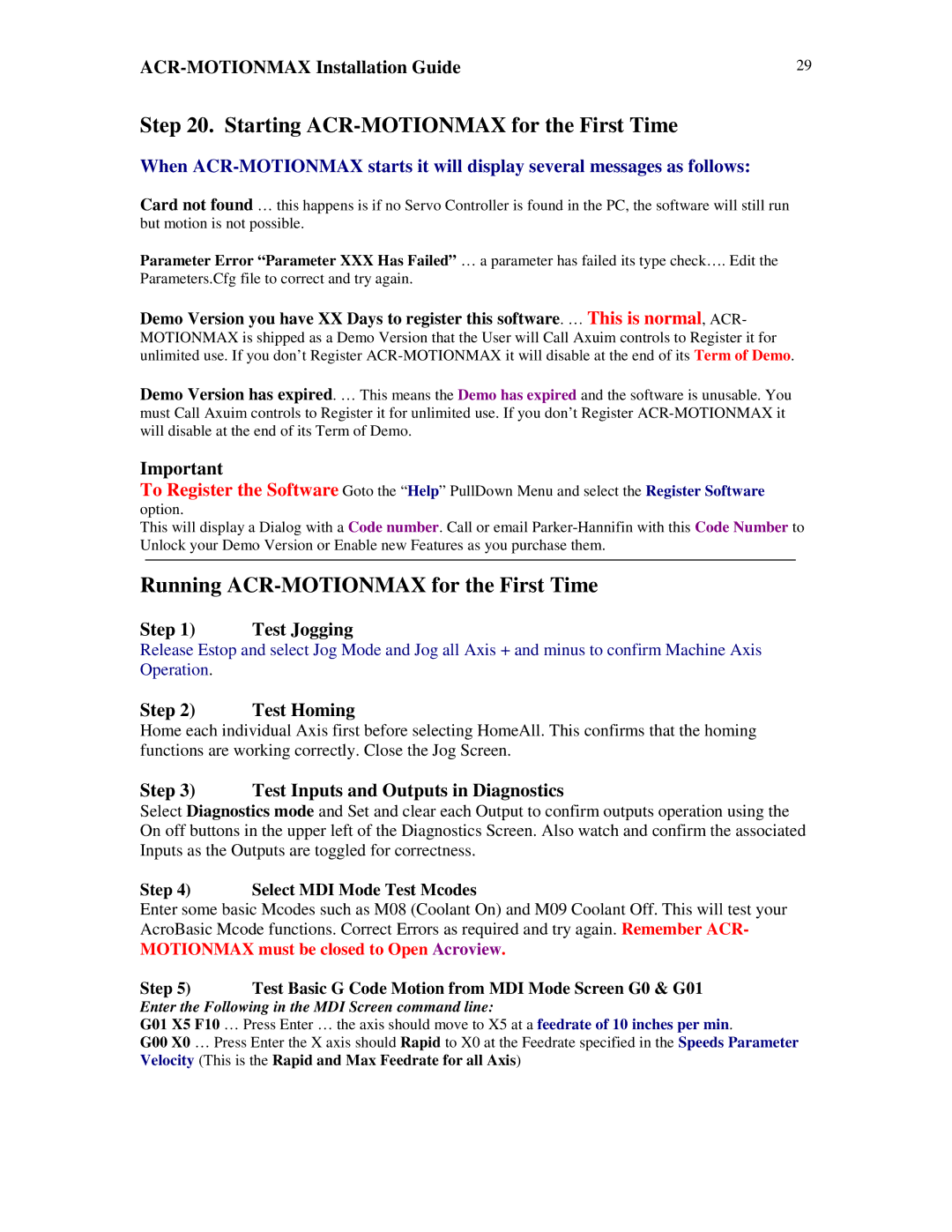VERSION 1.0 specifications
Parker Hannifin Corporation, founded in 1917, is a global leader in motion and control technologies. With over a century of experience, the company has established itself as a trusted provider of high-quality solutions across various industries, including aerospace, automotive, healthcare, and manufacturing.One of Parker Hannifin's main features is its diverse product range, which encompasses a wide array of systems and components designed to enhance the efficiency and reliability of machinery and equipment. The company specializes in hydraulic, pneumatic, and electromechanical systems, demonstrating expertise in fluid and motion control. Their products include hydraulic pumps, valves, cylinders, filters, and various seals, all engineered for optimal performance under demanding conditions.
Parker Hannifin is known for its commitment to innovation and technology. The company invests significantly in research and development to stay at the forefront of technological advancements in its field. This dedication has led to the integration of smart technology in their products, enabling real-time monitoring and predictive maintenance capabilities. The incorporation of IoT (Internet of Things) technology allows customers to optimize their operations while reducing downtime and maintenance costs.
Another characteristic of Parker Hannifin is its emphasis on sustainability. The company has made it a priority to develop eco-friendly products that help reduce energy consumption and environmental impact. By leveraging advanced materials and manufacturing techniques, Parker Hannifin produces lightweight components that improve fuel efficiency in transportation applications, contributing to a lower carbon footprint.
Moreover, Parker Hannifin's global footprint allows it to serve customers in various regions while providing localized support. With manufacturing facilities, distribution centers, and sales offices strategically located worldwide, the company ensures quick response times and tailored solutions for specific market needs.
In summary, Parker Hannifin Corporation is a dynamic leader in motion and control technologies, with a commitment to innovation, sustainability, and customer satisfaction. Their extensive range of high-performance products, coupled with advanced technologies and a global presence, positions Parker Hannifin as a reliable partner for industries seeking to enhance operational efficiency and reliability.