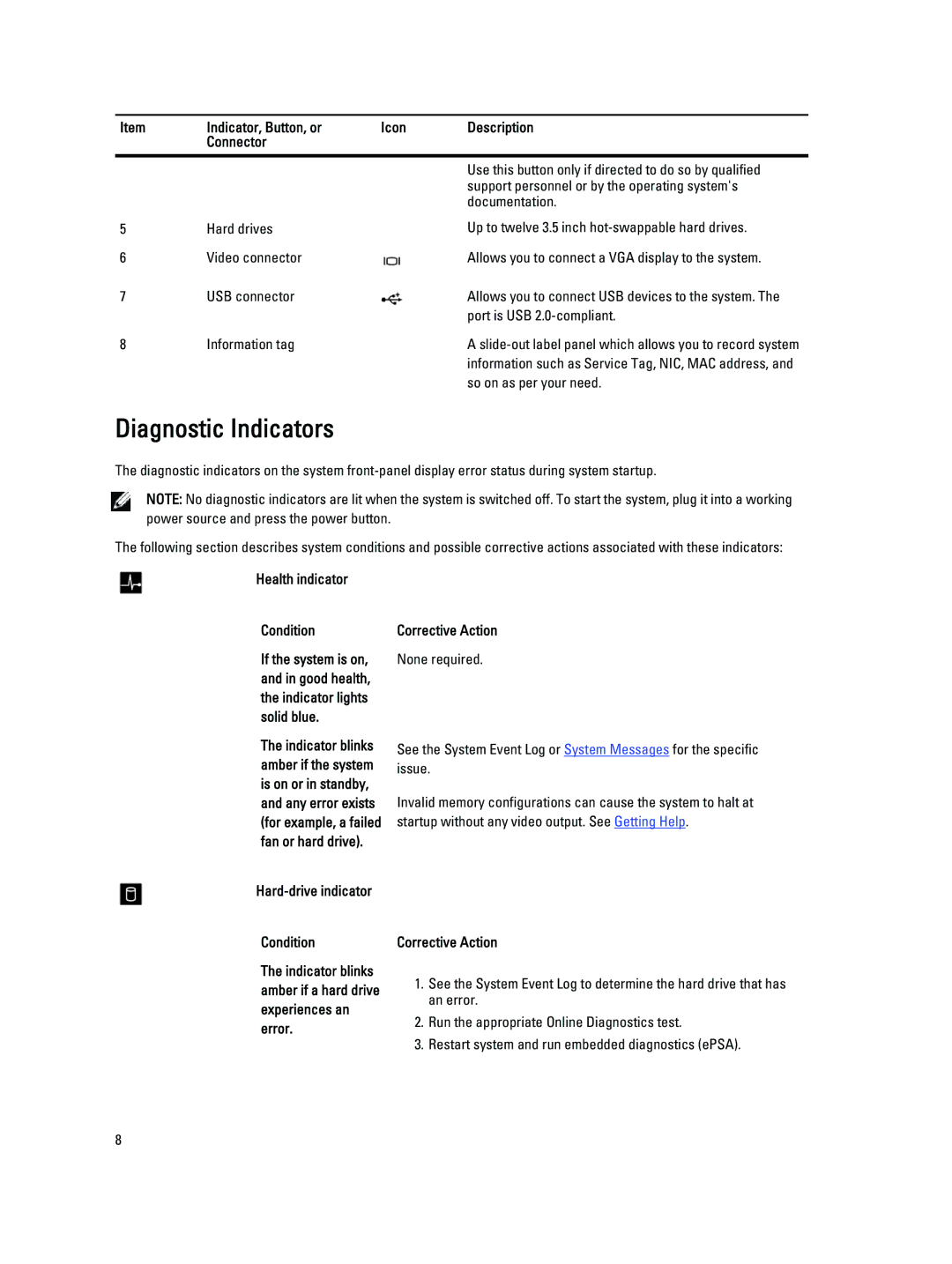Item | Indicator, Button, or | Icon | Description |
| Connector |
|
|
|
|
|
|
|
|
| Use this button only if directed to do so by qualified |
|
|
| support personnel or by the operating system's |
|
|
| documentation. |
5 | Hard drives |
| Up to twelve 3.5 inch |
6 | Video connector |
| Allows you to connect a VGA display to the system. |
7 | USB connector |
| Allows you to connect USB devices to the system. The |
|
|
| port is USB |
8 | Information tag |
| A |
|
|
| information such as Service Tag, NIC, MAC address, and |
|
|
| so on as per your need. |
Diagnostic Indicators
The diagnostic indicators on the system
NOTE: No diagnostic indicators are lit when the system is switched off. To start the system, plug it into a working power source and press the power button.
The following section describes system conditions and possible corrective actions associated with these indicators:
Health indicator
Condition
If the system is on, and in good health, the indicator lights solid blue.
The indicator blinks amber if the system is on or in standby, and any error exists (for example, a failed fan or hard drive).
Corrective Action
None required.
See the System Event Log or System Messages for the specific issue.
Invalid memory configurations can cause the system to halt at startup without any video output. See Getting Help.
Hard-drive indicator
Condition
The indicator blinks amber if a hard drive experiences an error.
Corrective Action
1.See the System Event Log to determine the hard drive that has an error.
2.Run the appropriate Online Diagnostics test.
3.Restart system and run embedded diagnostics (ePSA).
8