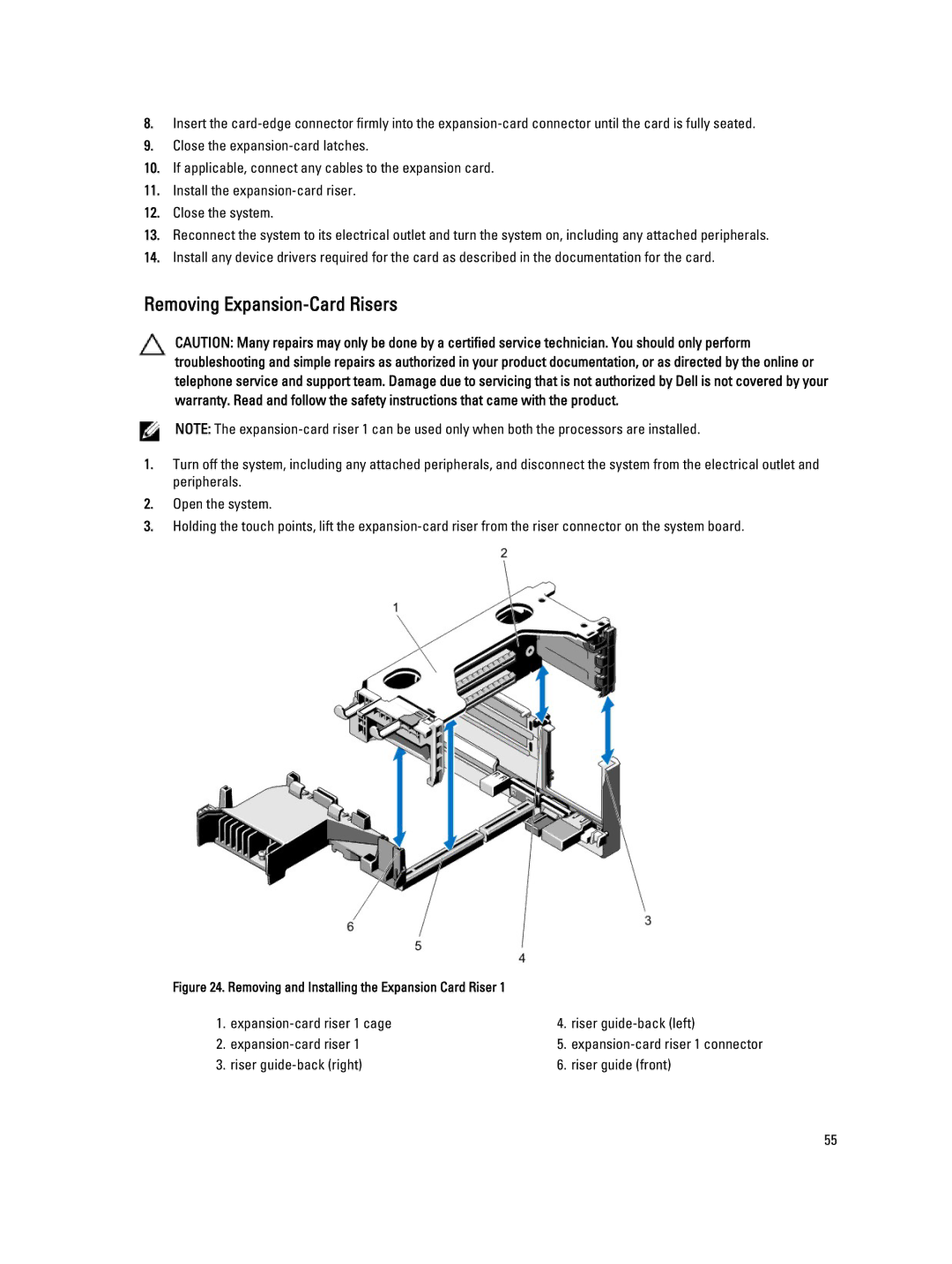8.Insert the
9.Close the
10.If applicable, connect any cables to the expansion card.
11.Install the
12.Close the system.
13.Reconnect the system to its electrical outlet and turn the system on, including any attached peripherals.
14.Install any device drivers required for the card as described in the documentation for the card.
Removing Expansion-Card Risers
CAUTION: Many repairs may only be done by a certified service technician. You should only perform troubleshooting and simple repairs as authorized in your product documentation, or as directed by the online or telephone service and support team. Damage due to servicing that is not authorized by Dell is not covered by your warranty. Read and follow the safety instructions that came with the product.
NOTE: The
1.Turn off the system, including any attached peripherals, and disconnect the system from the electrical outlet and peripherals.
2.Open the system.
3.Holding the touch points, lift the
Figure 24. Removing and Installing the Expansion Card Riser 1 |
|
| |
1. | 4. | riser | |
2. | 5. | ||
3. | riser | 6. | riser guide (front) |
55