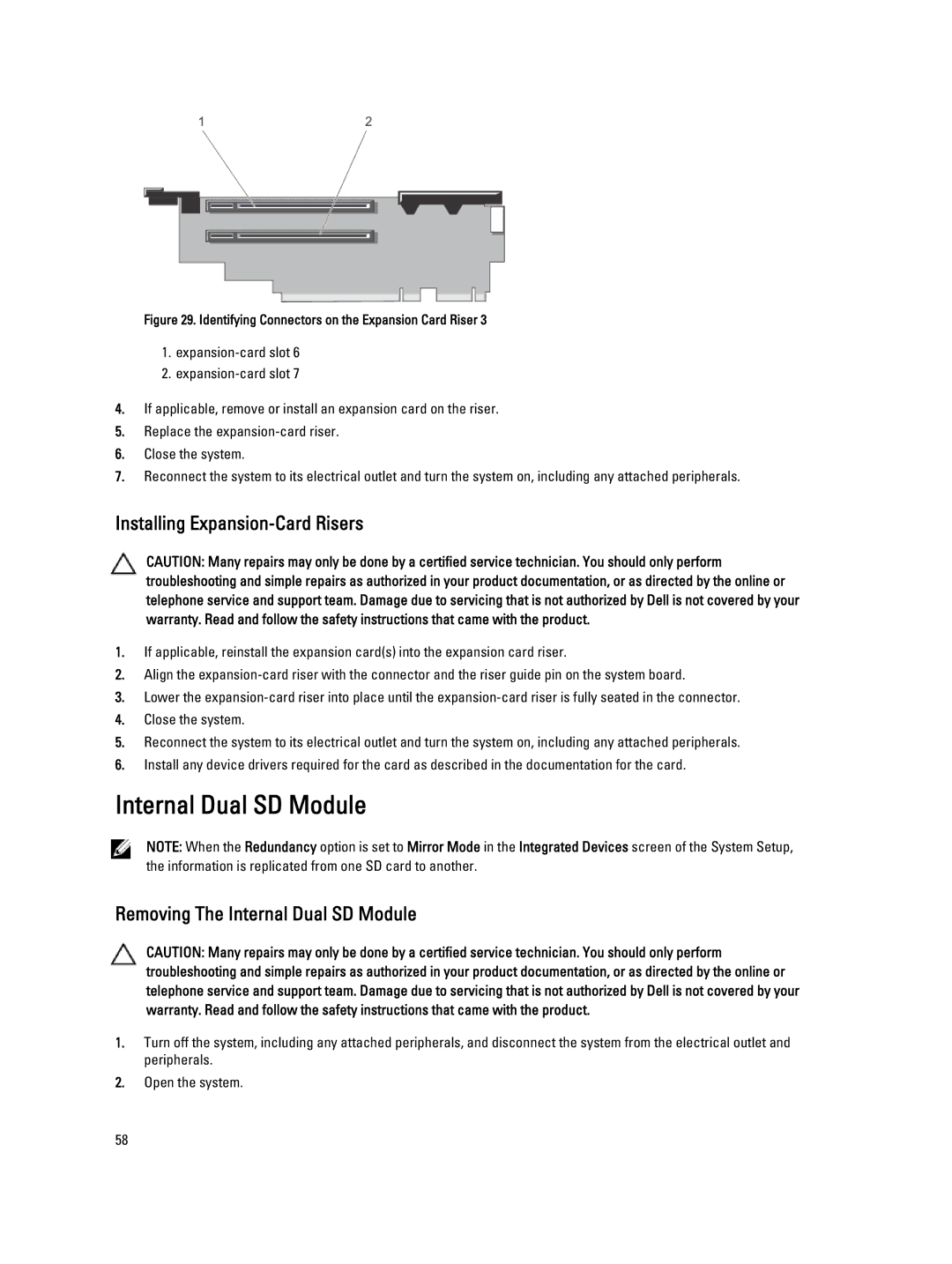Figure 29. Identifying Connectors on the Expansion Card Riser 3
1.
2.
4.If applicable, remove or install an expansion card on the riser.
5.Replace the
6.Close the system.
7.Reconnect the system to its electrical outlet and turn the system on, including any attached peripherals.
Installing Expansion-Card Risers
CAUTION: Many repairs may only be done by a certified service technician. You should only perform troubleshooting and simple repairs as authorized in your product documentation, or as directed by the online or telephone service and support team. Damage due to servicing that is not authorized by Dell is not covered by your warranty. Read and follow the safety instructions that came with the product.
1.If applicable, reinstall the expansion card(s) into the expansion card riser.
2.Align the
3.Lower the
4.Close the system.
5.Reconnect the system to its electrical outlet and turn the system on, including any attached peripherals.
6.Install any device drivers required for the card as described in the documentation for the card.
Internal Dual SD Module
NOTE: When the Redundancy option is set to Mirror Mode in the Integrated Devices screen of the System Setup, the information is replicated from one SD card to another.
Removing The Internal Dual SD Module
CAUTION: Many repairs may only be done by a certified service technician. You should only perform troubleshooting and simple repairs as authorized in your product documentation, or as directed by the online or telephone service and support team. Damage due to servicing that is not authorized by Dell is not covered by your warranty. Read and follow the safety instructions that came with the product.
1.Turn off the system, including any attached peripherals, and disconnect the system from the electrical outlet and peripherals.
2.Open the system.
58