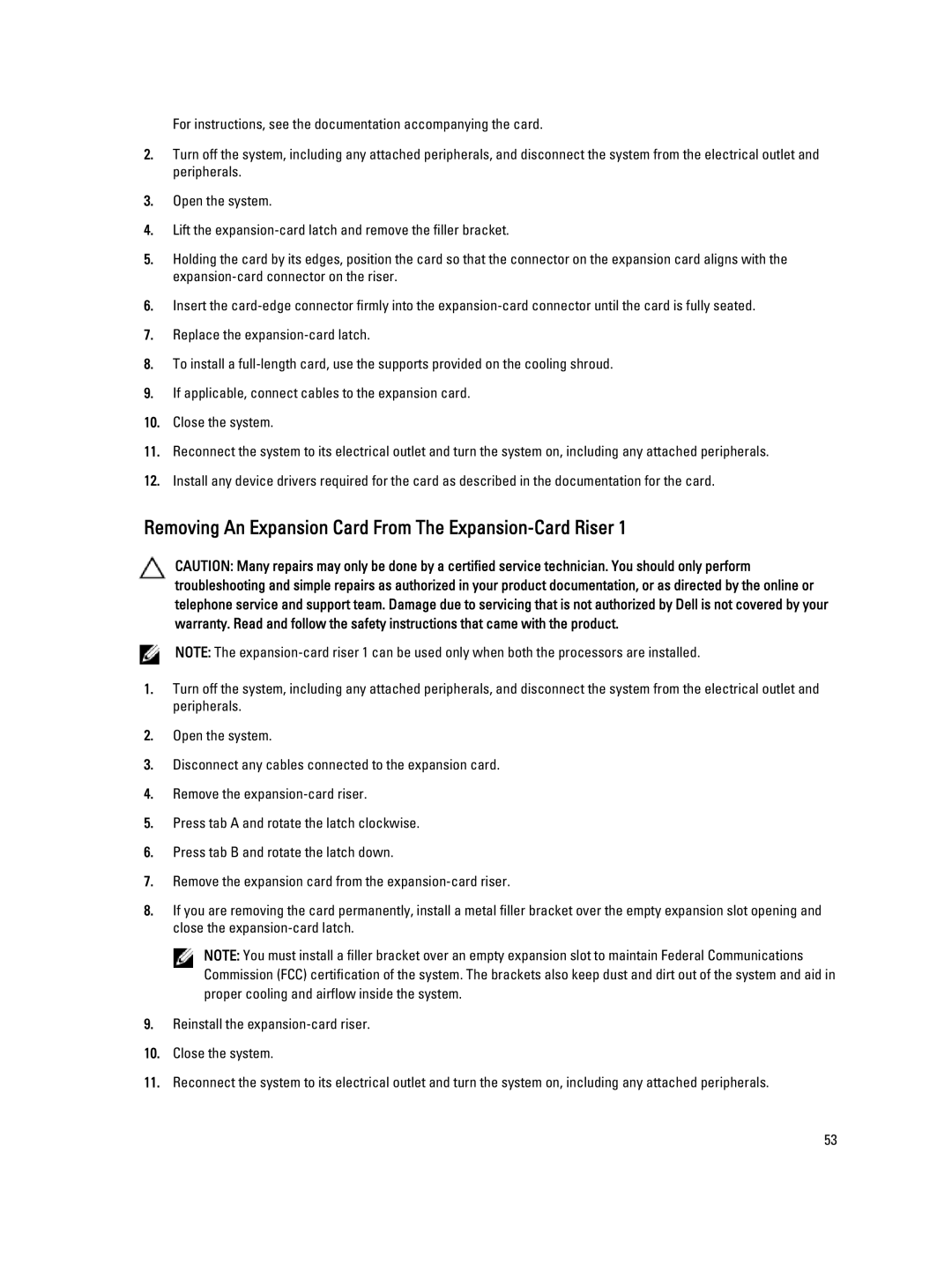For instructions, see the documentation accompanying the card.
2.Turn off the system, including any attached peripherals, and disconnect the system from the electrical outlet and peripherals.
3.Open the system.
4.Lift the
5.Holding the card by its edges, position the card so that the connector on the expansion card aligns with the
6.Insert the
7.Replace the
8.To install a
9.If applicable, connect cables to the expansion card.
10.Close the system.
11.Reconnect the system to its electrical outlet and turn the system on, including any attached peripherals.
12.Install any device drivers required for the card as described in the documentation for the card.
Removing An Expansion Card From The Expansion-Card Riser 1
CAUTION: Many repairs may only be done by a certified service technician. You should only perform troubleshooting and simple repairs as authorized in your product documentation, or as directed by the online or telephone service and support team. Damage due to servicing that is not authorized by Dell is not covered by your warranty. Read and follow the safety instructions that came with the product.
NOTE: The
1.Turn off the system, including any attached peripherals, and disconnect the system from the electrical outlet and peripherals.
2.Open the system.
3.Disconnect any cables connected to the expansion card.
4.Remove the
5.Press tab A and rotate the latch clockwise.
6.Press tab B and rotate the latch down.
7.Remove the expansion card from the
8.If you are removing the card permanently, install a metal filler bracket over the empty expansion slot opening and close the
NOTE: You must install a filler bracket over an empty expansion slot to maintain Federal Communications Commission (FCC) certification of the system. The brackets also keep dust and dirt out of the system and aid in proper cooling and airflow inside the system.
9.Reinstall the
10.Close the system.
11.Reconnect the system to its electrical outlet and turn the system on, including any attached peripherals.
53