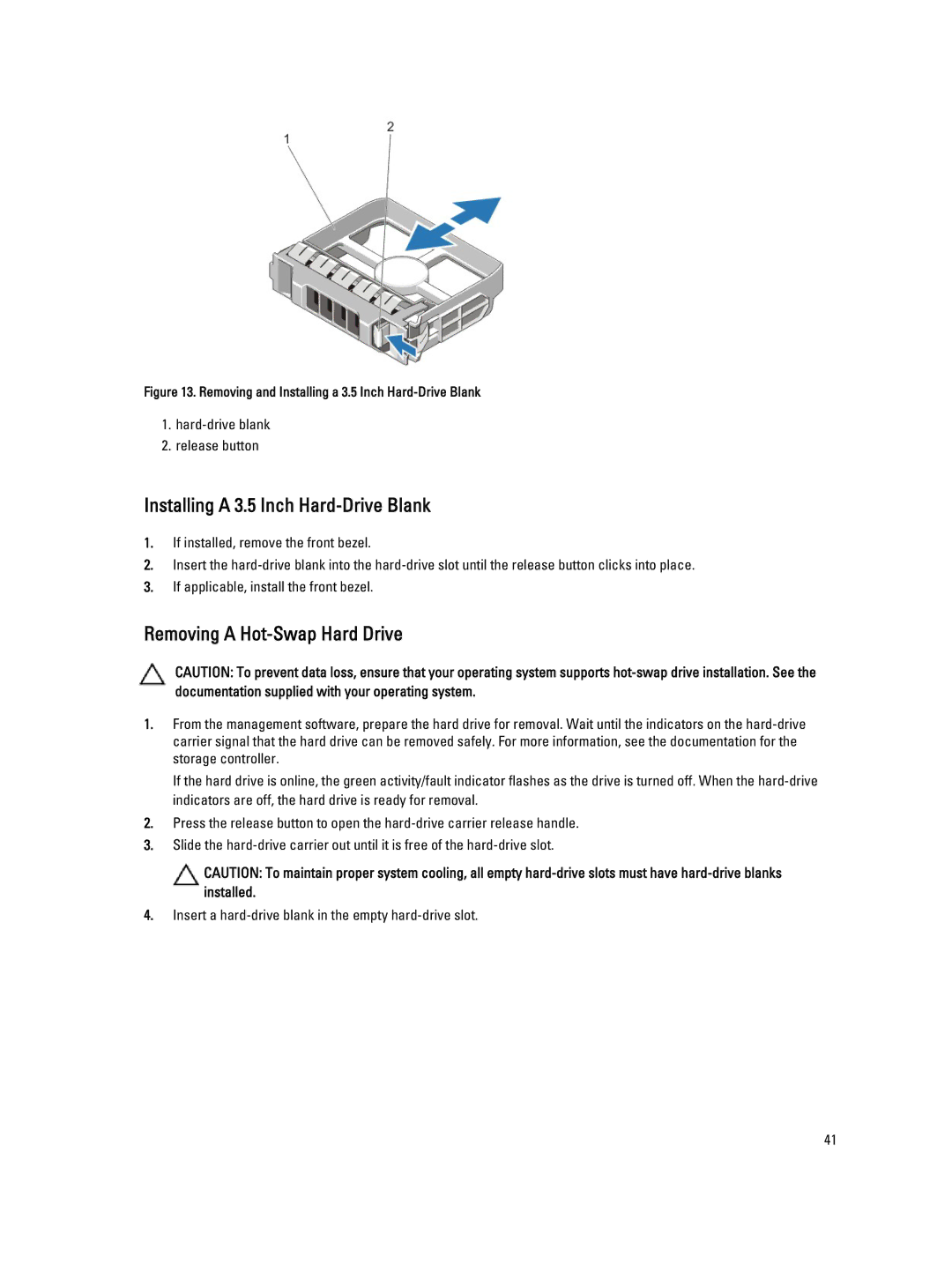Figure 13. Removing and Installing a 3.5 Inch Hard-Drive Blank
1.
2.release button
Installing A 3.5 Inch Hard-Drive Blank
1.If installed, remove the front bezel.
2.Insert the
3.If applicable, install the front bezel.
Removing A Hot-Swap Hard Drive
CAUTION: To prevent data loss, ensure that your operating system supports
1.From the management software, prepare the hard drive for removal. Wait until the indicators on the
If the hard drive is online, the green activity/fault indicator flashes as the drive is turned off. When the
2.Press the release button to open the
3.Slide the
CAUTION: To maintain proper system cooling, all empty
4.Insert a
41