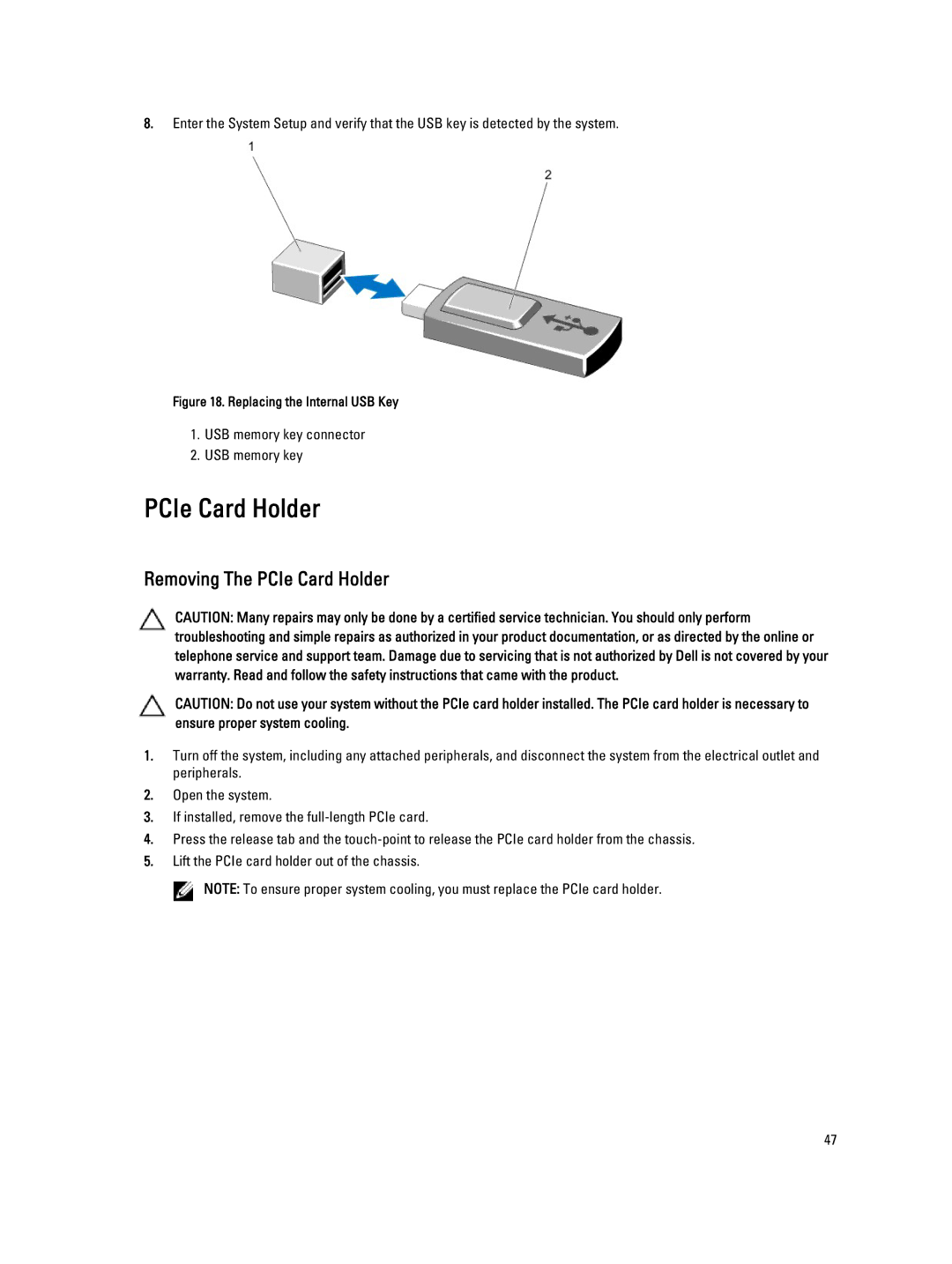8.Enter the System Setup and verify that the USB key is detected by the system.
Figure 18. Replacing the Internal USB Key
1.USB memory key connector
2.USB memory key
PCIe Card Holder
Removing The PCIe Card Holder
CAUTION: Many repairs may only be done by a certified service technician. You should only perform troubleshooting and simple repairs as authorized in your product documentation, or as directed by the online or telephone service and support team. Damage due to servicing that is not authorized by Dell is not covered by your warranty. Read and follow the safety instructions that came with the product.
CAUTION: Do not use your system without the PCIe card holder installed. The PCIe card holder is necessary to ensure proper system cooling.
1.Turn off the system, including any attached peripherals, and disconnect the system from the electrical outlet and peripherals.
2.Open the system.
3.If installed, remove the
4.Press the release tab and the
5.Lift the PCIe card holder out of the chassis.
![]() NOTE: To ensure proper system cooling, you must replace the PCIe card holder.
NOTE: To ensure proper system cooling, you must replace the PCIe card holder.
47