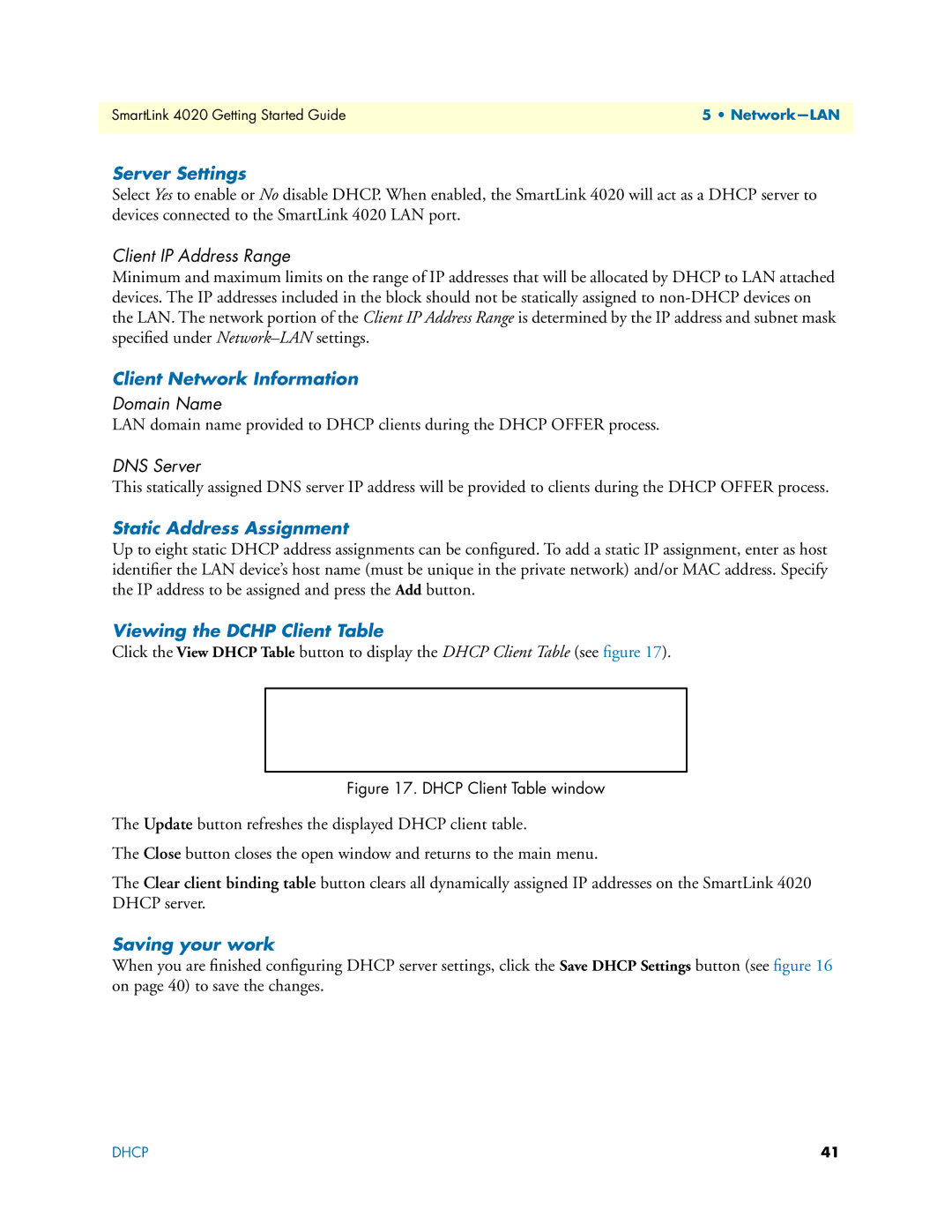SmartLink 4020 Getting Started Guide | 5 • |
|
|
Server Settings
Select Yes to enable or No disable DHCP. When enabled, the SmartLink 4020 will act as a DHCP server to devices connected to the SmartLink 4020 LAN port.
Client IP Address Range
Minimum and maximum limits on the range of IP addresses that will be allocated by DHCP to LAN attached devices. The IP addresses included in the block should not be statically assigned to
Client Network Information
Domain Name
LAN domain name provided to DHCP clients during the DHCP OFFER process.
DNS Server
This statically assigned DNS server IP address will be provided to clients during the DHCP OFFER process.
Static Address Assignment
Up to eight static DHCP address assignments can be configured. To add a static IP assignment, enter as host identifier the LAN device’s host name (must be unique in the private network) and/or MAC address. Specify the IP address to be assigned and press the Add button.
Viewing the DCHP Client Table
Click the View DHCP Table button to display the DHCP Client Table (see figure 17).
Figure 17. DHCP Client Table window
The Update button refreshes the displayed DHCP client table.
The Close button closes the open window and returns to the main menu.
The Clear client binding table button clears all dynamically assigned IP addresses on the SmartLink 4020 DHCP server.
Saving your work
When you are finished configuring DHCP server settings, click the Save DHCP Settings button (see figure 16 on page 40) to save the changes.
DHCP | 41 |