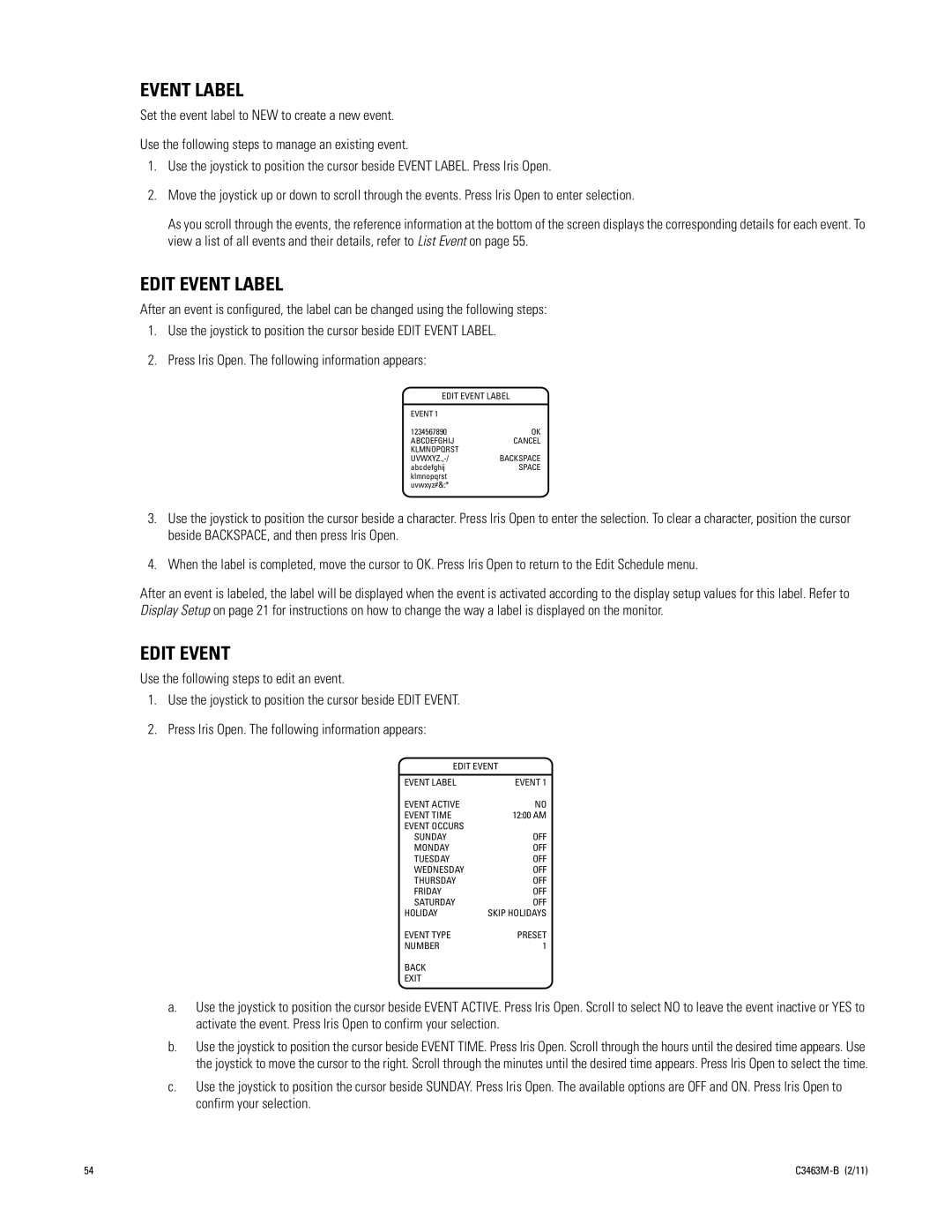EVENT LABEL
Set the event label to NEW to create a new event.
Use the following steps to manage an existing event.
1.Use the joystick to position the cursor beside EVENT LABEL. Press Iris Open.
2.Move the joystick up or down to scroll through the events. Press Iris Open to enter selection.
As you scroll through the events, the reference information at the bottom of the screen displays the corresponding details for each event. To view a list of all events and their details, refer to List Event on page 55.
EDIT EVENT LABEL
After an event is configured, the label can be changed using the following steps:
1.Use the joystick to position the cursor beside EDIT EVENT LABEL.
2.Press Iris Open. The following information appears:
EDIT EVENT LABEL
EVENT 1
1234567890OK
ABCDEFGHIJCANCEL KLMNOPQRST
abcdefghijSPACE klmnopqrst
uvwxyz#&:*
3.Use the joystick to position the cursor beside a character. Press Iris Open to enter the selection. To clear a character, position the cursor beside BACKSPACE, and then press Iris Open.
4.When the label is completed, move the cursor to OK. Press Iris Open to return to the Edit Schedule menu.
After an event is labeled, the label will be displayed when the event is activated according to the display setup values for this label. Refer to Display Setup on page 21 for instructions on how to change the way a label is displayed on the monitor.
EDIT EVENT
Use the following steps to edit an event.
1.Use the joystick to position the cursor beside EDIT EVENT.
2.Press Iris Open. The following information appears:
EDIT EVENT
EVENT LABEL | EVENT 1 |
EVENT ACTIVE | NO |
EVENT TIME | 12:00 AM |
EVENT OCCURS |
|
SUNDAY | OFF |
MONDAY | OFF |
TUESDAY | OFF |
WEDNESDAY | OFF |
THURSDAY | OFF |
FRIDAY | OFF |
SATURDAY | OFF |
HOLIDAY | SKIP HOLIDAYS |
EVENT TYPE | PRESET |
NUMBER | 1 |
BACK |
|
EXIT |
|
a.Use the joystick to position the cursor beside EVENT ACTIVE. Press Iris Open. Scroll to select NO to leave the event inactive or YES to activate the event. Press Iris Open to confirm your selection.
b.Use the joystick to position the cursor beside EVENT TIME. Press Iris Open. Scroll through the hours until the desired time appears. Use the joystick to move the cursor to the right. Scroll through the minutes until the desired time appears. Press Iris Open to select the time.
c.Use the joystick to position the cursor beside SUNDAY. Press Iris Open. The available options are OFF and ON. Press Iris Open to confirm your selection.
54 |