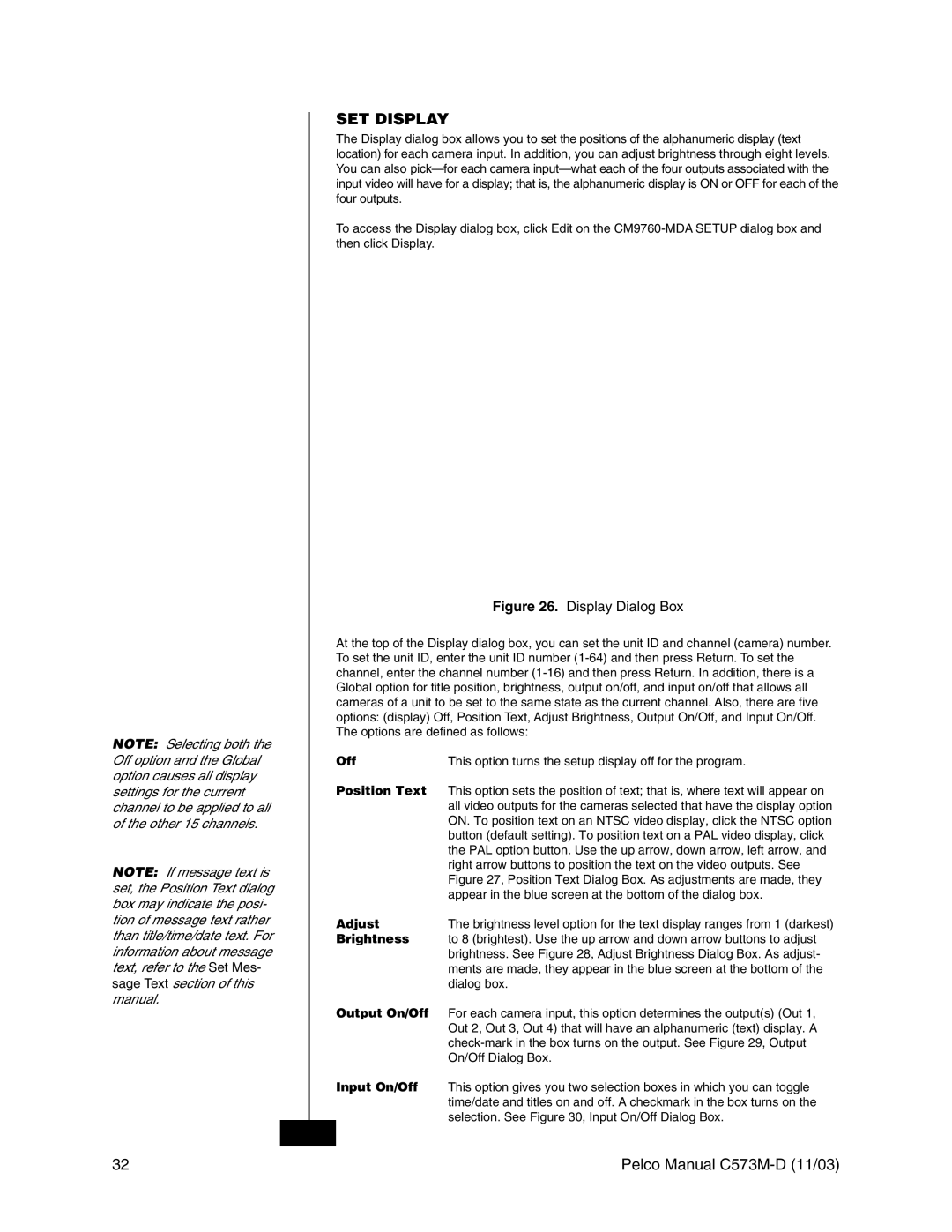NOTE: Selecting both the Off option and the Global option causes all display settings for the current channel to be applied to all of the other 15 channels.
NOTE: If message text is set, the Position Text dialog box may indicate the posi- tion of message text rather than title/time/date text. For information about message text, refer to the Set Mes- sage Text section of this manual.
SET DISPLAY
The Display dialog box allows you to set the positions of the alphanumeric display (text location) for each camera input. In addition, you can adjust brightness through eight levels. You can also pickÑfor each camera inputÑwhat each of the four outputs associated with the input video will have for a display; that is, the alphanumeric display is ON or OFF for each of the four outputs.
To access the Display dialog box, click Edit on the
Figure 26. Display Dialog Box
At the top of the Display dialog box, you can set the unit ID and channel (camera) number. To set the unit ID, enter the unit ID number
Off | This option turns the setup display off for the program. |
Position Text | This option sets the position of text; that is, where text will appear on |
| all video outputs for the cameras selected that have the display option |
| ON. To position text on an NTSC video display, click the NTSC option |
| button (default setting). To position text on a PAL video display, click |
| the PAL option button. Use the up arrow, down arrow, left arrow, and |
| right arrow buttons to position the text on the video outputs. See |
| Figure 27, Position Text Dialog Box. As adjustments are made, they |
| appear in the blue screen at the bottom of the dialog box. |
Adjust | The brightness level option for the text display ranges from 1 (darkest) |
Brightness | to 8 (brightest). Use the up arrow and down arrow buttons to adjust |
| brightness. See Figure 28, Adjust Brightness Dialog Box. As adjust- |
| ments are made, they appear in the blue screen at the bottom of the |
| dialog box. |
Output On/Off | For each camera input, this option determines the output(s) (Out 1, |
| Out 2, Out 3, Out 4) that will have an alphanumeric (text) display. A |
| |
| On/Off Dialog Box. |
Input On/Off | This option gives you two selection boxes in which you can toggle |
| time/date and titles on and off. A checkmark in the box turns on the |
| selection. See Figure 30, Input On/Off Dialog Box. |
32 | Pelco Manual |