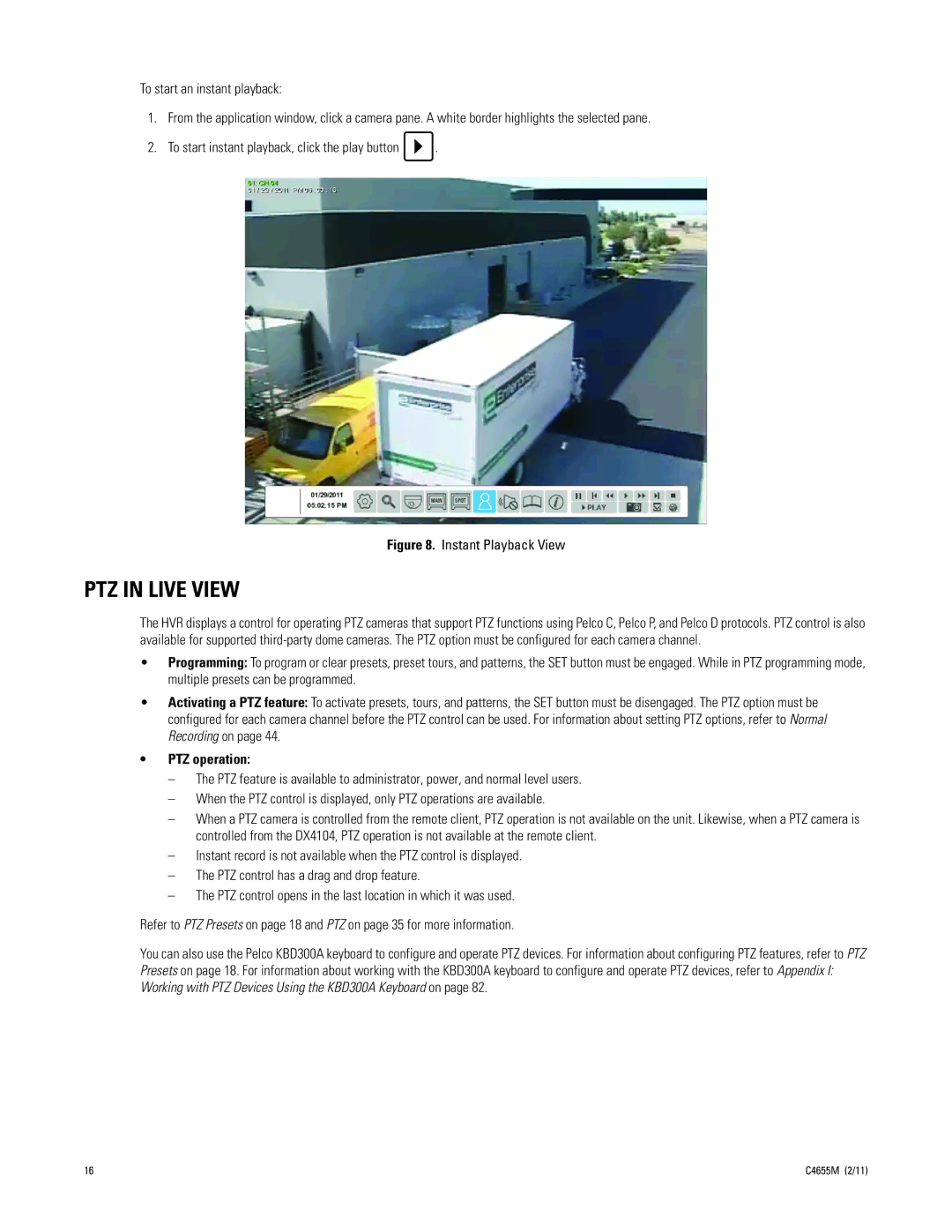To start an instant playback:
1.From the application window, click a camera pane. A white border highlights the selected pane.
2.To start instant playback, click the play button ![]() .
.
Figure 8. Instant Playback View
PTZ IN LIVE VIEW
The HVR displays a control for operating PTZ cameras that support PTZ functions using Pelco C, Pelco P, and Pelco D protocols. PTZ control is also available for supported
•Programming: To program or clear presets, preset tours, and patterns, the SET button must be engaged. While in PTZ programming mode, multiple presets can be programmed.
•Activating a PTZ feature: To activate presets, tours, and patterns, the SET button must be disengaged. The PTZ option must be configured for each camera channel before the PTZ control can be used. For information about setting PTZ options, refer to Normal Recording on page 44.
•PTZ operation:
–The PTZ feature is available to administrator, power, and normal level users.
–When the PTZ control is displayed, only PTZ operations are available.
–When a PTZ camera is controlled from the remote client, PTZ operation is not available on the unit. Likewise, when a PTZ camera is controlled from the DX4104, PTZ operation is not available at the remote client.
–Instant record is not available when the PTZ control is displayed.
–The PTZ control has a drag and drop feature.
–The PTZ control opens in the last location in which it was used.
Refer to PTZ Presets on page 18 and PTZ on page 35 for more information.
You can also use the Pelco KBD300A keyboard to configure and operate PTZ devices. For information about configuring PTZ features, refer to PTZ Presets on page 18. For information about working with the KBD300A keyboard to configure and operate PTZ devices, refer to Appendix I: Working with PTZ Devices Using the KBD300A Keyboard on page 82.
16 | C4655M (2/11) |