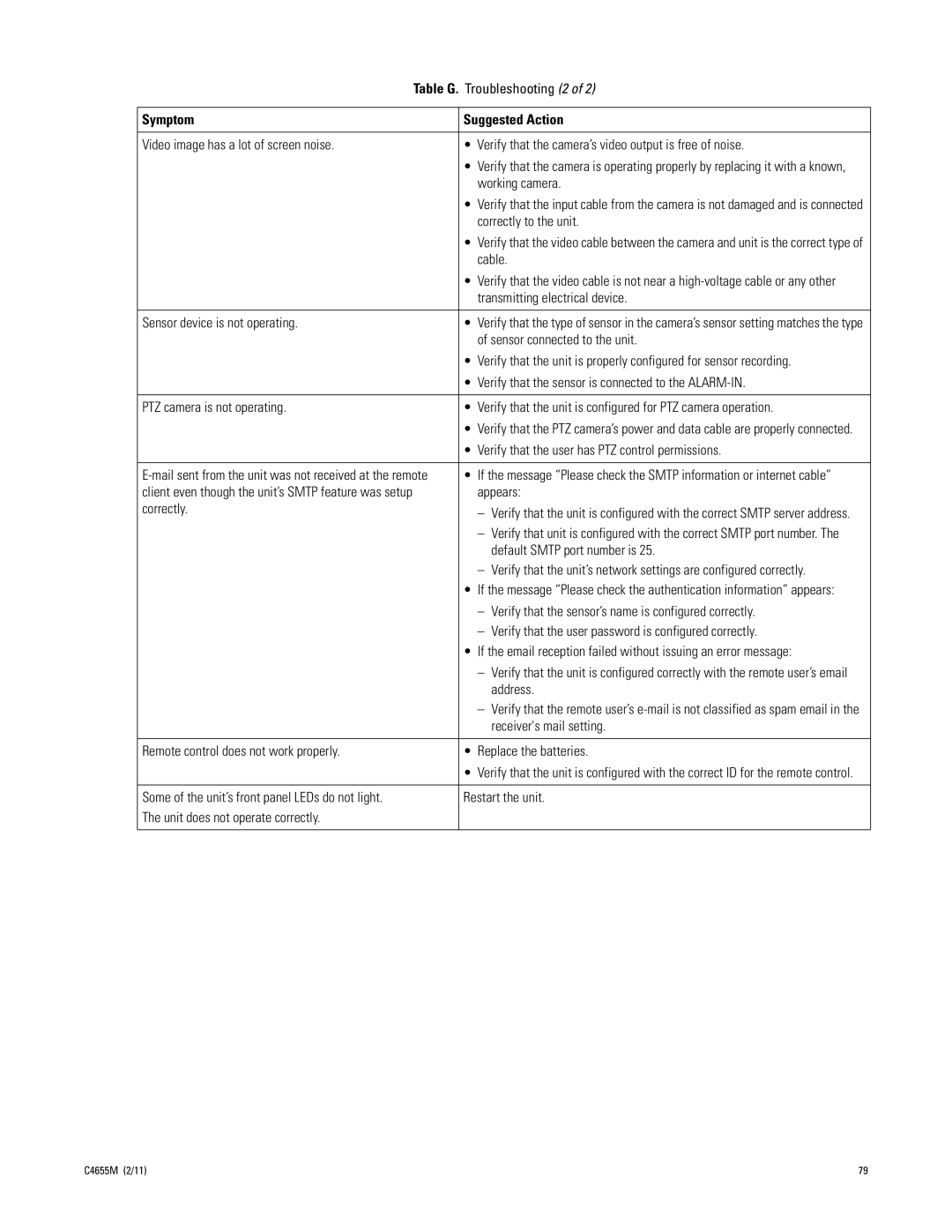Table G. Troubleshooting (2 of 2) | ||
|
| |
Symptom | Suggested Action | |
|
| |
Video image has a lot of screen noise. | • Verify that the camera’s video output is free of noise. | |
| • Verify that the camera is operating properly by replacing it with a known, | |
| working camera. | |
| • Verify that the input cable from the camera is not damaged and is connected | |
| correctly to the unit. | |
| • Verify that the video cable between the camera and unit is the correct type of | |
| cable. | |
| • Verify that the video cable is not near a | |
| transmitting electrical device. | |
|
| |
Sensor device is not operating. | • Verify that the type of sensor in the camera’s sensor setting matches the type | |
| of sensor connected to the unit. | |
| • Verify that the unit is properly configured for sensor recording. | |
| • Verify that the sensor is connected to the | |
|
| |
PTZ camera is not operating. | • Verify that the unit is configured for PTZ camera operation. | |
| • Verify that the PTZ camera’s power and data cable are properly connected. | |
| • Verify that the user has PTZ control permissions. | |
|
| |
• If the message “Please check the SMTP information or internet cable” | ||
client even though the unit’s SMTP feature was setup | appears: | |
correctly. | – | Verify that the unit is configured with the correct SMTP server address. |
| ||
| – | Verify that unit is configured with the correct SMTP port number. The |
|
| default SMTP port number is 25. |
| – | Verify that the unit’s network settings are configured correctly. |
| • If the message “Please check the authentication information” appears: | |
| – | Verify that the sensor’s name is configured correctly. |
| – | Verify that the user password is configured correctly. |
| • If the email reception failed without issuing an error message: | |
| – | Verify that the unit is configured correctly with the remote user’s email |
|
| address. |
| – | Verify that the remote user’s |
|
| receiver's mail setting. |
|
| |
Remote control does not work properly. | • Replace the batteries. | |
| • Verify that the unit is configured with the correct ID for the remote control. | |
|
| |
Some of the unit’s front panel LEDs do not light. | Restart the unit. | |
The unit does not operate correctly. |
|
|
|
|
|
C4655M (2/11) | 79 |