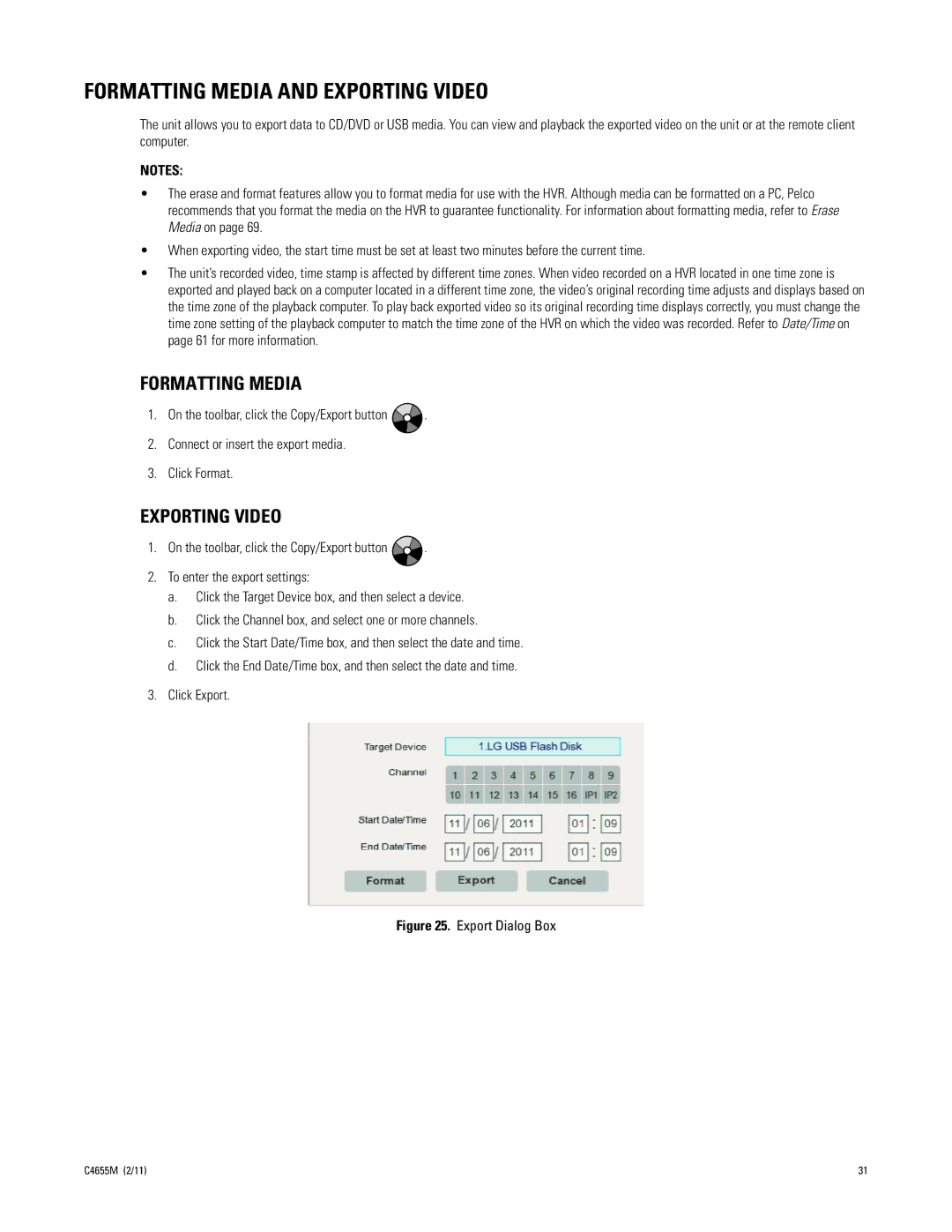FORMATTING MEDIA AND EXPORTING VIDEO
The unit allows you to export data to CD/DVD or USB media. You can view and playback the exported video on the unit or at the remote client computer.
NOTES:
•The erase and format features allow you to format media for use with the HVR. Although media can be formatted on a PC, Pelco recommends that you format the media on the HVR to guarantee functionality. For information about formatting media, refer to Erase Media on page 69.
•When exporting video, the start time must be set at least two minutes before the current time.
•The unit’s recorded video, time stamp is affected by different time zones. When video recorded on a HVR located in one time zone is exported and played back on a computer located in a different time zone, the video’s original recording time adjusts and displays based on the time zone of the playback computer. To play back exported video so its original recording time displays correctly, you must change the time zone setting of the playback computer to match the time zone of the HVR on which the video was recorded. Refer to Date/Time on page 61 for more information.
FORMATTING MEDIA
1.On the toolbar, click the Copy/Export button ![]() .
.
2.Connect or insert the export media.
3.Click Format.
EXPORTING VIDEO
1.On the toolbar, click the Copy/Export button ![]() .
.
2.To enter the export settings:
a.Click the Target Device box, and then select a device.
b.Click the Channel box, and select one or more channels.
c.Click the Start Date/Time box, and then select the date and time.
d.Click the End Date/Time box, and then select the date and time.
3.Click Export.
Figure 25. Export Dialog Box
C4655M (2/11) | 31 |