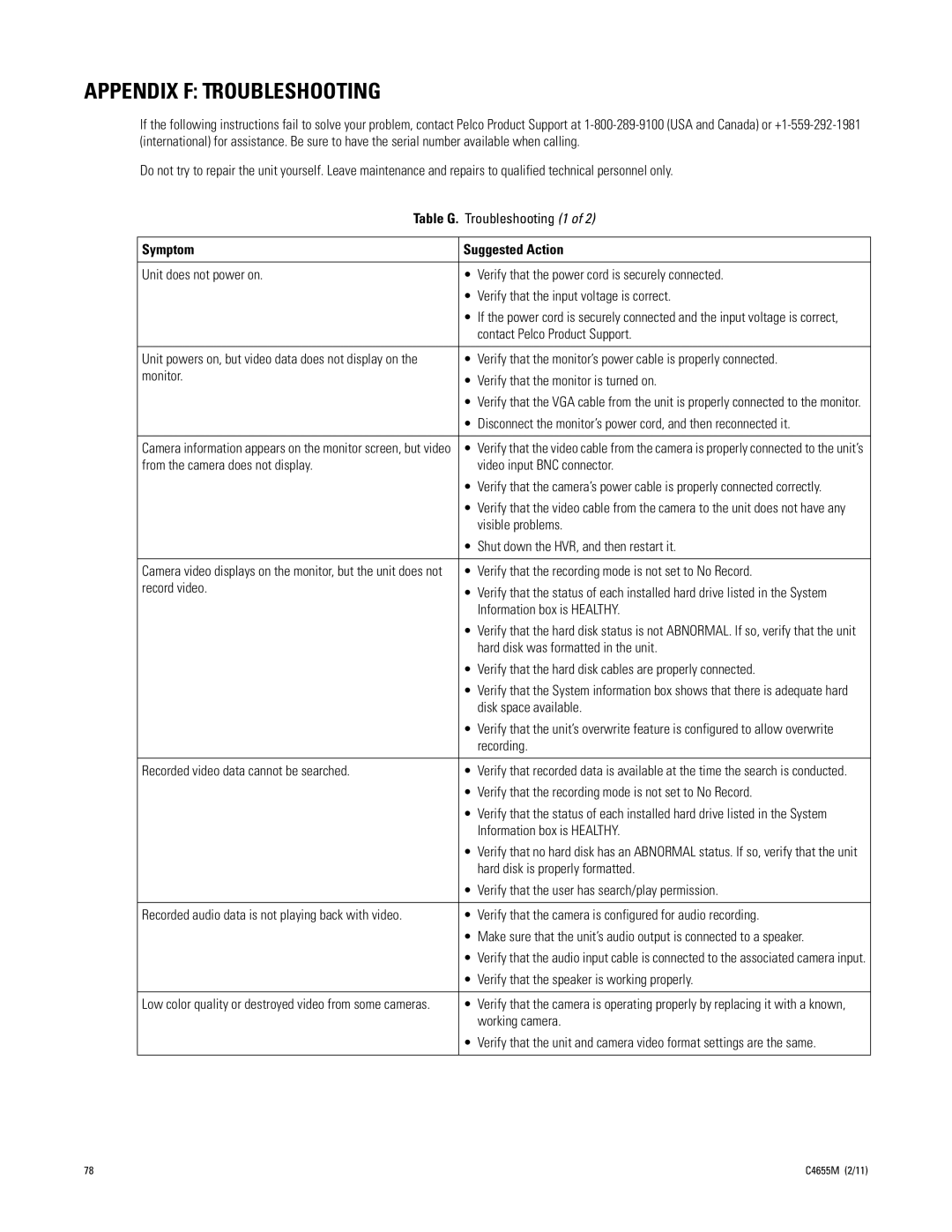APPENDIX F: TROUBLESHOOTING
If the following instructions fail to solve your problem, contact Pelco Product Support at
Do not try to repair the unit yourself. Leave maintenance and repairs to qualified technical personnel only.
Table G. Troubleshooting (1 of 2) | |
|
|
Symptom | Suggested Action |
|
|
Unit does not power on. | • Verify that the power cord is securely connected. |
| • Verify that the input voltage is correct. |
| • If the power cord is securely connected and the input voltage is correct, |
| contact Pelco Product Support. |
|
|
Unit powers on, but video data does not display on the | • Verify that the monitor’s power cable is properly connected. |
monitor. | • Verify that the monitor is turned on. |
| |
| • Verify that the VGA cable from the unit is properly connected to the monitor. |
| • Disconnect the monitor’s power cord, and then reconnected it. |
|
|
Camera information appears on the monitor screen, but video | • Verify that the video cable from the camera is properly connected to the unit’s |
from the camera does not display. | video input BNC connector. |
| • Verify that the camera’s power cable is properly connected correctly. |
| • Verify that the video cable from the camera to the unit does not have any |
| visible problems. |
| • Shut down the HVR, and then restart it. |
|
|
Camera video displays on the monitor, but the unit does not | • Verify that the recording mode is not set to No Record. |
record video. | • Verify that the status of each installed hard drive listed in the System |
| |
| Information box is HEALTHY. |
| • Verify that the hard disk status is not ABNORMAL. If so, verify that the unit |
| hard disk was formatted in the unit. |
| • Verify that the hard disk cables are properly connected. |
| • Verify that the System information box shows that there is adequate hard |
| disk space available. |
| • Verify that the unit’s overwrite feature is configured to allow overwrite |
| recording. |
|
|
Recorded video data cannot be searched. | • Verify that recorded data is available at the time the search is conducted. |
| • Verify that the recording mode is not set to No Record. |
| • Verify that the status of each installed hard drive listed in the System |
| Information box is HEALTHY. |
| • Verify that no hard disk has an ABNORMAL status. If so, verify that the unit |
| hard disk is properly formatted. |
| • Verify that the user has search/play permission. |
|
|
Recorded audio data is not playing back with video. | • Verify that the camera is configured for audio recording. |
| • Make sure that the unit’s audio output is connected to a speaker. |
| • Verify that the audio input cable is connected to the associated camera input. |
| • Verify that the speaker is working properly. |
|
|
Low color quality or destroyed video from some cameras. | • Verify that the camera is operating properly by replacing it with a known, |
| working camera. |
| • Verify that the unit and camera video format settings are the same. |
|
|
78 | C4655M (2/11) |